Was this content helpful?
How could we make this article more helpful?
First Use: Enclosure With Disks
Before connecting to NAS OS, configure the Seagate NAS on your network. For instructions, review your NAS's user manual and quick start guide.
Enclosure without disks: If you purchased an empty enclosure, go to First Use: Empty Enclosure for instructions on how to set up Seagate NAS OS.
The steps below should be completed by the administrator of the device:
- Power on the device.
- The Status LED will turn on and begin to blink. The device is ready to be accessed once the LED has turned solid blue.
- From a PC/Mac connected to the same network as your NAS, launch your preferred Internet browser and type its default address:
- Windows (without Bonjour) - http://seagate-r4 or http://seagate-r8
- Mac OS X and Windows (with Bonjour) - http://seagate-r4.local or http://seagate-r8.local
- The NAS OS administration tool will prompt you to create an administrator password.
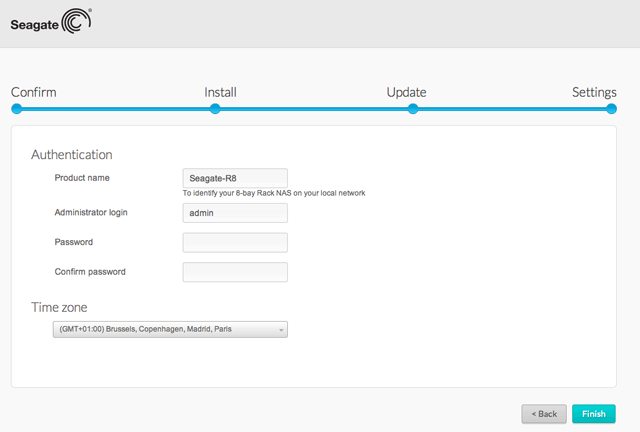
- You can also change:
- The name of the device.
- The administrator login (the default is admin).
- The time zone.
- Make certain to note your login and password for future use.
- Choose Finish. You will be taken to the NAS OS home page.
Next steps
- Simplify NAS access: Seagate recommends that you install the software utility Seagate Network Assistant before moving forward with the device configuration. Seagate Network Assistant gives you instant information on your Seagate NAS, such as firmware version, IP address, and MAC address. It will also provide quick access to shares and NAS OS. See Seagate Network Assistant for instructions.
- Configure your NAS: For details on how to configure and use your Seagate NAS, go to Shares: Access and Transfer Files and NAS OS Administration.
- Install Sdrive for local and remote access: Sdrive gives you easy access to shares and NAS OS on local and offsite networks. For more information, see Remote Access.