When a new version of firmware is available for the Samsung Wireless, you will be notified that there is a new version of the app available from your device’s app store. Connect to your device’s app store and update to the latest version of the app.
- When updating the version of Wireless Drive app, you will see the following screen. Tap “Install”.
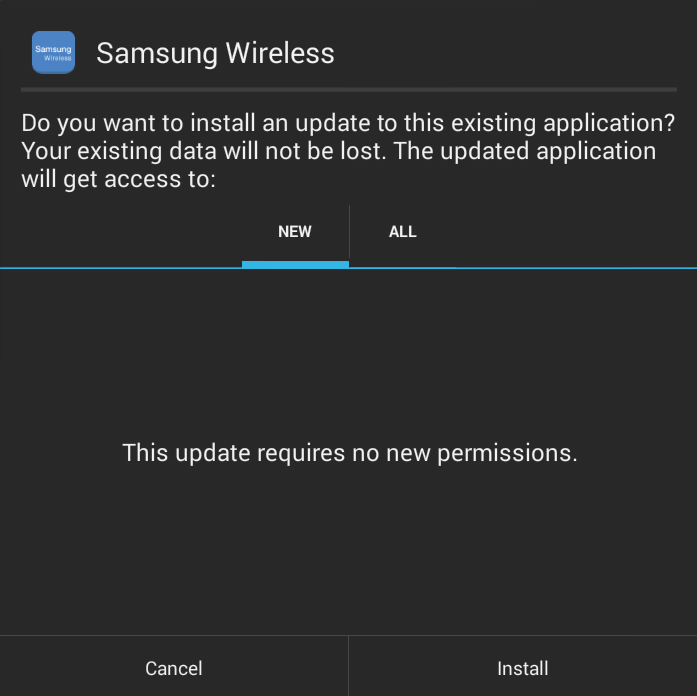
- When the app has finished downloading and installing, tap “Open”.
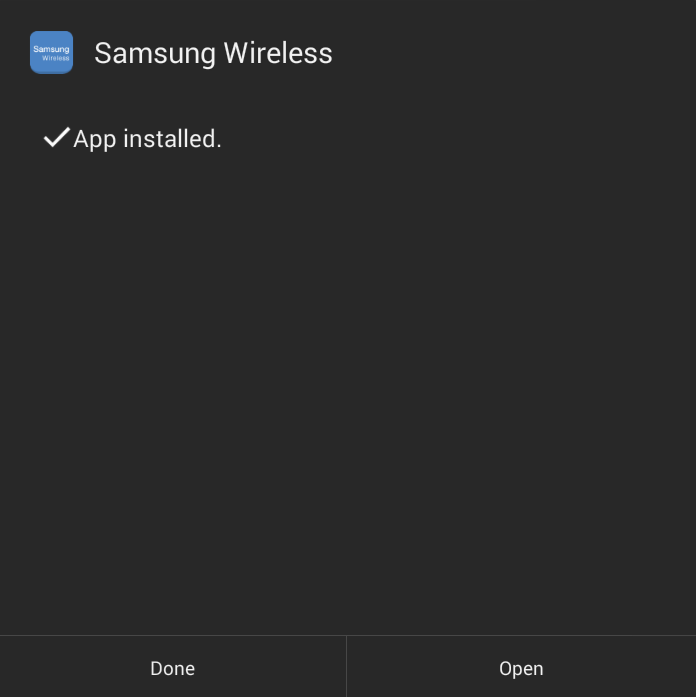
- When the app opens, it will prompt you to download a new firmware. Tap “Yes” and wait for the download to complete. It is recommended that you be connected to Wi-Fi to download the firmware. This file is around 40MB in size and can take a while to download on cellular connections.
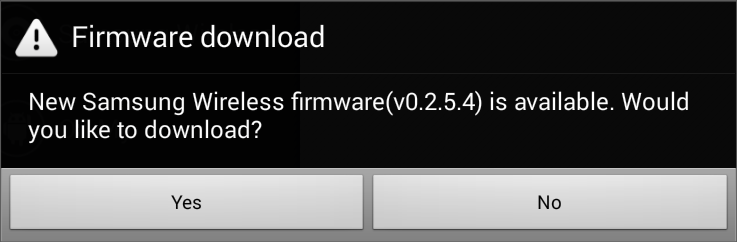
- Select the Samsung Wireless drive from the available Wi-Fi signals. If you are asked if you are sure that you want to connect, select “Yes”.
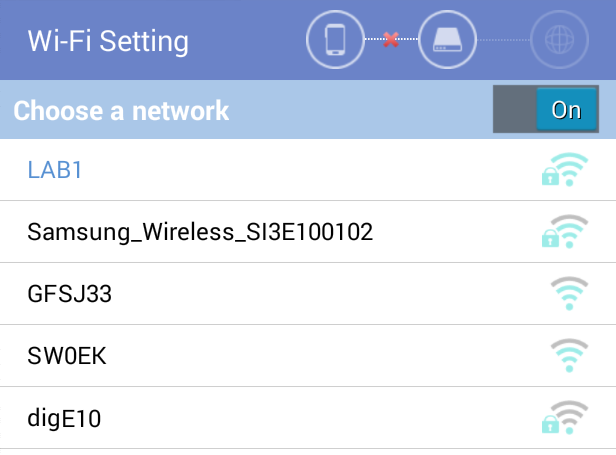
- Answer “Yes” to the firmware upgrade question.
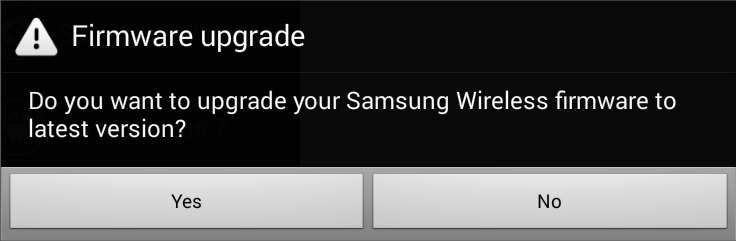
- Once the firmware upgrade is complete, you will be instructed to connect to your Samsung Wireless again. The upgrade process usually takes about 2 minutes.
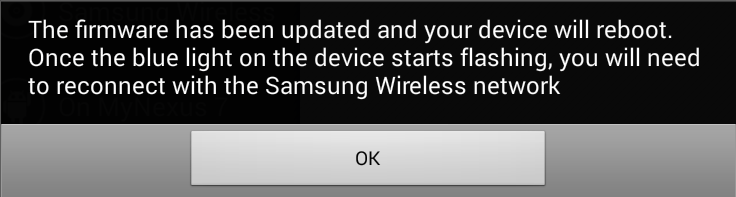
- After the upgrade process is complete, please verify that the blue light is blinking on your Samsung Wireless drive and connect wirelessly to your drive through your Android settings or through the Wireless Drive app.





