What are the main differences between the FreeAgent Theater and the Free Agent Theater+?
The main difference now is that FreeAgent Theater+ includes:
- 10/100 Ethernet port for accessing:
- Shared content on your network and media streaming
- Netflix (US only), YouTube, RSS News and Video streams
- MediaFly and vTuner internet apps
- Plays unlocked movies from Paramount Movie store
- More Internet apps to come; stay tuned...
- HDMI with 1080p HD video playback for high-definition content viewing
- Dolby® Digital and DTS® audio support for incredible surround sound
- HDMI, Optical S/PDIF audio and Stereo RCA sound options
- USB 2.0 ports for digital cameras and additional storage devices or optional WiFi adapter
- Support for more photo and video file formats
- In addition to Windows® XP, Vista® support, the FreeAgent Theater+ adds Windows® 7, and Mac OS® X support
- A new, graphical user interface with DVD-like menuing that allows you to easily browse and locate all your favorite movies, photos and music.
Theater+ also has a new remote control that is slightly thicker in form, with larger buttons and that takes AAA batteries.
What comes in the FreeAgent Theater+ box?
- FreeAgent Theater+ HD media player
- Remote Control
- 2 AAA batteries
- Component video cable
- Composite A/V cable
- Ethernet Cable
- EnergyStar-compliant power supply
- FreeAgent Theater software CD with User Guide (PDF)
- Quick Start Guide
- Limited warranty statement
- Optional 500 GB FreeAgent Go
What Media File Formats are supported?
The list of files is current up to Firmware v1.45.
Video -
- MPEG-1, MPEG-2 (VOB, ISO, MPG), MPEG-4 (DivX / Xvid), DivXHD, Xvid HD, AVI, MOV, MKV, RMVB, AVC HD, H.264, WMV9, VC-1, M2TS, TS/TP/M2T, motion JPEG
- Subtitles: SAMI (SMI), SRT and SUB
- Video resolution: NTSC 480i/480p, PAL 576i/576p, 720p, 1080i, and 1080p
Audio -
- ACC, MP3, Dolby® Digital, DTS, ASF, FLAC, WMA, LPCM, ADPCM, WAV, OGG
- Playlist: M3U, PLS
Photo -
- JPEG files up to 20 megapixels, BMP, GIF, PNG, TIFF
Unsupported media file formats -
- Some premium content with DRM (Digital Rights Management) such as movies or music from the iTunes® store, Cinema Now, Movielink®, or Amazon Unbox®.
(Paramount content that has DRM is supported, however.)
I know my home movie files are in a format that should be supported by the FreeAgent Theater+, but for some reason I get an invalid file message when I try to play them. Why?
The FreeAgent Theater+ supports the most common codecs, and file formats, associated with movies, music, and photos, and there can be a number of reasons why your movie files do not play. There is a free media viewing utility for your PC called VLC media player which is very simple to use and is capable of playing broken files, or pieces of files, but more importantly it allows you to view the details of the Codec that the file has been rendered in. The viewer can be downloaded from http://www.videolan.org/.
What are codecs?
Digital movies are created in many different formats, and each format requires its own codec to view the content, so codecs are nothing more than an interpreter. These codecs are flashed into the memory of the FreeAgent Theater+ chipset and allow you to play MPEG XVID and DIVX formatted movie files.
What is going on when the FreeAgent Theater+ first boots up and the Home screen shows ‘indexing’?
While Theater is indexing, it traverses through all the drives attached directly to the FreeAgent Theater+ to search for all the media files which are support. Searching out all the supported media files and indexing them allows a user to click "Movie", "Picture", or "Music" and will show the media files in the view so that the user does not have to browse the folder structure and look for the files.
If there are large amounts of small files, like pictures, the indexing will take signifigantly longer and may cause the FreeAgent Theater+ to be slower to respond.
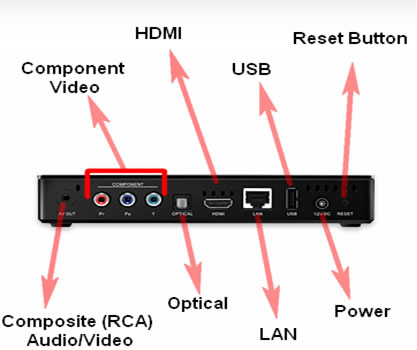
Composite (RCA) Audio/Video -

- Composite Audio/Video cables usually consist of 3 RCA plugs on each side of the cable that are composite video (yellow) and stereo audio (red and white). However, the FreeAgent Theater+ uses a unique composite cable that has the 3 standard red, white and yellow RCA plugs on one end and a single A/V out plug on the end that connects to the FreeAgent Theater+.
- Composite Video (yellow) cables support 480i video resolution or Standard Definition Interlace (4:3). Composite Audio (red and white) supports stereo sound.
- Composite A/V cable would work with Standard Definition televisions.
- The Audio settings should be set to S/PDIF LPCM if connected directly to the television or S/PDIF RAW if connected to a receiver.
Component Video -
- Component Video cables consist of 3 RCA plugs on each side on the cable that are Red, Blue, and Green. All three plugs provide video signal which allows the video signal to be separated, and thus delivers a higher-quality image than Composite A/V.
- Component Video cable supports up to 1080p video resolution or High Definition Interlace (16:9). Composite Video cable provides no sound support.
- Component Video cable would work with High Definition televisions or Standard Definition televisions. When using a Component Video cable for the video signal, another cable must be used to provide the sound. An Optical cable or the Composite cable can be used to provide the sound. The Optical cable would be ideal for connection to a receiver that provides 5.1 surround sound. If the Composite Cable is used for sound, only the red and white RCA plugs need be connected to the television.
Optical Sound -
- Optical Audio cables consist of an optical plug on both ends of the cable. These cables deliver audio bit-streams via optical fibers within the cable. An Optical cable is not included with the FreeAgent Theater+.
- The Optical connection is a fiber-optic connection that is used for transferring digital audio bit-streams from the FreeAgent Theater+ to a receiver, television or surround sound preamp/processor.
- An Optical audio cable combined with the Component Video cable is a conventional configuration.
- The Audio settings should be set to S/PDIF LPCM if connected directly to the television or S/PDIF RAW if connected to a receiver.
HDMI -
- HDMI port can deliver high definition video and audio signal (bit-streams). The same thing can be done with a combination of Component Video and Optical Audio, but HDMI can do all this with a single cable. HDMI cable supports up to 1080p video resolution or High Definition Interlace (16:9).
- The FreeAgent Theater supports HDMI 1.3 and the port is HDMI 1.3a.
- The optimal use of the HDMI functionality would be to connect the FreeAgent Theater+ to an A/V receiver port with the HDMI 1.3a cable. Then connect the A/V receiver to the High Definition television with a second HDMI cable. The FreeAgent Theater+ can be connected directly to the television with an HDMI cable and it will deliver High Definition video but your television may not be able to have 5.1 surround sound.
- There are 3 HDMI audio settings; HDMI LPCM 2 CH, HDMI LPCM Multi CH and HDMI RAW.
- HDMI 2 CH - best for when the FreeAgent Theater+ is connected directly to the television and there are only 2 speakers available.
- HDMI LPCM Multi CH - Decoded by the FreeAgent Theater+ for multiple audio channels; select for surround sound when multiple speakers are available.
- HDMI RAW- Not decoded by the media player. You must connect the FreeAgent Theater+ to a A/V receiver with decoding capabilities. Best for when the FreeAgent Theater+ is connected to a high-end A/V receiver via an HDMI cable.
LAN -
- LAN (Local Area Network) port is a 10/100 mbps compatible port used to connect the FreeAgent Theater+ to a router via an Ethernet cable. An Ethernet cable typically has 2 RJ45 connectors on either end and is commonly referred to as a cat5 or a cat6 cable.
- Connecting the FreeAgent Theater+ to a router can give you access media from shared folders and computers on your network as well as access to Internet content through the FreeAgent Theater+ User Interface.
USB -
- There are 2 USB 2.0 ports on the FreeAgent Theater+; one on the front, and one on the back. The USB ports enable one to connect USB external storage devices, digital cameras, camcorders, keyboards or the Seagate® FreeAgent Theater+™ Wi-Fi Adapter.
- FreeAgent Go external drives can connect to the FreeAgent Theater+ via the dock. Docking a FreeAgent Go drive furnishes a feng shui look and allows connection of the external drive without using a USB 2.0 cable. Since the dock is only designed to fit FreeAgent Go external drives, all other external storage devices will need to be connected through one of the USB ports.
Power -
- Connect included power supply.
- DC Output: 12V = 2A
Reset -
- Press once briefly to restore factory default settings.
- Press and hold for more than 10 seconds to toggle the FreeAgent Theater between NTSC (American) and PAL (European) TV Standards.
What is the ‘I’ button on the remote for?
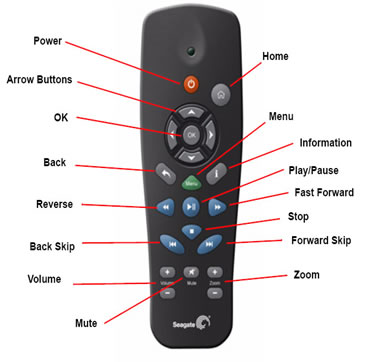
|
|
Arrow Buttons: Press to navigate left, right, up, and down through the menus. |
Menu: Display the menu that contains options for the screen currently displayed on your TV. |
OK: Confirm a menu selection. |
|
|
|
|
|
|
|
|
|
Volume + -: Increase or decrease volume. |
Zoom + -: Zoom in or out when playing pictures or movies. Press repeatedly to select higher zoom levels. |
Does the FreeAgent Theater+ come with software and is it a required installation?
Yes, the FreeAgent Theater+ ships with sync software, but you are not required to install the software on your computer as you can simply drag and drop media files to the FreeAgent Go or other USB external drive. The included software allows you to adjust the lighting on your FreeAgent Go, set power management, test your drive, and sync your media.
What is the advantage of using the sync software?
By default the sync software searches your PC’s Documents and Settings folders, transfers all movies, music, and photos to the FreeAgent Go, and places them in the appropriate folders. In most cases the sync software finds media content you have lost, forgotten about, misnamed or misplaced. You can also customize it to copy all the media on your disk drive, or to specify certain folders.
What is the difference between the sync software on the FreeAgent Go and the sync software that comes with the FreeAgent Theater?
The sync software that comes with the FA Go drive copies data file types that are not viewable from your television using the FA Theater, such as Word docs, PDFs, spreadsheets, presentations, etc. The sync software that comes with the FreeAgent Theater is programmed to only copy files that are viewable through the FreeAgent Theater on your television.
How do you rip a commercial DVD?
Unfortunately, 'ripping' a commercial DVD breaks the copy protection laws, and we do not support any of the widely available applications that can do this. What we support is file and folder formats that are common to DVD structure, so long as they are free of Digital Rights Management copy protection.
When I plug the power cable to my FreeAgent Theater+, the power light starts flashing - why?
The flashing amber light indicates the Theater is loading its operating system into the memory.
Once the flashing stops and the light on the FreeAgent Theater+ is solid amber, the unit can be powered on.






 Power: Turn the media player on and off.
Power: Turn the media player on and off. Home: Return to the home screen from any other screen.
Home: Return to the home screen from any other screen. (Information): Get information about the content currently displayed on your TV.
(Information): Get information about the content currently displayed on your TV. (Back): Move one step back to the previous screen.
(Back): Move one step back to the previous screen. (Play/Pause): Play or pause movies, music, and pictures.
(Play/Pause): Play or pause movies, music, and pictures. (Fast Reverse): Fast reverse the current playback. Press repeatedly to select faster reverse speeds.
(Fast Reverse): Fast reverse the current playback. Press repeatedly to select faster reverse speeds. (Fast Forward): Fast forward the current playback. Press repeatedly to select faster forward speeds.
(Fast Forward): Fast forward the current playback. Press repeatedly to select faster forward speeds. (Back Skip): Return to the previous file when playing music or viewing pictures or to the previous chapter in a movie.
(Back Skip): Return to the previous file when playing music or viewing pictures or to the previous chapter in a movie. (Stop): Stop playback.
(Stop): Stop playback. Mute: Press to mute audio output; press again to resume audio.
Mute: Press to mute audio output; press again to resume audio. (Forward Skip): Go to the next fle when playing music or viewing pictures or to the next chapter in a movie.
(Forward Skip): Go to the next fle when playing music or viewing pictures or to the next chapter in a movie.