Om een map met een gebruiker op afstand te delen moet u hem als contact toevoegen en het contact vervolgens toewijzen aan de gebruiker. U kunt de gebruiker ook een e-mail sturen met een directe link naar de map.
Om een gebruiker als contact toe te voegen opent u uw EDMini Home-portal. Vervolgens kiest u My Contacts (Mijn contacten), en dan New Contact (Nieuw contact). Voer alle relevante informatie voor het contact in.
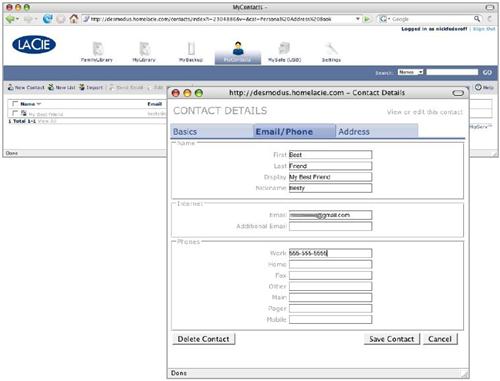
Zodra het contact is toegevoegd gaat u naar MyLibrary (MijnBibliotheek) of FamilyLibrary om de map die gedeeld moet worden te selecteren. U heeft de keuze uit de opties Single User (één gebruiker), Multi-User (meerdere gebruikers), of Global. Kies Multi-User (middelste pictogram) naast de map die moet worden gedeeld.
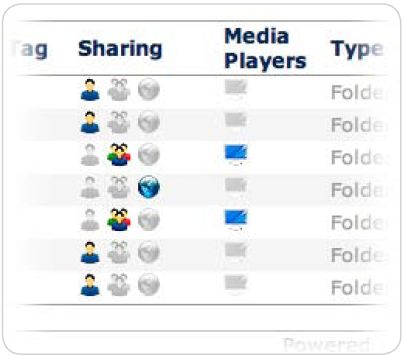
Selecteer het contact aan de linkerkant en klik op de knop Add (Toevoegen) om hem toegangsrechten voor de map te geven.
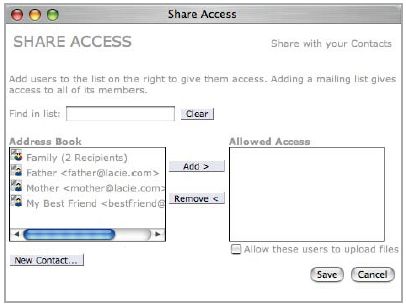
Klik op Save (Opslaan) als u klaar bent met het toewijzen van contacten. Er wordt automatisch een e-mail verstuurd om het contact op de hoogte te stellen van de gedeelde map. U kunt de tekst van de e-mail wijzigen en hem versturen, of u kunt ervoor kiezen de e-mail niet te versturen.

Nu wordt de map gedeeld met de geselecteerde contacten.





