Once your iOS device is wirelessly connected to LaCie Fuel, you may use the iOS (ie, Safari) browser to access and play your content.
To use the browser to play your media:
- Connect your iOS device to the LaCie Fuel device. See LaCie Fuel - How to connect wirelessly in MacOS for instructions.
- If you have not done so, load your music, videos, and other content onto your LaCie Fuel.
Please see here for instructions. - If you would like to have your iOS device to also have Internet access while you are connected to the LaCie Fuel, see How to Connect to the Internet While Connected to the LaCie Fuel for instructions.
- Launch the browser.
- In the URL address bar, go to:
http://172.25.0.1 - The Wireless Plus user interface displays. Select the media type (Videos, Music, Photos, or Documents) you want to access.
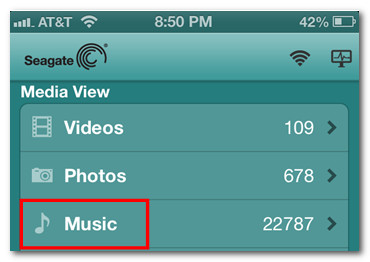
- Select the desired media and enjoy!
If you have any problems playing your content, see this article for more information.





