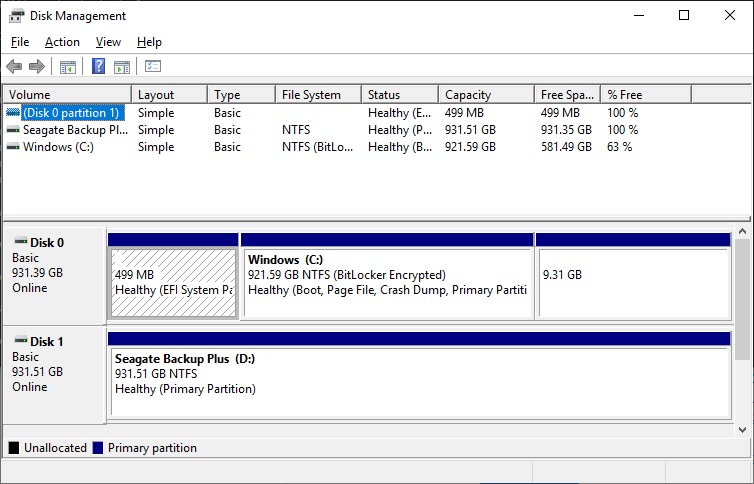在某些情况下,需要从分区中删除活动标志。删除此标志的一个原因是外置硬盘阻止系统在连接时启动。
警告:请勿从启动驱动器中删除活动标志。
使用以下步骤删除活动标志:
打开 Disk Management(硬盘管理)以确定正确的驱动器号。 在此例中,截图显示 Seagate 硬盘为 'Disk 1',但系统也可能为您的硬盘分配其他号码。请仔细检查以确保选择正确的硬盘。我们的示例中只有一个分区,因此如果您有多个分区,请确保选择了正确的分区。
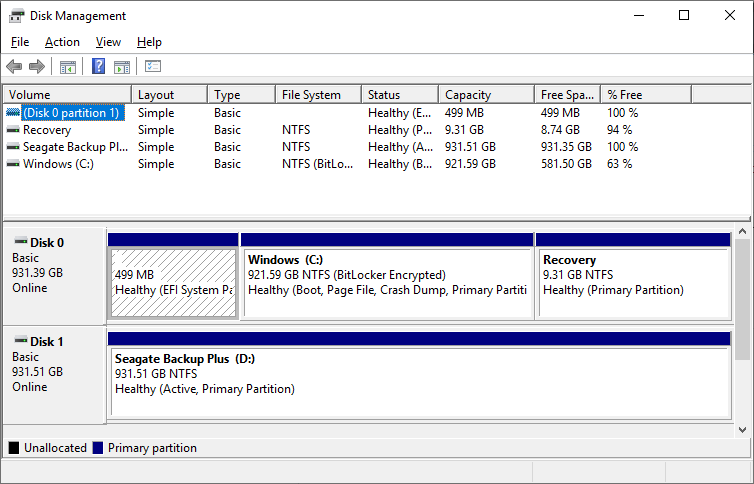
启动 Diskpart, 将会运行一个简单的 Windows 搜索。
键入以下内容以删除分区上的活动标志:
- 键入 ‘list disk’
- 键入 ‘select disk 1’
- 键入 ‘select partition 1’
- 键入 ‘inactive’
下面是在 diskpart 中的显示示例。
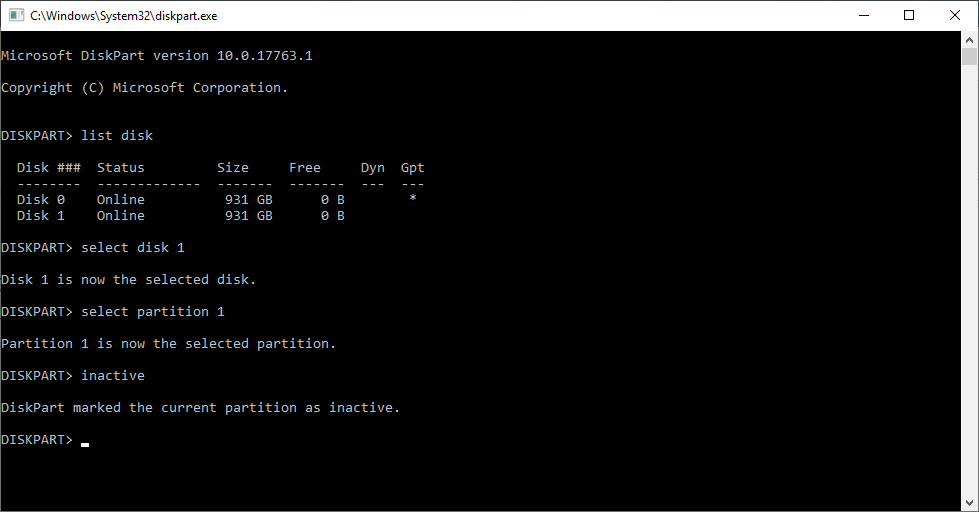
完成后硬盘管理应反映出变化: