Was this content helpful?
How could we make this article more helpful?
Connect Backup Plus Hub to your computer
Your Backup Plus Hub is compatible with computers that feature a USB port.
Step 1 - Connect to a power outlet
Attach one end of the included power cable to Backup Plus Hub and the other end to a working power outlet. The LED turns on when the device receives power and is connected to your computer (see Step 2).
Power adapters can vary by region. Therefore, make certain to only use the power cable included with your Seagate Backup Plus Hub. Attaching third-party or other Seagate power cables with incorrect voltage can damage the Backup Plus Hub.
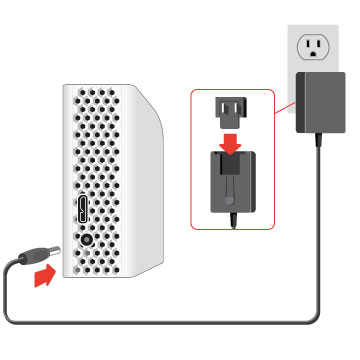
Step 2 – Connect to your computer
Attach the USB Micro-B end of the included USB cable to Backup Plus Hub.
Attach the USB Type A end of the included USB cable to a compatible port on your computer.
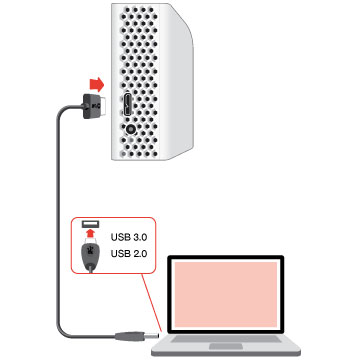
Step 3 – Registration and software
Register your Backup Plus Hub to receive the latest news regarding your device. You can register your device and install Seagate software in a few simple steps.
Software included with your Backup Plus Hub:
- Dashboard–Backup software for your Windows computers, mobile devices and social media. For details, see Dashboard.
- Open the Backup Plus Hub volume in Windows Explorer or the Mac desktop.
- Launch the installer.
- Windows: double click Start_Here_Win
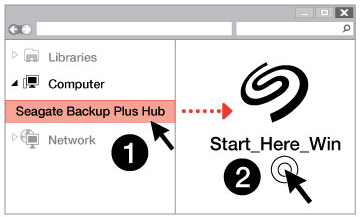
- Mac: double click Start_Here_Mac
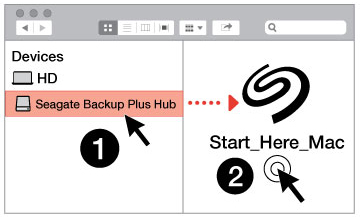
- Windows: double click Start_Here_Win
- Follow the on-screen instructions to register your Backup Plus Hub and install Seagate software.
If you have questions regarding setup or would like to learn more about your hard drive, visit Seagate Backup Plus Hub support.
Formats for Mac and Windows
Seagate Backup Plus Hub is available in two models, Windows and Mac. The Windows model is formatted as NTFS while the Mac model is formatted as Mac OS Extended (Journaled), also known as HFS+. While Mac OS X can read hard drives formatted as NTFS, write access is not available. Windows cannot read or write to hard drives formatted as HFS+.
While it is highly recommended to purchase the model targeted for your computer's operating system, there are drivers for Windows and Mac that can provide compatibility with any Backup Plus Hub. To use your Backup Plus Hub with computers that have another operating system, download and install the Paragon driver. For more information, go to Paragon driver.