In Seagate BlackArmor Backup, if you set up e-mail notifications on operation results, you may find that e-mail notifications fail with the following error message:
Cannot send test e-mail. The possible reason might be incorrect e-mail settings.
This could be due to any one of the following causes:
- Mail server uses encryption protocols (SSL/TLS);
- The firewall, antivirus, or other security software blocks Seagate BlackArmor Backup from accessing the network;
- An issue with the product.
Here is how to solve this problem:
- Go to Tools -> Options -> Notifications -> E-mail -> E-mail address.
- Set the E-Mail address there in angle brackets, ie., in the form of :
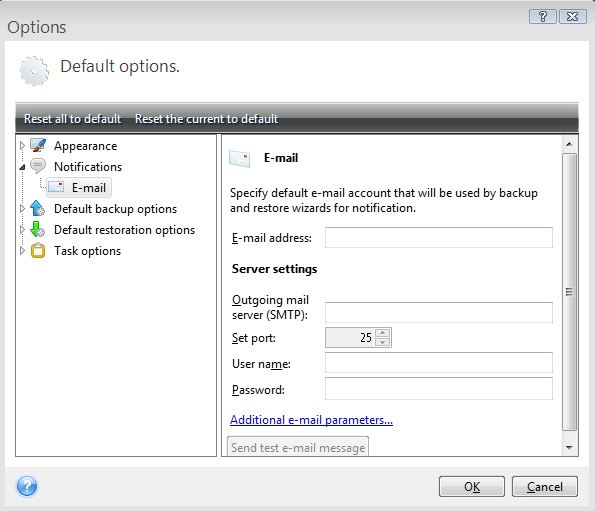
Note: If the SMTP server does not require authentication, make sure the User name and Password fields are left blank. - To prevent SMTP from not detecting the notification correctly, in Seagate BlackArmor Backup, go to Tools -> Options -> Notifications -> E-mail -> Additional e-mail parameters...
- There, make sure that the From: and Subject: fields are blank:

Note: If a login to POP3 server is required before accessing SMTP server, make sure the option Log on to incoming mail server is selected. - If any firewall, antivirus or other security software is installed on the machine, make sure that the following modules are added to the list of trusted applications in the security software:
- C:\Program Files\Common Files\Seagate\BlackArmorBackup\BlackArmorBackupService.exe
- C:\Program Files\Common Files\ Seagate\BlackArmorBackup\BlackArmorBackupNotify.exe





