If the hard drive is showing as RAW in Disk Management after moving it from a different computer there may be a fix to allow access to the hard drive again on the new computer. This will not resolve issues where a drive has failed to format properly and is showing as RAW. Follow the below steps to attempt to resolve the issue:
1. Right click My Computer (or just Computer on Vista/Windows 7) and select Manage.
2. If you get a User Account Control prompt accept.
3. Select Disk Management on the left.
4. The drive will appear in the lower right pane as RAW as displayed in the picture below:
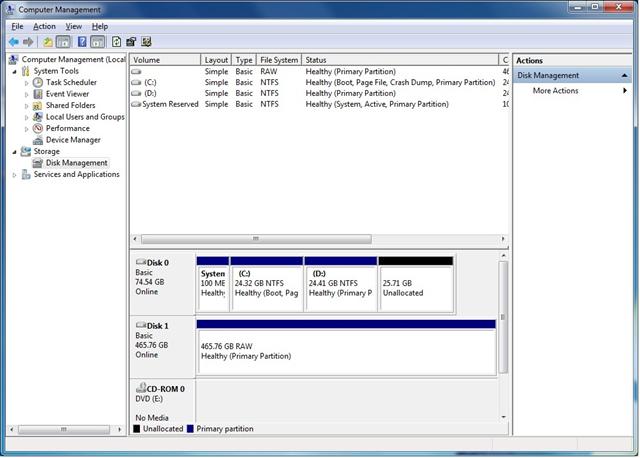
5. Right click the box labeled RAW and select Change Drive Letters and Paths
6. Select Add as displayed below:

7. Select a drive letter and then OK.
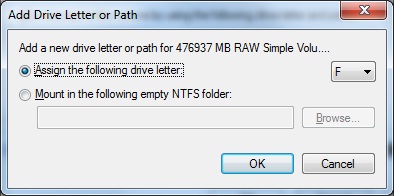
8. Drive should be available in My Computer and show as NTFS in Disk Management. If it does not please contact LaCie Technical Support.








