참고: 이 문제는 Toolkit 버전 1.7.0.x에서 해결되었습니다. Toolkit을 최신 버전으로 업데이트하려면 컴퓨터를 재시작하거나 시스템 트레이에서 Toolkit을 종료하고 재시작하면 됩니다. 재시작하면 백업 계획이 경로가 너무 김 오류 없이 정상적으로 진행되어야 합니다.
이 오류는 MAX_PATH Windows 제한과 관련이 있습니다. 자세한 내용은 Microsoft의 여기를 참조하십시오.
이 문제를 해결하기 위해 Toolkit 버전 1.3에서는 새로운 보고서 기능을 도입했습니다. 최신 버전의 Toolkit을 실행 중인지 확인하려면 시스템 트레이에서 Toolkit을 종료했다가 다시 시작하거나 컴퓨터를 다시 부팅합니다. Toolkit이 최신 버전으로 자동으로 업데이트됩니다.
버전 번호를 확인하려면:
- 오른쪽 상단에 있는 기어 아이콘을 클릭합니다.
- 정보를 클릭합니다.
- 버전이 화면에 나열되면 Toolkit 버전을 확인합니다.
백업 실패의 원인이 된 경로를 찾으려면:
- Toolkit을 시작합니다.
- 백업을 클릭합니다.
- 실패한 백업 작업에서 더 보기 버튼(
 )을 클릭합니다.
)을 클릭합니다.
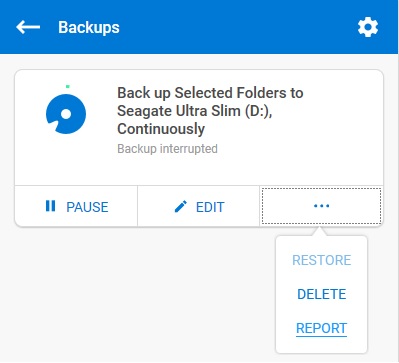
- 보고서를 클릭합니다.
백업하지 못한 파일에 대한 경로가 표시된 창이 열립니다. 호스트 경로 열에 있는 파일 경로를 클릭합니다. 창이 열리면 백업이 완료될 수 있도록 경로의 이름을 짧게 바꿉니다.
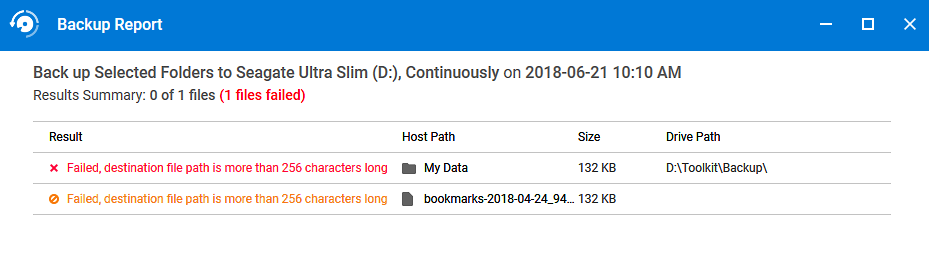
256자를 초과하는 경로 개수에 따라 이 프로세스를 여러 번 수행해야 할 수 있습니다.





