Cuando hay muchos usuarios, a veces puede resultar útil añadir usuarios a los grupos y asignarles permisos a los grupos en lugar, o además, de a los propios usuarios. Windows Server 2012 incluye varios grupos predeterminados a los que se pueden añadir usuarios.
Para añadir usuarios a un grupo:
- Haga clic en el icono del Administrador de servidores (
 ) situado en la parte inferior izquierda de la pantalla de Windows.
) situado en la parte inferior izquierda de la pantalla de Windows. - Seleccione el menú Tools (Herramientas) situado en la parte superior derecha y, a continuación, seleccione Computer Management (Administración de equipos).
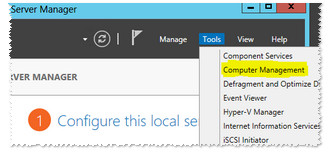
- Expanda Local Users and Groups (Usuarios y grupos locales).
- Expanda Groups (Grupos).
- Haga doble clic en el grupo al que desea añadir usuarios.
- Seleccione Add (Agregar).
- Escriba el nombre que quiera dar al grupo y, a continuación, seleccione Check Names (Comprobar nombres).
Si desea añadir más de un nombre, puede separarlos con punto y coma. - Cuando haya terminado, pulse OK (Aceptar) y de nuevo en OK (Aceptar) para terminar.





