La unidad LaCie 5big network ofrece una herramienta basada en la Web de fácil uso para configurar la unidad y administrar los usuarios, que se denomina en este manual Página de administración. Acceder a la Página de administración es fácil, incluso si utiliza un navegador (todos los usuarios) o LaCie Network Assistant (LNA). Al iniciar sesión como “admin”, verá una serie de vínculos de navegación azules en el lado izquierdo de la página (Fig. 1) para ayudarle a desplazarse y configurar la unidad LaCie 5big network:
Figura 1
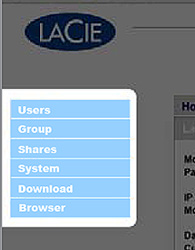
Además de la página Configuración, que es la página principal del Sistema, el menú System (Sistema) tiene cuatro subsecciones: Network (Red), Disk (Disco), Status (Estado) y Maintenance (Mantenimiento), cada una de ellas accesible desde la barra de navegación cuando hace clic en System (Sistema) (Fig. 2).
Figura 2

Utilice la página de Disco para cambiar el tipo de RAID y para visualizar el estado de la configuración RAID de la unidad 5big. Seleccione un modo RAID en el menú desplegable (a, Fig. 3) y haga clic en el botón Format (Formato) (b). El indicador LED frontal parpadeará durante 2,5 segundos y parará durante 0,5 segundos hasta que el modo RAID ha cambiado completamente.
Figura 3

Nota: El formateo borra TODOS los datos de la unidad 5big network. Haga copia de seguridad de los archivos importantes en otro dispositivo antes de formatear la unidad. Tiempos de reconstrucción: El diagrama siguiente muestra el tiempo aproximado que dura la conversión de un array RAID 0 a otro modo.
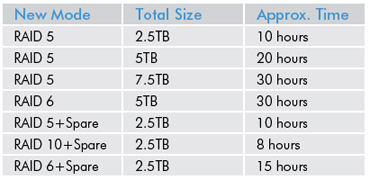
Nota: Si compra la unidad 5big con cuatro discos, cuando añada un quinto disco, el sistema lo reconocerá como uno de "repuesto". Por ejemplo, si tiene un array RAID 5, automáticamente obtendrá un array RAID 5+repuesto.





