Cuando conecte FreeAgent Theater al televisor por primera vez, podrá advertir que las fotografías y películas domésticas no se ven tan bien como deberían. Esto se debe a que la unidad de FreeAgent Theater tiene una alta compatibilidad que, de forma predeterminada, está configurada para una resolución mínima SDInterlace (NTSC 480i o PAL576i). Esto permite que la salida AV de FreeAgent Theater pueda verse en prácticamente cualquier televisor que esté equipado con un conector RCA compuesto (amarillo, rojo y blanco)
Para poder ver FreeAgent Theater con la máxima resolución posible, conecte los cables RCA de vídeo componente (rojo, verde y azul) y cambie la configuración de SDInterlace a 1080i.
Nota: Al cambiar de SDInterlace (NTSC o PAL) a 1080i, la pantalla del televisor se quedará en negro. Esto es normal debido a que el conector RCA amarillo y el adaptador de S-VIDEO no admiten resoluciones superiores a 480p y 576p.
1. En el menú de Theater, seleccione Configuración.
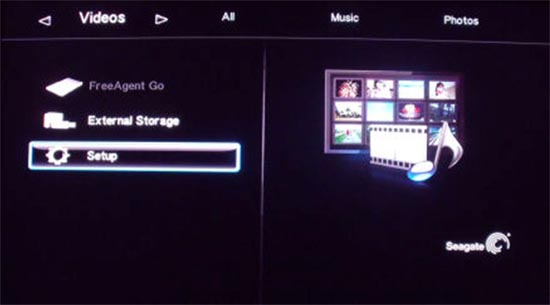
2. En la barra de menús, seleccione Video y, a continuación, utilice la flecha abajo para seleccionar Resolución de vídeo .
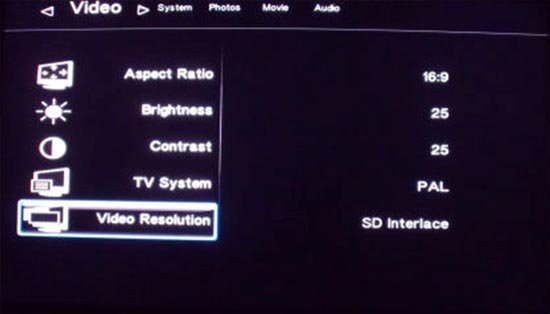
3.Pulse el botón Seleccionar del mando a distancia para ver la configuración de resolución.
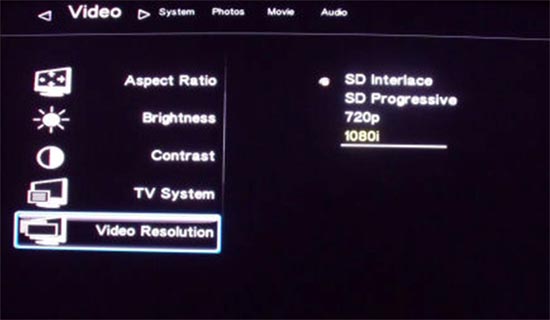
4. Utilice la flecha abajo para seleccionar 1080i y pulse el botón Seleccionar del mando a distancia.
Si al cambiar la resolución de 480i a 1080i, la pantalla del televisor se queda en negro, deberá conectar los cables RCA de vídeo componente (rojo, azul y verde) a Theater y al televisor.
Tras conectar los cables de vídeo componente, deberá cambiar la configuración de entrada de vídeo del televisor para que se ajuste a los conectores de entrada de vídeo a los que Theater esté conectado.
No todos los televisores de alta definición detectan automáticamente la señal HDMI proveniente de Theater después de haber cambiado la resolución, por lo que deberá comprobar que la resolución del televisor esté configurada como 1080i o HDMI para la entrada a la que Theater esté conectado.





