Was this content helpful?
How could we make this article more helpful?
Quotes Management
To manage quotes, a user must have the Quote Manager permission. For details on this permission and updating account member permissions, see Manage billing account members.
View a quote
- On your Home page, select Quotes in the sidebar.

- Select a quote from the Quotes list.

- Select a version from the Version History list.
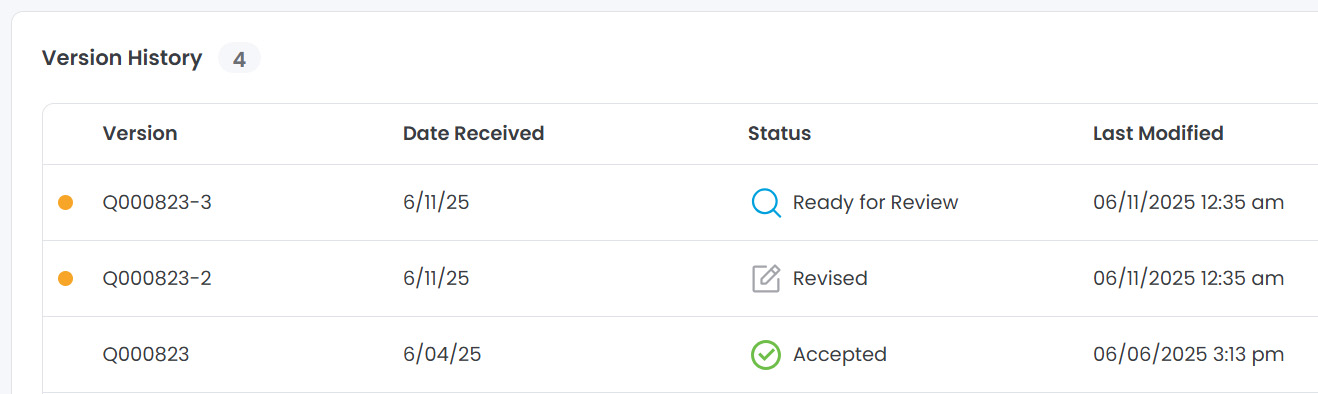
Alternatively, when a new quote is available for review, a Lyve Quote Pending Review email will be sent to you and an in-app notification appears in the top navigation bar:
![]()
To view the quote from the in-app notification:
- Select the notification bell to open the alert.
- Select the notification for the quote to navigate to the Quotes list. Quotes that are ready for review are marked with an orange dot.
Accept a quote
You cannot take any action on the quote if it has already been accepted, declined, revised, or expired. Only downloading is available.
- On your Home page, select Quotes in the sidebar.
- Select a quote from the Quotes list.
- Select a version from the Version History list.
- At the bottom of the page, select Accept.

- In the dialog, select Accept Quote.

- In the next dialog, select one of the following:
| Convert Later | Convert the quote to a subscription at a later time and exit the current flow. When you're ready to proceed, go to Convert quote to a Lyve Mobile subscription or Convert quote to a Lyve Cloud subscription for your next steps. |
| Convert to Subscription | Complete the conversion process. Go to Convert quote to a Lyve Mobile subscription or Convert quote to a Lyve Cloud subscription for your next steps. |

You must have the Quote Manager permission to convert a quote to a subscription. If you don’t have this permission, the Convert to Subscription button will not appear as an option. For details on this permission and to update account member permissions, see Manage billing account members.
Convert quote to a Lyve Mobile subscription
You must have the Quote Manager permission to convert a quote to a subscription. For details on this permission and to update account member permissions, see Manage billing account members.
If you previously accepted a quote but decided to convert it later, go to the Subscription Details page:

If you previously accepted a quote but decided to convert it later, go to the Subscription Details page:
- On your Home page, select Quotes in the sidebar.
- Select an accepted quote from the Quotes list.
- In the upper-right corner of the page, select the Convert to Subscription button.

- On the Subscription Details page, review the following:
- Subscription name
- (Optional) Subscription description
- (Optional) Purchase order number

- Review the selected Org. Alternatively, select + Create Org and add details for a new Org.
- Enter the first name, last name, and email address for the service contact.
- Select Next.
- On the Subscription Review page, review details for your service plan, subscription, Org, and selected devices.

If you need to edit subscription details, use the Edit icon in the upper right corner of the pane:
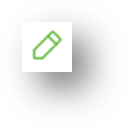
- To enable the checkbox under 'Terms & Conditions', select each link and review documents.
- Select the checkbox.
- Select Convert to Subscription to convert the quote and submit the subscription for processing.
Convert quote to a Lyve Cloud subscription
You must have the Quote Manager permission to convert a quote to a subscription. For details on this permission and to update account member permissions, see Manage billing account members.
If you previously accepted a quote but decided to convert it later, go to the Subscription Details page:

If you previously accepted a quote but decided to convert it later, go to the Subscription Details page:
- On your Home page, select Quotes in the sidebar.
- Select an accepted quote from the Quotes list.
- In the upper-right corner of the page, select the Convert to Subscription button.

- On the Subscription Details page, review the following:
- Subscription name
- (Optional) Subscription description
- (Optional) Purchase order number

- Select an Org from the dropdown. Alternatively, select + Create Org and add details for a new Org.
- Select Next.
- On the First Deployment Details page, enter your deployment ID. Your deployment ID will be used to identify your deployment and must be unique.

- Select the regions that the deployment will be able to access.
- Enter the first name, last name, and email address of the first user to be added as a deployment admin.
- Select Next.
- On the Subscription Review page, review service plan and subscription details.

If you need to edit subscription or deployment details, use the Edit icon in the upper right corner of the pane:
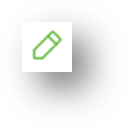
- To enable the checkbox under 'Terms & Conditions', select each link and review documents.
- Select the checkbox.
- Select Convert to Subscription to convert the quote and submit the subscription for processing.
Decline a quote
You cannot decline the quote if the quote is already accepted, declined, revised, or expired.
- On your Home page, select Quotes in the sidebar.
- Select a quote from the Quotes list.
- Select a version from the Version History list.
- At the bottom of the page, select Decline.

- (Optional) In the dialog, enter feedback.
- Select Decline Quote.

Reply to a quote
You cannot reply to Seagate if the quote is already accepted, declined, revised, or expired.
- On your Home page, select Quotes in the sidebar.
- Select a quote from the Quotes list.
- Select a version from the Version History list.
- At the bottom of the page, select Reply.
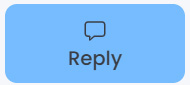
- (Optional) In the dialog, enter feedback.
- Select Reply to Seagate.

Download a quote
- On your Home page, select Quotes in the sidebar.
- Select a quote from the Quotes list.
- Select a version from the Version History list.
- At the bottom of the page, select Download.
