Een volledige reset van de Ethernet Disk kan om talrijke redenen nodig zijn. Volg de onderstaande procedure om dit te doen.
Als het webbeheer kan worden geopend:
Maak eerst een verbinding met de pagina voor webbeheer.
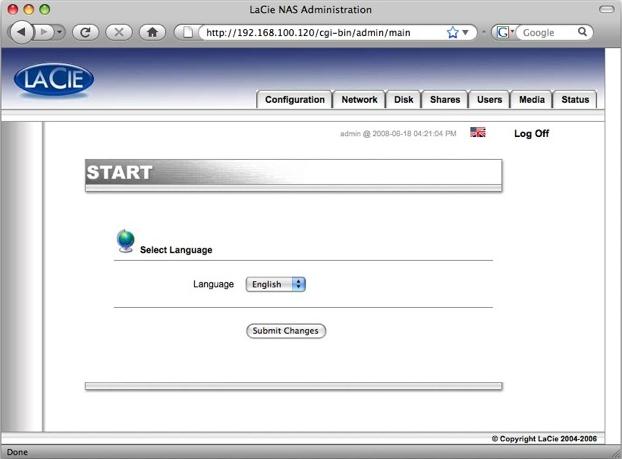
Klik op het tabblad "Configuratie".

Klik op de blauwe knop aan de rechterzijde van "Log updates" in het softwareonderdeel.
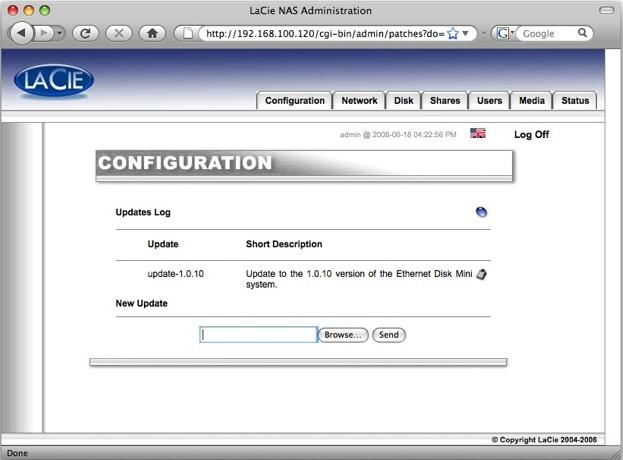
Klik op de blauwe knop aan de rechterzijde van "Log updates". U ziet de optie "Alle updates verwijderen". Voer deze optie uit en de drive zal naar de firmware met de fabrieksinstellingen worden teruggezet.
Als het webbeheer niet kan worden geopend:
De knop aan de voorzijde van de drive kan in een specifieke volgorde worden ingedrukt.
- Schakel de Ethernet Disk UIT door de knop ingedrukt te houden totdat deze in een patroon begint te knipperen. Laat de knop los en het apparaat zal kort daarna uitschakelen.
- Houd de aan/uit-knop ingedrukt. Na enkele seconden begint het lampje te knipperen. Laat de knop los.
- Snel na het loslaten van de knop (binnen ~3 seconden) zal de LED knipperen maar volgens een ander patroon. Houd de knop opnieuw ingedrukt.
- Het lampje zal overschakelen naar een derde patroon. Laat de knop los. Het apparaat gebruikt nu de firmware die in de fabriek werd geïnstalleerd.
Onafhankelijk van de gebruikte methode gaan alle gebruikers en gedeelde mappen op het systeem verloren. De gegevens zijn echter nog steeds op de drive opgeslagen. Om de gegevens te herstellen maakt u de gebruikers en gedeelde mappen opnieuw aan met hun oorspronkelijke namen (via de tabbladen Gebruikers en Gedeelde mappen).





