Please follow this procedure to play movies that are saved on your Seagate Wireless Plus device on your Samsung Smart TV:
- Connect your Wireless Plus drive in concurrent mode. Look at the end of this article for instructions on how to do this.
- Press the Smart Hub button on your remote.
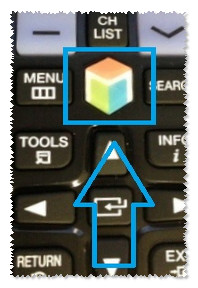
- Open the Samsung apps menu.
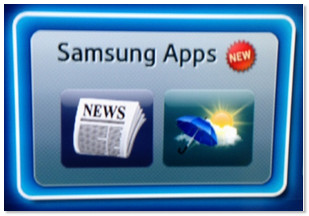
- Search for Seagate Media.
- Install the Seagate app.
- Once installed, navigate to it and press press the OK (
 ) button.
) button.
The app opens to the Server discovery screen and will attempt to locate the Seagate Wireless Plus device. - Once the Wireless Plus is located, move the selection box to it and press the OK (
 ) button.
) button. - Navigate to the Browse button on the top menu bar and select Media View.
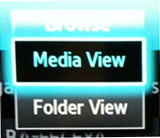
- Select the type of media you want to play.
- Select an individual file to play.
How to connect the Seagate Wireless Plus in concurrent mode.
- Power on the Wireless Plus and wait for the LED to illuminate solid blue.
- From your computer or mobile device, in the device's Wi-Fi settings, select the Wireless Plus.
- Launch the Seagate Media app or launch a web browser and type the following into the address bar:
172.25.0.1 - Click the Wi-Fi icon at the top of the Seagate Media app or browser window. Depending on your operating system, you may need to tap on the Settings menu to get that option.
- Select the network you want to join. If security is enabled on the selected Wi-Fi network, enter the required password.
- Once you have chosen your network, it will begin to connect you to the internet and your Wireless Plus at the same time.
A message displays, stating that you are no longer connected to the Seagate Wireless Plus drive. This is normal. Please allow 45-60 seconds for it to reconnect with the Seagate Wireless Plus and the selected Wi-Fi network. - The Wi-Fi icon changes.
Your device is now connected concurrently.






