Please follow this procedure to configure DLNA to play content in Windows 8 using the GoFlex TV or FreeAgent Theater Plus:
- Launch the desktop app from the tile page.
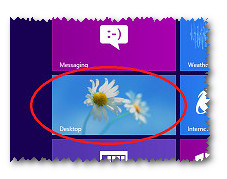
- Open File Explorer.
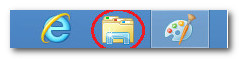
- Open your Library of choice.
For example, you may select Video.
This view of libraries should be default when opening File Explorer. - Select Manage at the top of the window under Library Tools.
- Select Manage library.
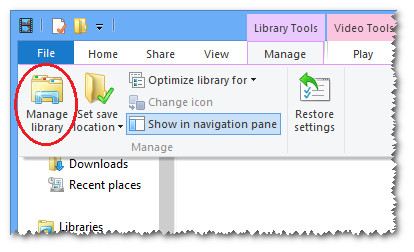
- Select Add... to include more folders for the library to reference.

- Choose the location of the data. In this case, please select where you stored your videos.
After adding a new location, it displays in the Library locations. - Select OK to continue.
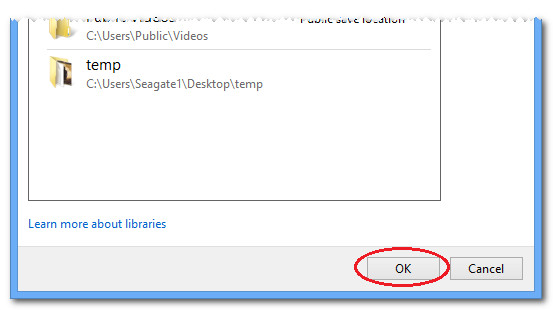
- Repeat the previous steps for other media types as needed. You may add music and pictures using the same process, except you must select the locations where that data is stored.
Now, to enable the streaming across your network:
- Open the charms bar and select Settings.

- Select Change PC Settings.

- Select HomeGroup.

- Enable the toggles for Media Libraries and Media Devices to begin sharing over your network using the DLNA service.

It displays as a media device in this way:
:










