Was this content helpful?
How could we make this article more helpful?
Getting Connected
STEP 1 – Connect the USB cable
Use the USB-C cable to connect LaCie Rugged RAID Pro to your computer's USB-C port.
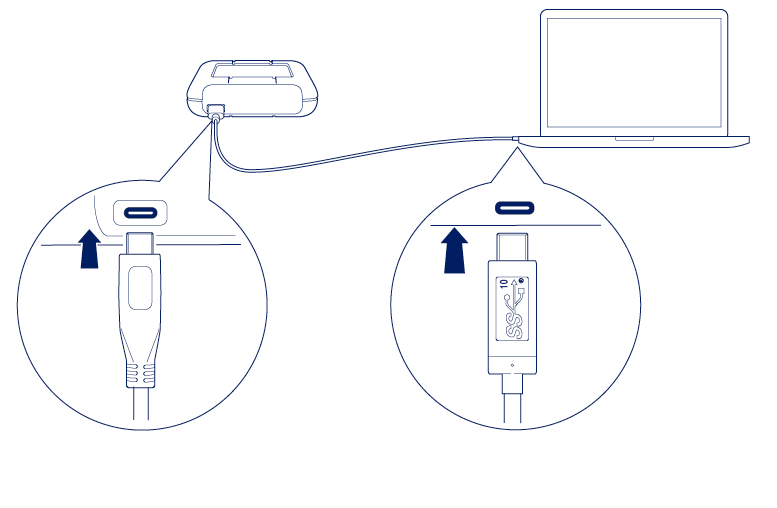
STEP 2 – Check for power
LaCie Rugged RAID Pro is designed to operate using power from the USB connection to your computer. If the USB connection isn’t delivering enough power for Rugged RAID Pro to operate, the power LED blinks.

If the LED light is blinking, connect the power cable to Rugged RAID Pro and then connect the power supply to a live power outlet.

STEP 3 - Set up LaCie Rugged RAID Pro
The setup process lets you:
| Register your device | Get the most from your device with easy access to information and support. |
| Install LaCie Toolkit | Manage backup plans, mirror folders, imports from memory cards, and more. |
| Download LaCie RAID Manager | Change RAID levels to optimize Rugged RAID Pro for capacity/speed or protection. |
- Using a file manager such as File Explorer or Finder, open LaCie Rugged RAID Pro and launch Start Here Win or Start Here Mac.

- Follow the onscreen instructions.
| Learn more about Toolkit |
|---|
Toolkit provides useful tools that let you easily:
|
| Learn more about LaCie RAID Manager |
|---|
| Your LaCie Rugged RAID Pro can be configured as RAID 0, RAID 1, or JBOD. Use LaCie RAID Manager to switch RAID levels. For more information, see the LaCie RAID Manager for 2-Bay Devices user manual. |
Storage format
LaCie Rugged RAID Pro is delivered preformatted as exFAT for compatibility with both Windows and Mac computers. The dual disks are configured for optimal performance using RAID 0. You can change the configuration to RAID 1, which protects data in case one disk fails. Use LaCie RAID Manager to make changes to the RAID. To learn more about RAID levels and changing RAID levels, see Manage RAID.