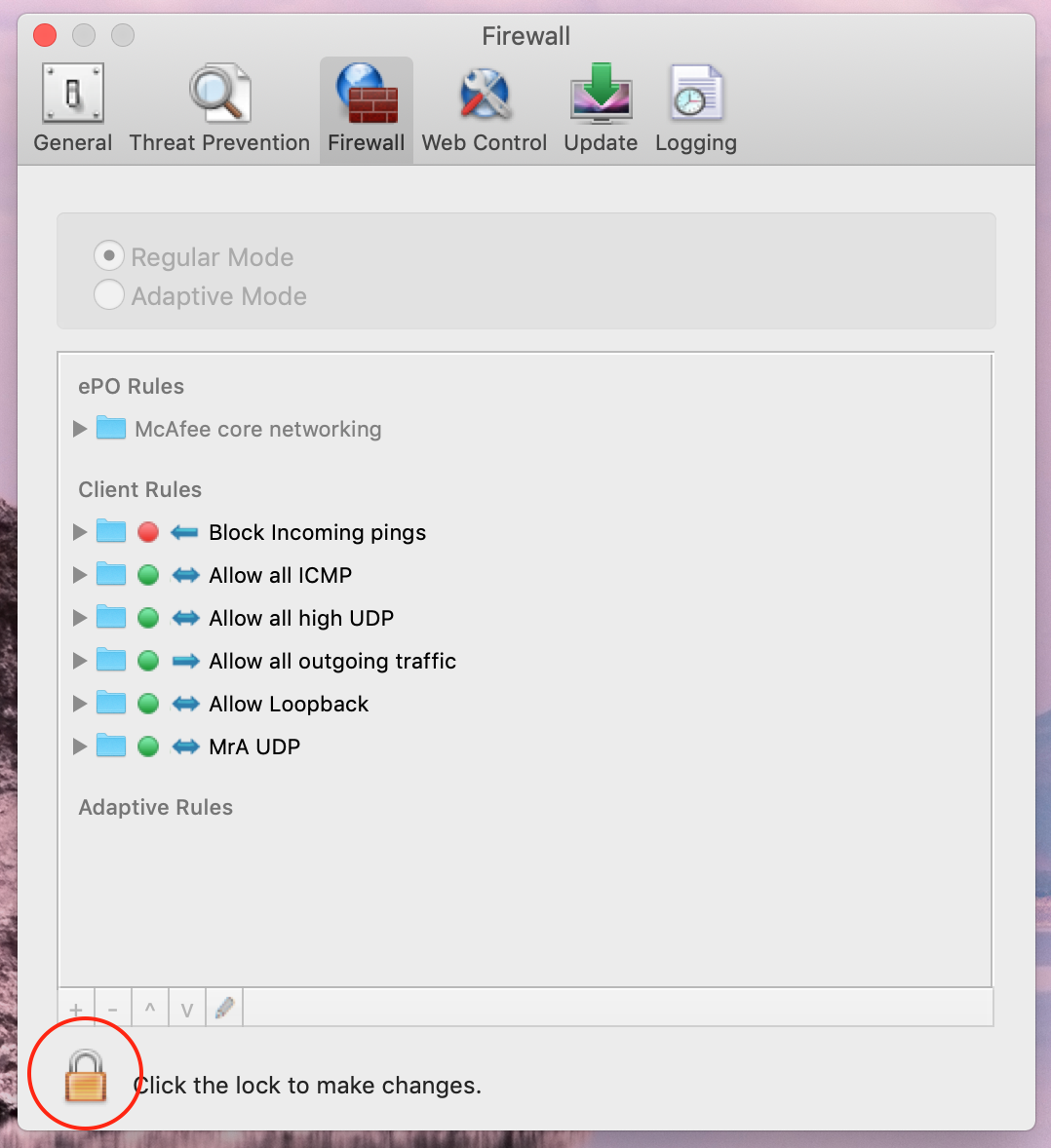Dans certains cas sous macOS, il faut ouvrir un port dans les paramètres du pare-feu pour que le Lyve Mobile Array soit visible et géré par le logiciel Lyve Client, même s'il est répertorié dans l'utilitaire de disque et monté dans le Finder.
Règle de base du pare-feu :
- Autoriser le protocole de transport « UDP », port(s) distant(s), port 427 bidirectionnel
Exemple d'instructions pour le client McAfee sous macOS :
- Ouvrez les préférences de McAfee à partir de la barre d'outils (en haut à droite du bureau).
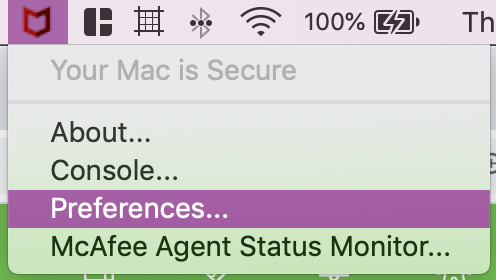
- Dans la petite fenêtre qui s'affiche (appelée « Général »), cliquez sur l'icône de verrou dans l'angle inférieur gauche. Saisissez votre mot de passe administrateur lorsque cela vous est demandé. L'icône du verrou devrait apparaître « ouvert », indiquant que vous pouvez désormais faire des changements.
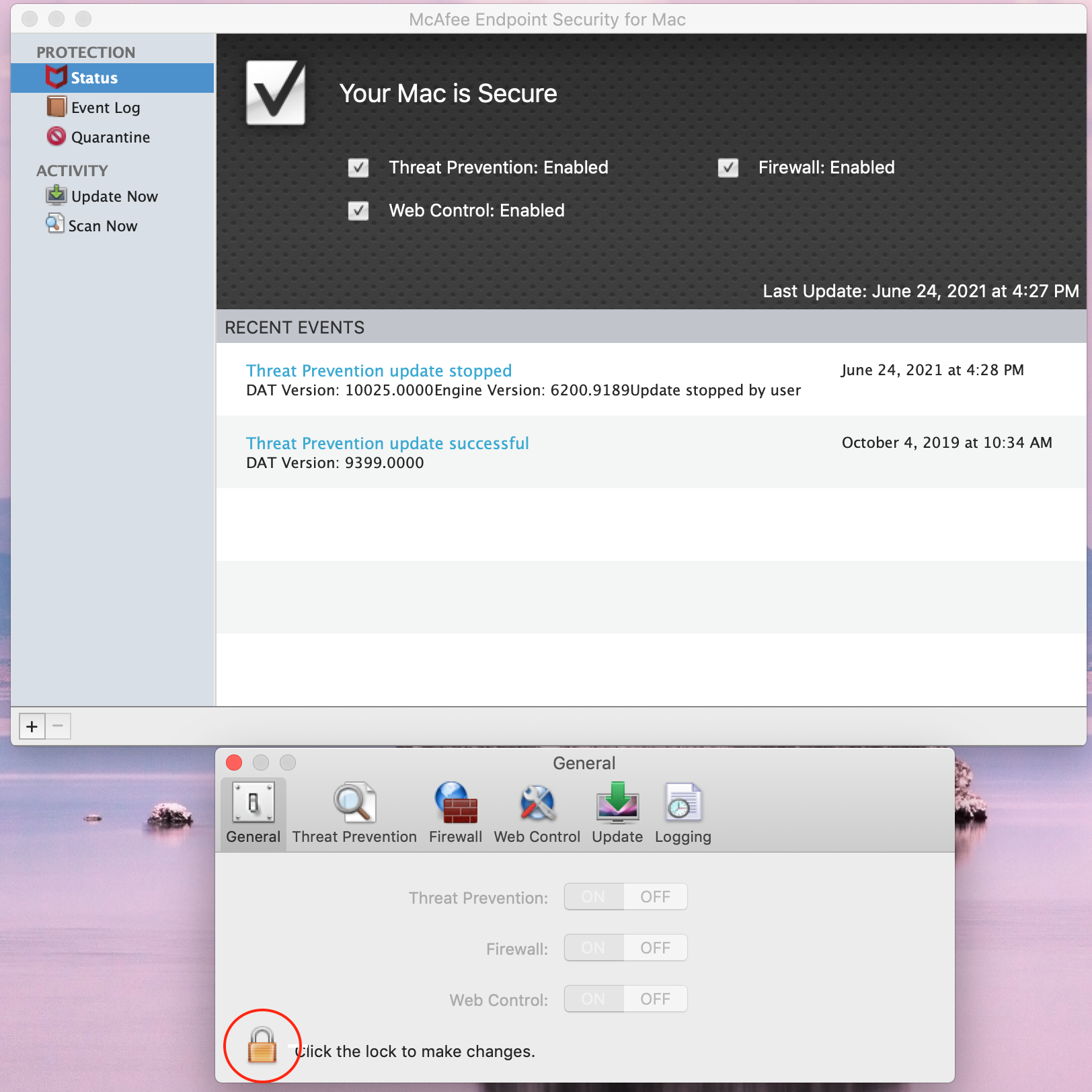
- Dans cette même fenêtre, accédez à l'onglet « Coupe-feu ».
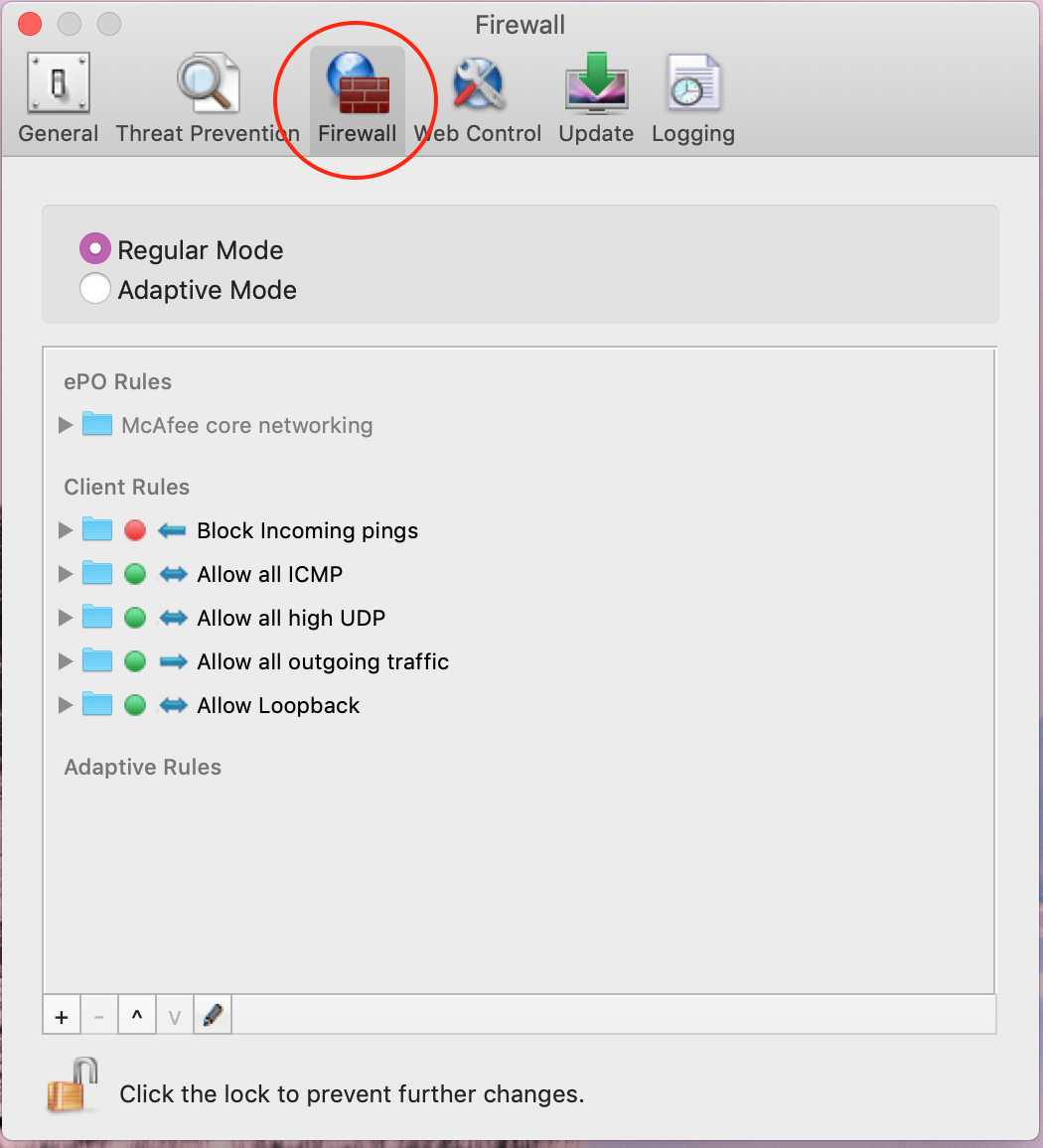
- Dans l'angle inférieur gauche de la fenêtre, appuyez sur le bouton + pour ajouter une nouvelle règle de pare-feu. Une fenêtre contextuelle s'affiche.
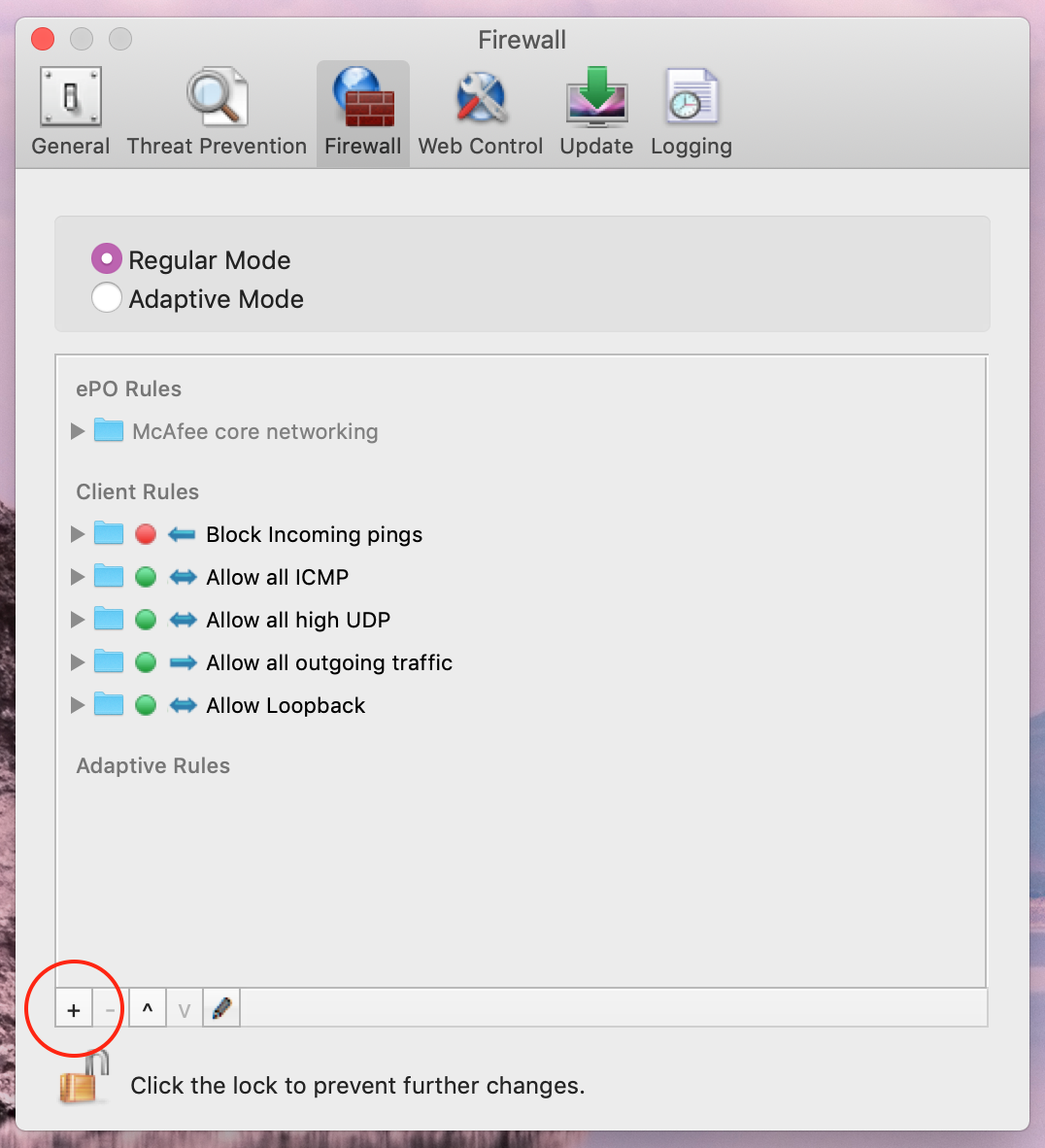
- Dans cette fenêtre, vous allez créer votre règle de pare-feu qui vous permettra de le contourner.
- Donnez un nom descriptif à votre règle.
- Ensuite, définissez le champ « Direction » (le cas échéant) sur « Either » (Peu importe) afin que nous puissions échanger des informations avec le périphérique.
- Au bas de l'écran, sous « Transport Protocol » (Protocole de transport), sélectionnez « Select Protocol » (Sélectionner le protocole) dans la liste déroulante. Sélectionnez « UDP » dans la liste la plus à gauche et « Remote Port(s) » (Ports distants) dans celle du milieu, puis saisissez 427 dans la zone de texte à droite.
- Appuyez sur le bouton OK pour ajouter votre règle.
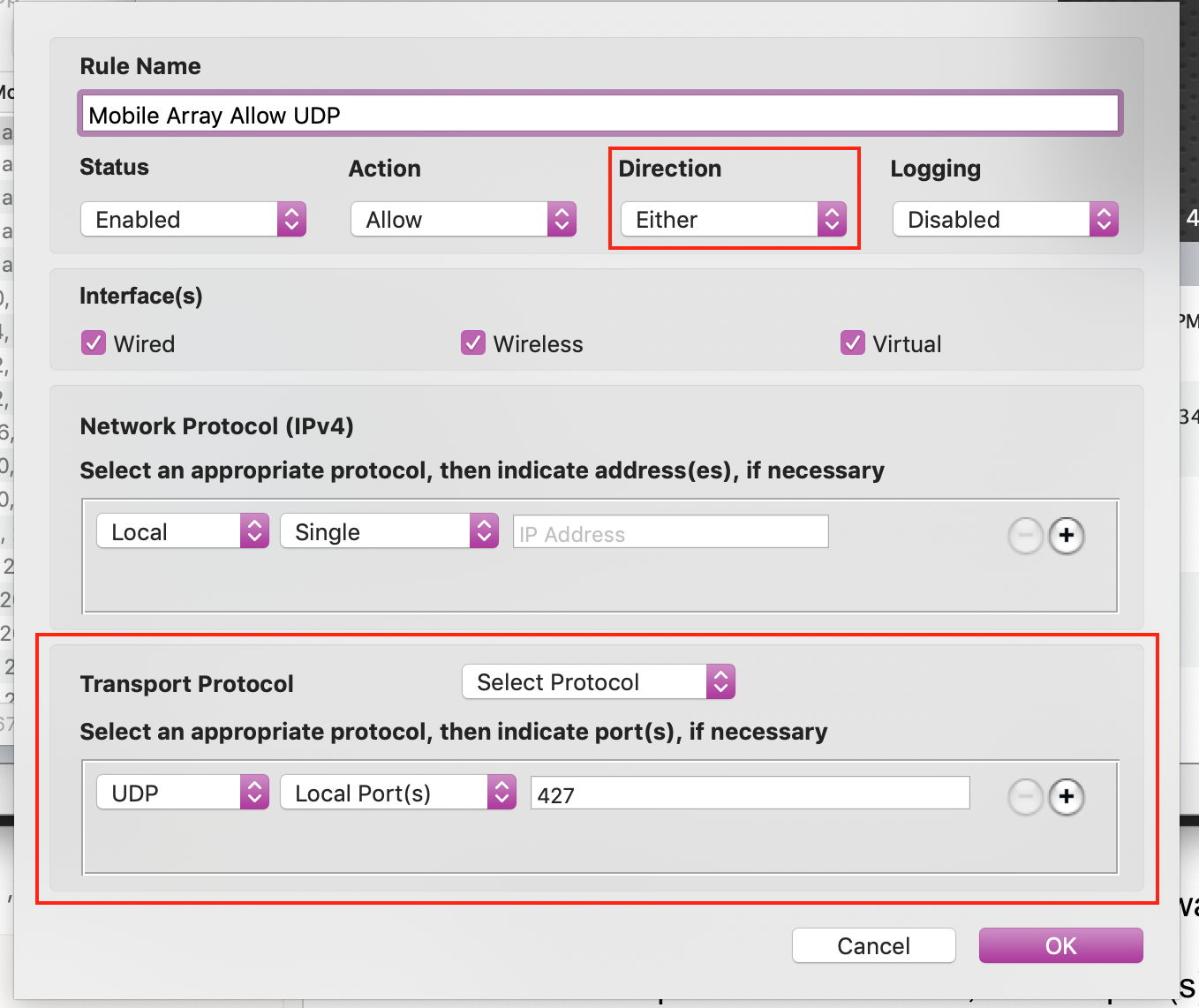
- Enfin, cliquez sur l'icône du « verrou ouvert » en bas à gauche de la fenêtre. L'icône devient un « verrou fermé », ce qui signifie que vos changements ont été enregistrés.