Heeft deze informatie u geholpen?
Hoe kunnen we dit artikel nog verbeteren?
App Manager
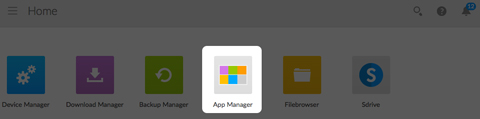
Use the App Manager to install and manage apps on your device. Apps give your device additional functions and features. The App Manager includes apps that are Seagate branded as well as apps that are developed by third parties specifically for Seagate network devices.
Overview
Review the list below to learn about the App Manager categories:
- My Apps: Your installed apps.
- Updates: Available updates for installed apps.
- All: All available apps.
- Backup: Apps used to back up your data.
- Business: Apps used to for commercial purposes.
- Multimedia: Apps used for sorting your media.
- Security: Antivirus apps.
- Utilities: Utility apps.
- Advanced: Install third party apps that are not available in the App Manager.
How to Install Apps
Follow the steps below to install an app.
- From the Categories menu select a category.
- Hover the cursor over the desired app and click Install.
- Once the app is installed, a new button called Action is available. Click the button and select the action you would like to perform from the drop down menu:
- Open: Opens the app so that you can use it.
Note: You can also open the app from the Home screen.
- Details: Shows the app’s details and allows you to set permissions. Note: Third party apps provide support details on this page.
- Stop: Stops the app. You must return to this option to turn it back on.
- Uninstall: Uninstalls the app.
- Open: Opens the app so that you can use it.
Maintenance
Check for updates regularly in Maintenance.
- Open App Manager.
- Check Installed > Updates.
- If one or more updates are available, a number appears next to Updates. The number represents the number of updates that are available for the apps you have installed.
- Click Updates to see a list of apps that are ready for updates.
- Click the Update button that corresponds with the app you want to update.
Advanced
The advanced section is used for installing third party apps and updates that are not available in the App Manager. Follow the instructions below to use the advanced section.
To install an app, review the instructions below. Note that apps must have been created specifically for NAS OS and have the file extension .rbw.
- Click Advanced.
- Turn Manual install mode to ON.
- Note the status of the Dependencies. They should be OK.
- Click Install.
- Browse to the app you wish to install and accept the terms.
Note: The app file type must be .rbw.
- Click Install.
Once the app has installed it is located under My Apps.