このコンテンツは役に立ちましたか?
どうすればこの記事をもっと役立つものにできると思いますか?
LEDステータスと電源
ステータスLEDの動作
保護筐体の下のステータスLEDがRugged RAID Proのステータスを示します。

| LED | 状態 |
|---|---|
| オン | デバイスの準備が完了しています。 |
| 点滅 | デバイスにアクセス中です。 |
| 高速点滅 | ドライブの準備が完了していないか、故障しています。 |
| オフ | デバイスの電源が入っていないか節電モードになっているため、デバイスは動作していません。 |
次の場合は、LaCieテクニカル・サポートにお問い合わせください。
- デバイスが電源装置とコンピュータに接続されているにもかかわらず、ステータスLEDがオフのままになっている。この場合、LaCieテクニカル・サポートへお問い合わせいただく前に、Rugged RAID Proが節電モードでないかどうかを確認してください。
- ステータスLEDが高速点滅し続けている。ハードディスク・ドライブの片方または両方が故障している可能性があります。オンサイトや現場で片方または両方のハードディスク・ドライブの交換は行わないでください。交換を行った場合、Rugged RAID Proの保証は無効になります。
電源LEDの動作
Rugged RAID Proは、コンピュータとの接続から電力供給を受けて動作するよう設計されています。接続でRugged RAID Proの動作のために十分な電力が供給されていない場合は、保護筐体の下の電源LEDが点滅します。

電源LEDが点滅したら、電源ケーブルをRugged RAID Proに接続し、コンセントにつなぎます。
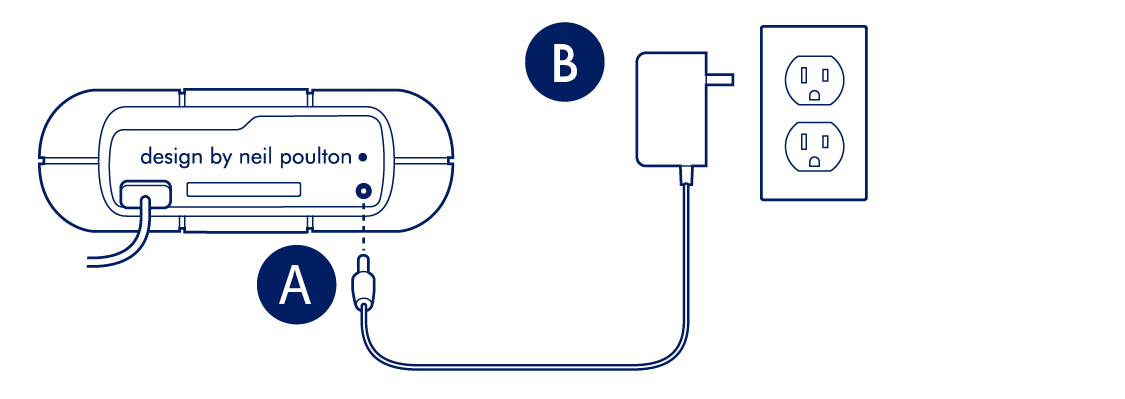
節電モード
Rugged RAID Proは、節電モードに入ることでエネルギーを節約します。節電モードはコンピュータによって管理され、アクティブでない状態が長時間続いた場合に消費電力を抑えることで、ハードディスク・ドライブの寿命を延ばすことができます。
オペレーティング・システム
以下のいずれかを実行して、お使いのコンピュータで節電モードを開始できます。
- ホスト・コンピュータをスリープモードにします。
- Mac OS:[システム環境設定] > [省エネルギー] に進んで、ハードディスク・ドライブのスリープモードを有効にします。
- Windows:[コントロール パネル] > [ハードウェア] > [電源オプション] > 電源プランの選択 > 詳細な電源設定の変更に進みます。[ハードディスク] と [次の時間が経過後ハードディスクの電源を切る] をクリックします。USBハードディスク・ドライブをスピンダウンする時間を選択します。
節電モードを終了するには、以下の表を参照してください。
| 節電モードの開始 | 節電モードの終了 |
|---|---|
非アクティブ状態のため、ホスト・コンピュータによって製品は節電モードに入りました。 | ホスト・コンピュータのRugged RAID Proのボリュームにアクセスします。たとえば、ファイルをボリュームにコピーします。 |
コンピュータはスリープモード中です。 | コンピュータを起動させます。 |