이 기사가 도움이 되었습니까?
이 기사를 더욱 유용하게 만들 수 있는 방법은 무엇입니까?
Lyve Support Center
How do I access the support center through Lyve Management Portal?
- Go to lyve.seagate.com and sign in. Enter a verification code to continue to Lyve Management Portal.
- Click on the Support icon in the navigation bar and select Lyve Support Center.
How do I register a new support center account?
- Go to https://lyvecloud.atlassian.net/servicedesk/customer/user/login?destination=portals.
- Enter your Lyve email address and click Next.

- Click Sign up with password.

- You will receive an email from Support Center. Open the email and click on the Sign up button.

You will be redirected back to the Support Center.
- Create and confirm a new password.
How do I raise a new support ticket?
- Go to https://lyvecloud.atlassian.net/servicedesk/customer/user/login?destination=portals and sign in.
- Click Raise a support ticket.

- Enter summary and description information related to your issue. (Optional) Select a service or attach attachments.

- Click Send to submit.
- Review the newly created ticket.

How do I view past support tickets?
- Go to https://lyvecloud.atlassian.net/servicedesk/customer/user/login?destination=portals and sign in.
- To see past tickets that you created, click Requests and select Created by me. If you want to see all past tickets that are related to you, select All.
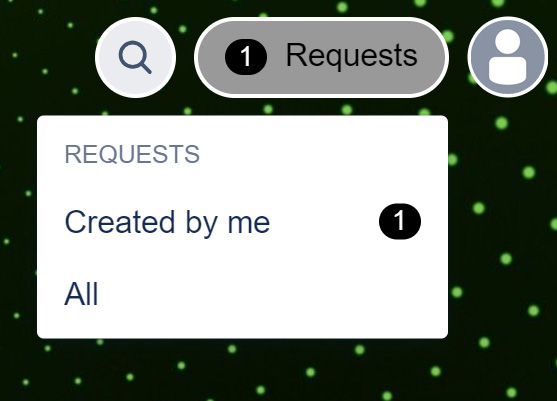
- Select past tickets created by you or related to you.
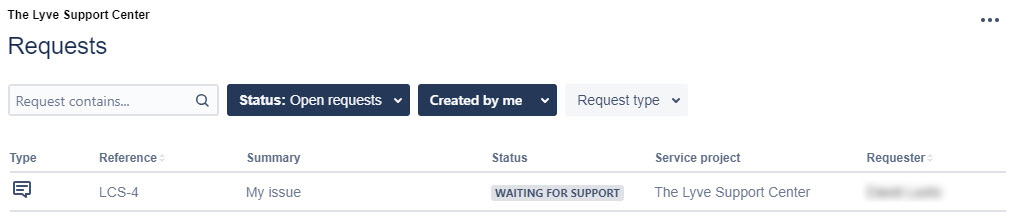
How do I communicate to Seagate personnel regarding a support ticket?
- Go to https://lyvecloud.atlassian.net/servicedesk/customer/user/login?destination=portals and sign in.
- Click on a ticket.
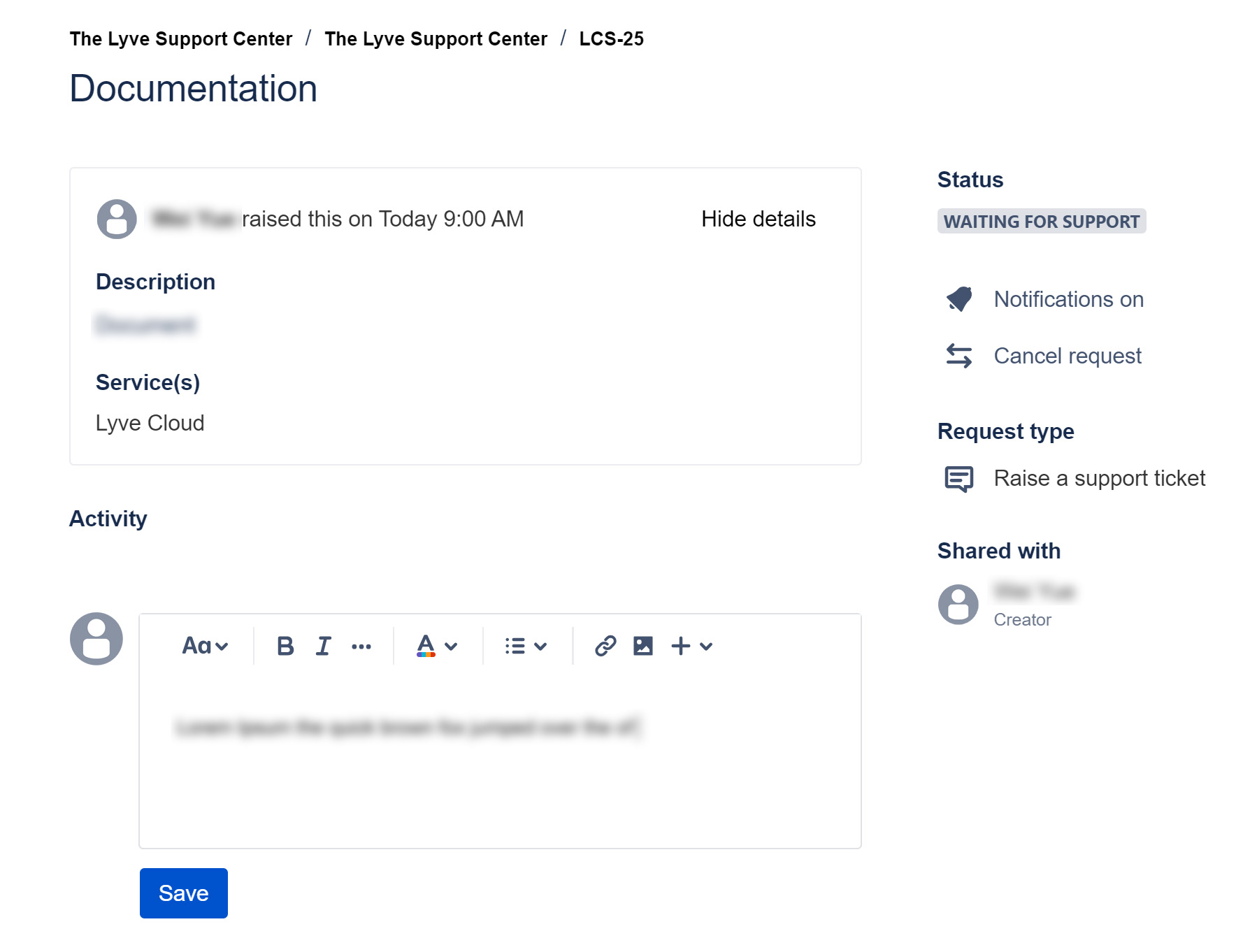
- Enter your comment in the chat box and click Save.
Alternatively, you can reply to the confirmation email that was sent to you when the ticket was created. Your comment/reply will be added to the ticket and forwarded to the appropriate Seagate representative.