Siga este procedimiento para cargar contenido de forma inalámbrica a su dispositivo Wireless Plus o GoFlex Satellite en Windows mediante SAMBA. El dispositivo debe estar conectado a su ordenador a través de WiFi antes de continuar:
- Encienda el dispositivo Wireless Plus o Satellite.
- Localice el dispositivo Wireless Plus o Satellite en el menú de acceso inalámbrico.
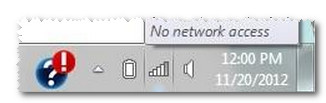
- Seleccione el dispositivo Wireless Plus o Satellite e introduzca una contraseña si la ha configurado.
- Haga doble clic en Mi PC.
Windows 8: pulse la tecla Windows ( ) + D y seleccione el Explorador de archivos (
) + D y seleccione el Explorador de archivos ( ).
). - Seleccione Map Network Drive (Asignar unidad de red).

- En el campo Folder (Carpeta), escriba:
\\172.25.0.1\Public
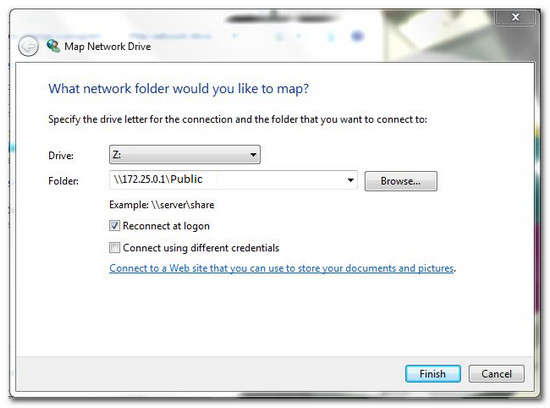
La unidad ya aparece en Mi PC y en el Explorador de Windows/de archivos:
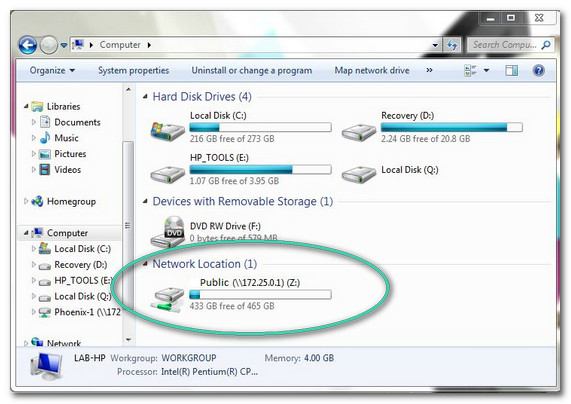
- Arrastre y suelte los archivos multimedia a la unidad.
Recuerde que transferir archivos grandes o muchos archivos de forma inalámbrica puede reducir el rendimiento. Si va a mover archivos grandes o muchos archivos a la unidad, Seagate recomienda que se conecte directamente al PC Windows mediante el adaptador y el cable USB que se incluyen.





