Was this content helpful?
How could we make this article more helpful?
Getting Started
Connect the USB cable
- Connect the USB micro-B end of the cable to the USB micro-B port on Seagate FireCuda Gaming Hard Drive.
- Connect the USB-A end of the cable to your computer’s USB-A port.
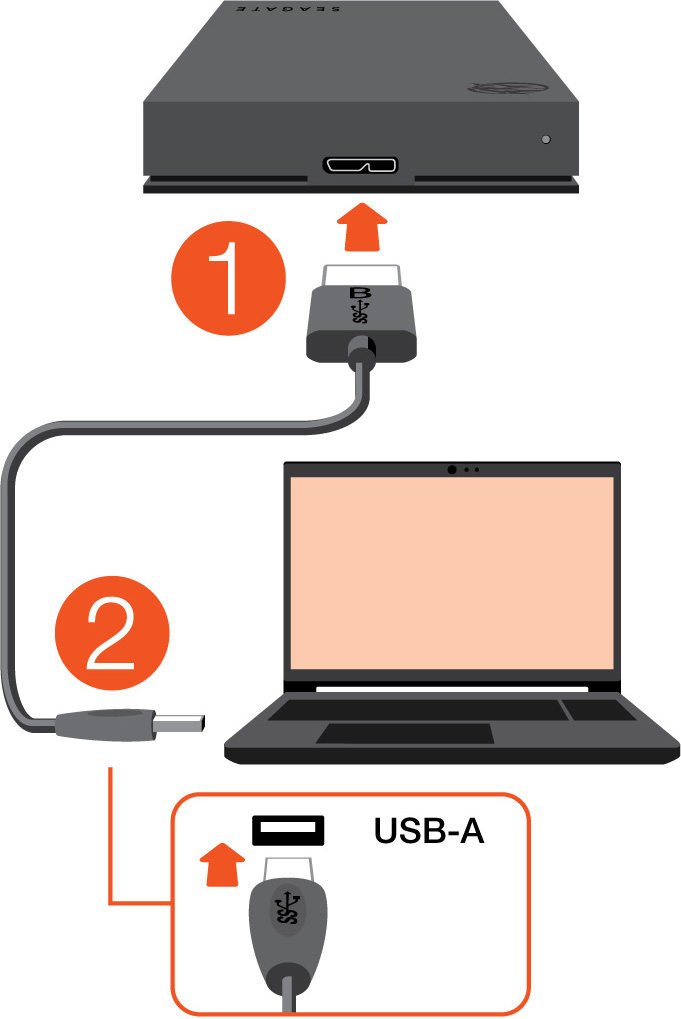
You can connect your Seagate device to a USB-C port on your computer. The USB-C port must support USB 3.0 or higher. A USB micro-B to USB-C cable is not included with this device.
Set up Seagate FireCuda Gaming Hard Drive
The setup process lets you:
| Register Seagate FireCuda Gaming Hard Drive | Get the most from your drive with easy access to information and support. |
| Install Toolkit |
Set up backup plans and more. |
Your computer must be connected to the internet to register your device and install Toolkit.
Start here
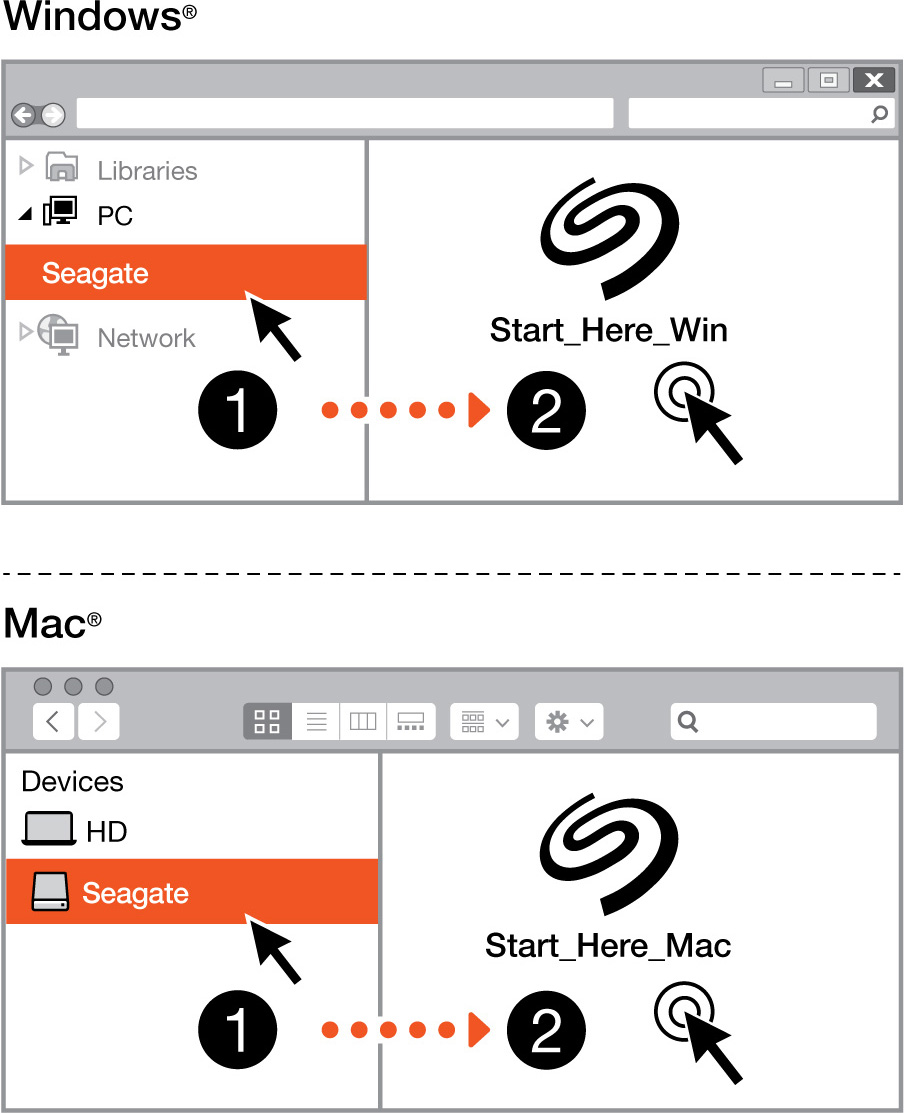
Using a file manager such as Finder or File Explorer, open FireCuda Gaming Hard Drive and launch Start Here Win or Start Here Mac.
Register your device

Enter your information and click Register.
Download Toolkit

Click the Download button.
Install Toolkit
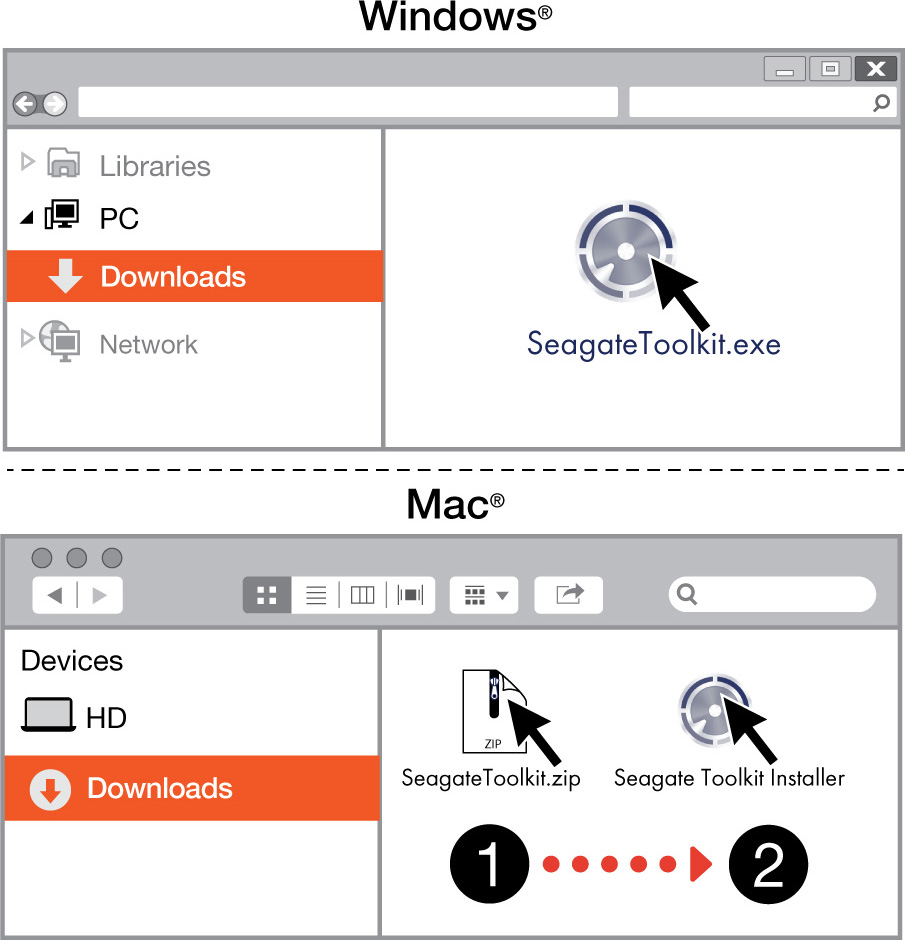
Using a file manager such as Finder or File Explorer, go to the folder where you receive downloads.
 Click on the SeagateToolkit.exe file to launch the application.
Click on the SeagateToolkit.exe file to launch the application. Open the SeagateToolkit.zip file. Click on the Seagate Toolkit Installer to launch the application.
Open the SeagateToolkit.zip file. Click on the Seagate Toolkit Installer to launch the application.
Your computer must be connected to the internet to install and update Toolkit.