Was this content helpful?
How could we make this article more helpful?
NAS Ports And Direct-Attached Storage
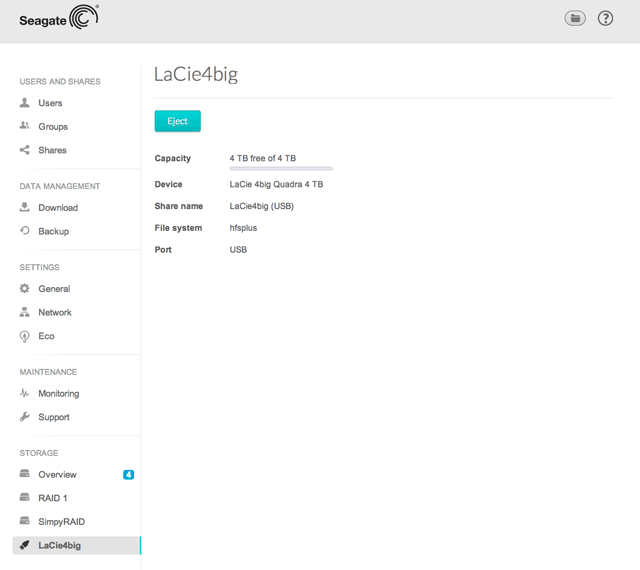
Use the ports on your NAS OS device to connect external storage and compatible USB peripherals.
Direct-attached storage (DAS)
Connect
Connect a DAS to the NAS via USB or eSATA, and it will be listed on Storage Overview. If you do not see your hard drive listed, confirm that it has been formatted using one of the following file systems:
- FAT32
- NTFS
- HFS+
- EXT2, EXT3, EXT4
- XFS
Unlike volumes created within NAS OS, the name of the DAS cannot be changed on the Storage page.
DAS share
By default, a DAS becomes a Public share when it is connected to the NAS.
You can change the DAS from a Public share to a Private share:
- Go to NAS OS > Shares.
- Pass the cursor to the far right of the share's row to make the Edit pull-down menu visible.
- Choose Change share to private.
- Configure access to the share by following the instructions in Shares.
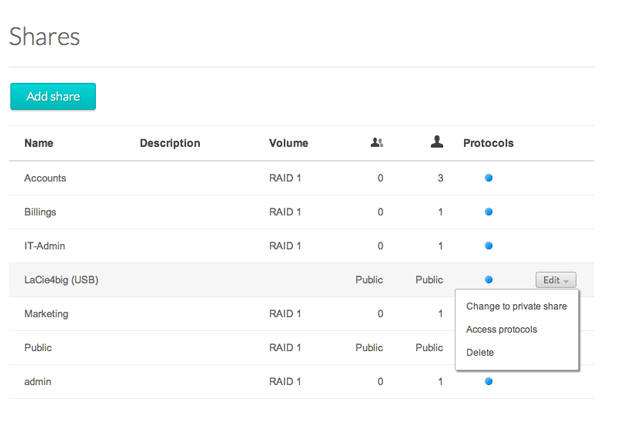
Disconnect
To avoid damaging your DAS's file system, choose Eject before disconnecting it from your NAS. A prompt will ask you to confirm.
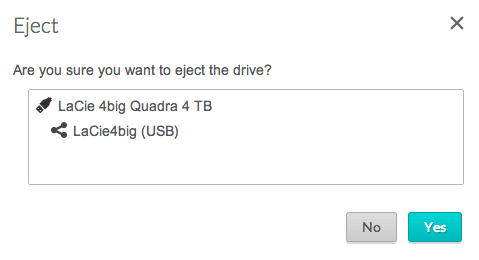
Multimedia Indexing
You can take an inventory of available multimedia files on your NAS and all connected external hard drives. See Reindex the Media Server for details.
USB Printer
Your NAS features a printer server. See General for further information.