Was this content helpful?
How could we make this article more helpful?
Understanding Your Seagate Wireless
Understanding how your Seagate Wireless operates helps keep your device charged and ready to stream your media library.
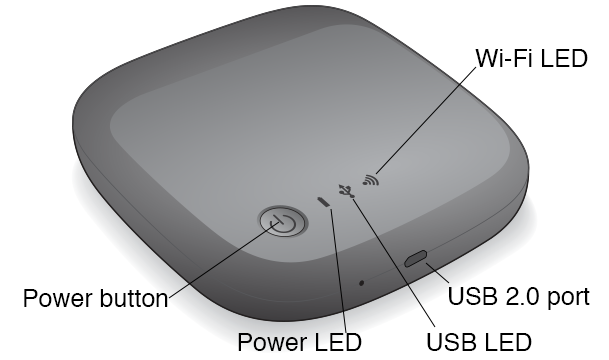
Understanding Wi-Fi Mode
The Seagate Wireless serves as a Wi-Fi network allowing you to stream your media to other devices.
| Wi-Fi LED Color | Description |
|---|---|
| No color | Seagate Wireless Wi-Fi is off. |
| Flashing blue | Seagate Wireless Wi-Fi is starting up but not yet ready. |
| Solid blue | Seagate Wireless Wi-Fi is ready to connect to your computer or mobile device. |
Connecting the device to your computer
To disable Wi-Fi mode when connected to your computer, you must power off Seagate Wireless. Your computer provides power to Seagate Wireless while it is connected.
| USB LED Color | Description |
|---|---|
| No color | Seagate Wireless is not connected to a computer with a USB cable. |
| White | Seagate Wireless is connected to a computer with a USB cable. |
Working with the Battery
The Seagate Wireless uses a rechargeable lithium-ion battery.
Charging the Battery
To charge the battery, connect the device to your computer using the included USB cable.
Optionally, charge your device using a USB charger that plugs into the wall and the included USB cable. For fastest charging, use a charger originally designed for tablets, which usually has a capability of 10 Watts or 2 Amps.
| Power LED Color | Description |
|---|---|
| No color | Power is off. |
| Green | Seagate Wireless is powered on and the battery has a greater than 25% charge. |
| Amber | Seagate Wireless is on and the battery is charging. |
| Flashing Amber | Seagate Wireless is charging to recovery from low power. |
| Flashing Red | Seagate Wireless is trying to charge to power on, but is not getting enough power. |
Recycling the Battery
The battery is not user-replaceable and is affected by the number of charge cycles. It must be disposed of properly.
Resetting Your Device to Its Factory Settings
For a variety of reasons, you might need to reset your Seagate Wireless back to its original factory settings. The pinhole reset is not data destructive, but it will erase your WiFi password and customer SSID on the drive.
To reset using the pinhole, find a thin, pointed object such as a sturdy wire or paper clip, and then follow the steps below. Note that the drive needs to be powered on in order for this procedure to work.
- Locate the small pinhole next to the USB port on the front of the drive.
- Insert the paper clip in the hole and hold it in there for 10 seconds. Remove the paper clip.
- Power off the drive using the power button on the top of the drive. If the WiFi light is blinking, wait for it to stop before powering off the drive.
- Wait for the drive to power off completely, then wait an additional 30 seconds.
- Power on the drive. When the WiFi LED is on and solid, the drive is reset.