Instructions to find a serial number (S/N) on the Seagate, Samsung Maxtor and LaCie drives.
Your product serial number is a unique identifier that allows us to look up information about your product and its warranty.
Windows:
If your drive is connected to your computer: Seagate has created a very simple tool that will tell you the serial number and the model number of any and all Seagate, Samsung and Maxtor-brand drives connected in or to your computer. Use the DriveDetect.exe method to find both numbers.
You can also use SeaTools to display each number.
Note: The Drive Detect tool and SeaTools are not compatible with LaCie drives.
Mac:
If the drive is connected to your Mac, you can use the Apple System Profiler to determine the model number and serial number.
- Click on the Apple Icon (located in the upper left-hand, then select About This Mac
- Depending on your version of Mac OS it may be required to click on More Info
- Select System Report/System Information (depending on your version of Mac OS). A separate Window will open with the Mac information
- In the left-hand column under Hardware, locate the interface you are using (i.e. USB, SATA, Firewire, Thunderbolt, etc.)
- In the middle window, locate the drive and select it
- You should see the drive information listed in the center at the bottom
- The serial and/or model number will be listed here
If your drive is not detected or connected to your computer: The USB devices have the serial numbers printed on the external cases and internal drives have the serial and part numbers on the drive labels.
QR code:
Some of our drives have the QR code printed on the label (see example below). Each QR code is unique and is associated with that drive S/N. This code allows our customers to verify if the product is genuine, it provides the ability to check warranty or to get more information about the drive. If you wish to enter or scan the QR code, please visit: Verify my drive link.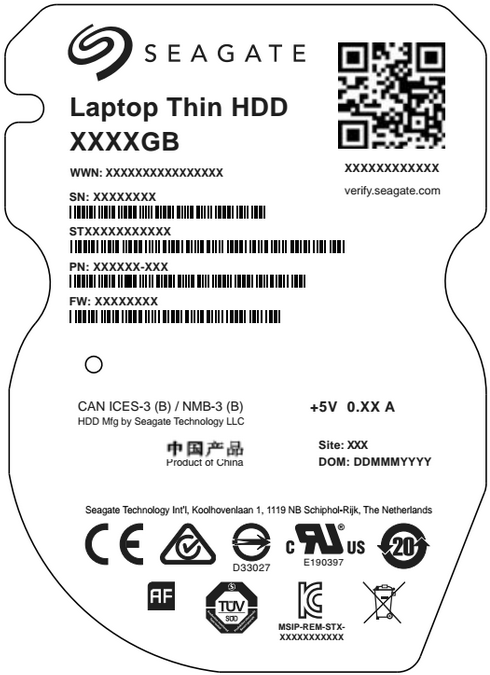
Note: For certain products, the model number is no longer included on the product label.
See the examples listed below to help you find the serial numbers for different models:
Caution: Please Safely Remove, then physically disconnect and power down your drive before looking for the serial number.
Laptop SSHD
|
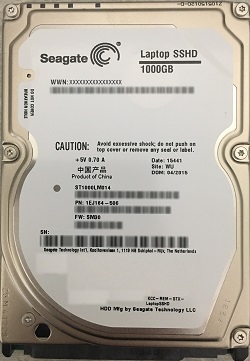 |
Desktop HDD
|
 |
Backup Plus Desktop
|

|
BACKUP PLUS PORTABLE
|
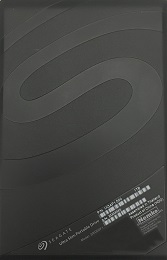 |
Personal Cloud
|
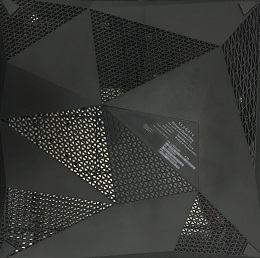
|
Seagate NAS
|
 |
Business Storage 4-Bay Rackmount NAS
|

|
Business Storage 8-Bay Rackmount NAS
|
 |





