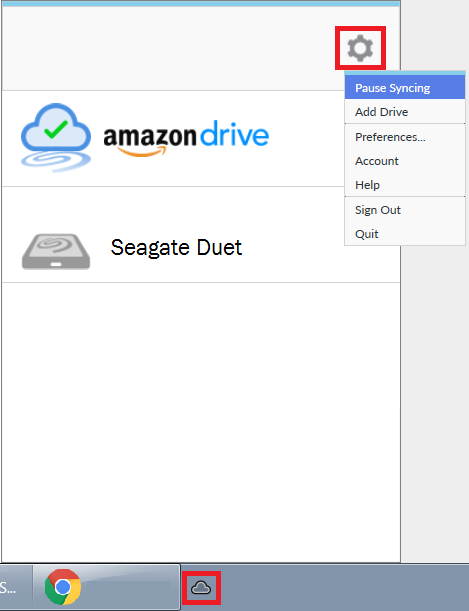When the Seagate Duet software is syncing large amounts of data, you may notice that your overall network performance is slower than normal. Seagate Duet uses your existing internet connection to upload and download information from Amazon Drive. Depending on your internet speed, you may or may not notice these effects.
The following steps can be helpful in minimizing or eliminating this decrease in performance.
WiFi vs Ethernet
We suggest connecting your computer to the Internet through Ethernet when doing large uploads or downloads with the Seagate Duet software. If your computer is connected by WiFi, these large uploads or downloads can saturate your wireless bandwidth, negatively affecting other wireless devices on your network.
Internet Speed
If your Internet speed is slow enough, you may still notice slower performance even when using Seagate Duet over Ethernet, depending on what you are doing.
What can be Affected?
If you are downloading files from Amazon Drive using the Seagate Duet software, you may notice slower behavior with tasks like streaming videos, browsing the web, downloading files, and online gaming.
If you are uploading files to Amazon Drive using the Seagate Duet software, you may notice slower behavior with tasks like browsing the web, uploading files, gaming, and hosting things on a server like Plex.
Workarounds
If you think the Seagate Duet software is affecting your network performance in some way, you can easily test it by pausing the software (please see next section for instructions). If this does not resolve your issue, then you know it is not caused by the Seagate Duet software.
If pausing the syncing does improve the performance of your other network tasks, then we suggest you keep the software paused until you complete those tasks. You can then resume the software so Seagate Duet will complete the upload or download it was working on.
How to Pause the Syncing Process
- Click on the Seagate Duet symbol either on your Menu Bar for Mac or in your System Tray on PC.
- Click on the Gear symbol at the top right of the window that appears.
- Click on Pause Syncing.
- Don’t forget to Resume Syncing once your other network tasks have been completed or your files will not be Synced.