You can connect an external USB or eSATA hard disk to back up the data on your LaCie 5big network or as a way to add storage capacity. Connected hard disks are accessed similarly to shared folders. Note:
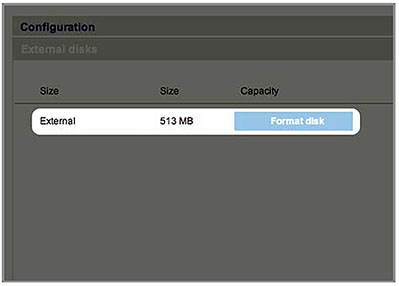 Note:
Note:
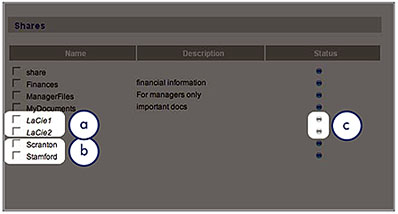
The volumes “LaCie1” and “LaCie2” (a) are volumes of a partitioned external hard drive that is not
connected to the 5big network, as indicated by the gray Status indicator (c) and italicized text. The
volumes “Scranton” and “Stamford” (b) are volumes of an external drive that is currently connected,
as indicated by the blue Status indicators. Ejecting External Disks To disconnect an external hard drive from the 5big network, simply unplug the hard drive. However, before disconnecting a drive, users are strongly advised to check the activity LED on the external drive. Do not disconnect a drive while the LED is flickering: you may loose data and the 5 Big system may fail in the future to connect external drives. If external drives do not mount or you experience inconsistencies with external disks, restart the 5big.
- External hard disks must be formatted in one of the supported systems in order to mount on the LaCie 5big network: FAT32, FAT, NTFS, HFS+, EXT3, EXT2, REISERFS or XFS.
- In order to use an external hard drive to back up the 5big, the drive must be formatted in XFS. External drives can be formatted to XFS through the Web administration page.
- However, the following limitations apply: NTFS disks are read-only, and FAT/FAT32 disks have file size limits (2GB and 4GB, respectively) due to their file system limitations.
- The 5big can’t read volumes on external drives larger than 2TB.
- Turn on your LaCie 5big network.
- Turn on the external hard disk and connect its USB or eSATA cable to the USB or eSATA port on the back of the LaCie 5big network.
- In the Web Administration Page, click System and then on the External disks tab.
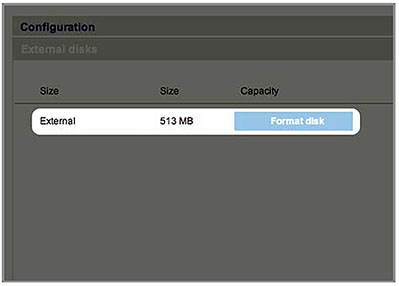 Note:
Note:
- When shares are created from partitioned external hard drive volumes, they are initially named with a series of numbers and letters. You can rename the shares on the Shares page. The name of external drives will remain on the Shares page even when the disk is not connected.
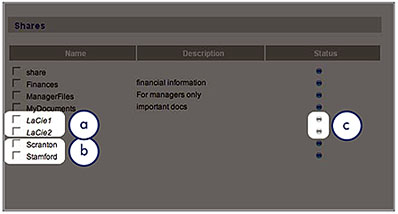
The volumes “LaCie1” and “LaCie2” (a) are volumes of a partitioned external hard drive that is not
connected to the 5big network, as indicated by the gray Status indicator (c) and italicized text. The
volumes “Scranton” and “Stamford” (b) are volumes of an external drive that is currently connected,
as indicated by the blue Status indicators. Ejecting External Disks To disconnect an external hard drive from the 5big network, simply unplug the hard drive. However, before disconnecting a drive, users are strongly advised to check the activity LED on the external drive. Do not disconnect a drive while the LED is flickering: you may loose data and the 5 Big system may fail in the future to connect external drives. If external drives do not mount or you experience inconsistencies with external disks, restart the 5big.





