LaCie Rugged BOSS SSD 在接收 iOS 裝置上的資料時,使用的是圖片傳輸通訊協定 (PTP)。 Rugged BOSS SSD 會提出從 iOS 裝置複製檔案的請求,而 iOS 會處理該請求,並將檔案複製到 Rugged BOSS SSD 上。
依照預設,從 iOS 裝置複製檔案時,iOS 可能會對某些特定的影片檔案進行轉碼。 若 Lacie BOSS app 有啟用「File/Folder verification after ingestion (在接收後進行檔案/資料夾驗證)」此選項,Rugged BOSS SSD 會在複製前後檢查每個複製的檔案,確認是否有成功複製。由於經過轉碼,複製過來的檔案和 iOS 裝置上原本的檔案並非完全相同。Rugged BOSS SSD 會因此判定傳輸失敗,而無法正確複製影片檔。
若要解決此問題,可變更 iOS 的設定,在傳輸媒體檔案時不要加以轉碼。
請前往 iOS 裝置上的「設定」>「照片」>「傳送到 MAC 或 PC」。請將設定從「自動」變更為「保留原始檔」。
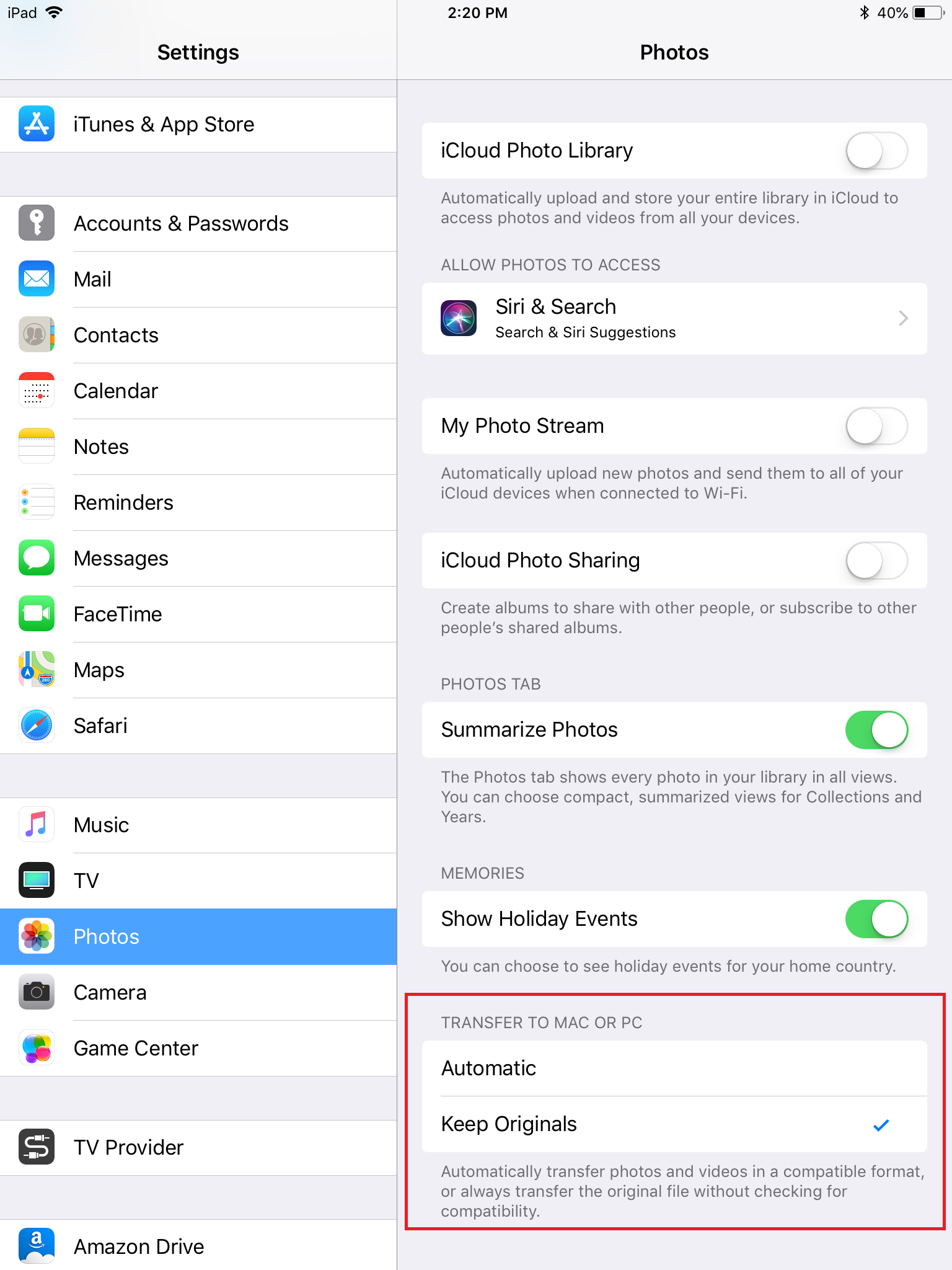
若不想更改 iOS 裝置的設定,也可以停用 Lacie BOSS app 的「File/Folder verification after ingestion (在接收後進行檔案/資料夾驗證)」。





