The GoFlex™ for Mac (including GoFlex™ Desk for Mac, GoFlex™ Pro for Mac) drives include some optional software to help optimize the drive. This software includes diagnostic software, drivers to activate the capacity gauge lights on the GoFlex for Desk models and storage drivers to disable on-board sleep functions (if they are activated on a Windows computer).
To install the software:
- Plug the drive into the computer.
- Double click the GoFlex Icon on the desktop (it may take a minute for this icon to appear after the drive is plugged in).
- Double click the Seagate GoFlex Software.mpkg file on the GoFlex drive.

- Follow the prompts to install the software. You can select individual packages by clicking the Customize button on the Installation Type screen.
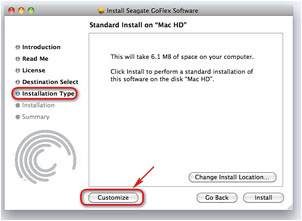
Packages included in the installer:
Seagate Drive Settings –Application with Drive Diagnostic, Drive information, and option to turn lights on or off for the drive.
Seagate Storage Gauge – Driver that activated the capacity gauge lights on the GoFlex Desk for Mac drives.
Seagate Storage Driver – Driver that will disable the onboard sleep function of the drive, if it has been activated on a Windows computer.
An uninstall option is also available under Customize. - Reboot – After the installation completes then a reboot is required.
To Launch the application:
- Click Go on the Apple Menu (top of the screen)
- Choose Applications
- Double click the Seagate Drive Settings icon







