Was this content helpful?
How could we make this article more helpful?
Connect your Innov8 to your computer
Your Innov8 is compatible with computers that feature a USB-C port.
Step 1 – Connect to your computer
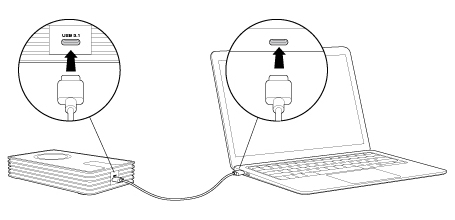
Attach one end of the included USB-C cable to the Innov8 and the other end to a USB-C port on your computer. The LED may turn red before changing to white.
Your Innov8 is approximately 75% charged out of the box. The battery charges automatically when it is connected to your computer.
Step 2 – Registration and software
Register your Seagate Innov8 to assure quality Seagate support and receive the latest news regarding your device. You can register your device and install Seagate software in a few simple steps.
Software included with your Innov8:
- Lyve–Automatically collect photos and videos stored on all your devices and display them in one organized view. For details, visit Lyve.
- Dashboard–Backup software for your Windows computers, mobile devices and social media. For details, see Dashboard.
- Open the Innov8 volume in Windows Explorer or the Mac desktop.
- Launch the installer.
- Windows: double click Start_Here_Win

- Mac: double click Start_Here_Mac
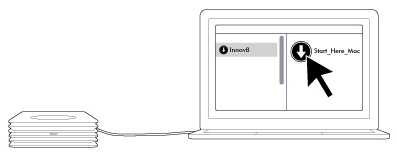
- Windows: double click Start_Here_Win
- Follow the on-screen instructions to register your Innov8 and install Seagate software.
For advanced troubleshooting or to report a problem with your Seagate device, contact Seagate customer support.