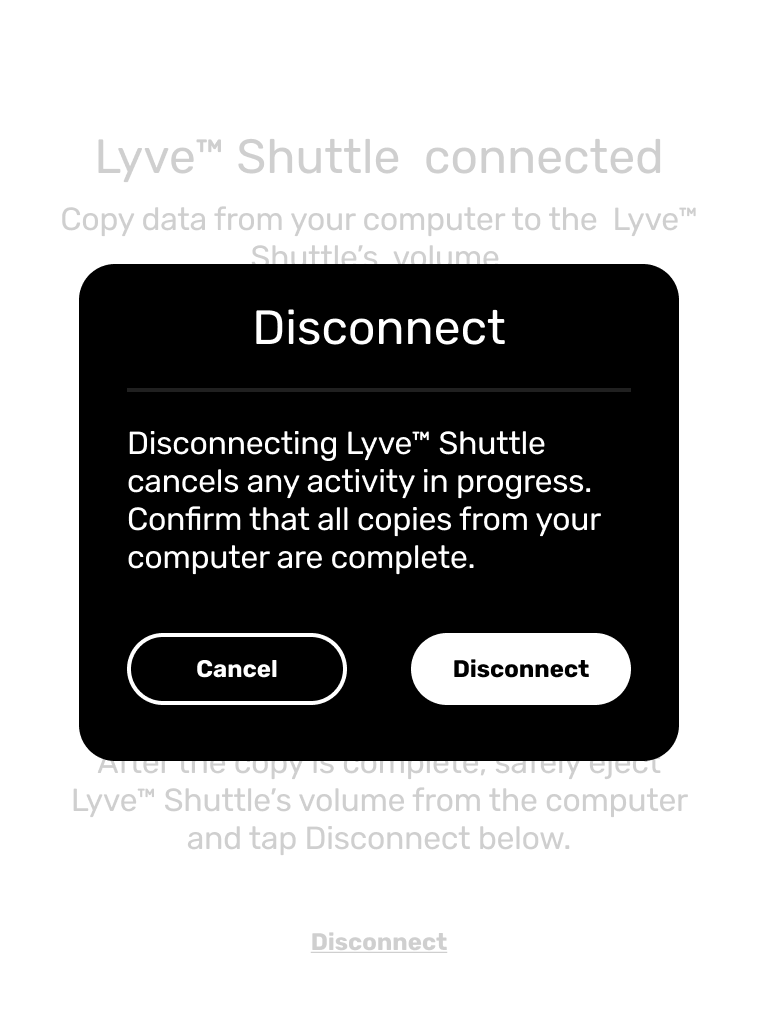Was this content helpful?
How could we make this article more helpful?
Desktop Operations
You can connect a computer to Lyve Mobile Shuttle's USB host port. Once connected, you can copy files to Lyve Mobile Shuttle.
Connect a computer
To connect a computer:
- On the Home screen, tap Connect to Computer.
- Connect a computer to Lyve Mobile Shuttle's USB host port.

- Wait for Lyve Mobile Shuttle to detect and connect to your computer.

Copy files
To copy files to Lyve Mobile Shuttle:
- With your computer connected to Lyve Mobile Shuttle, open a computer file browser window and navigate to the location on Lyve Mobile Shuttle where you want to locate your copied files.
- Open a second file browser window and select files to copy.
- Drag the files to the target location on Lyve Mobile Shuttle.
- Wait for the copy operation to complete.
Eject drive and disconnect computer
To eject and disconnect Lyve Mobile Shuttle:
- Confirm that all copy operations are complete, and then use your computer's operating system to safely eject Lyve Mobile Shuttle.
Always safely eject Lyve Mobile Shuttle from your computer before physically disconnecting it. Your computer must perform filing and housekeeping operations on the Mobile before it is removed. If you unplug the Mobile without using the operating system’s software, your files can become corrupt or damaged.
- Using the E-ink screen, tap Disconnect.
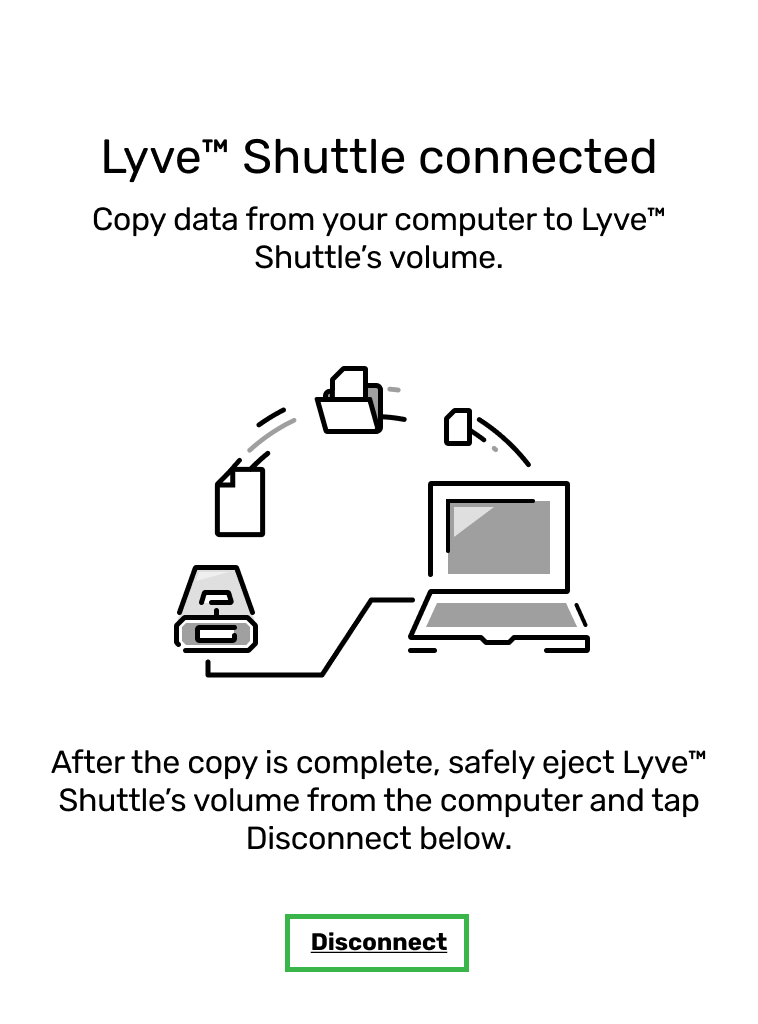
- At the prompt, confirm by tapping Disconnect.