Was this content helpful?
How could we make this article more helpful?
Getting Started
 Connect the power cable
Connect the power cable
Connect the included power supply in the following order:
- Connect the power supply to Lyve Mobile Shuttle's power input.
- Connect the power cord to the power supply.
- Connect the power cord to a live power outlet.
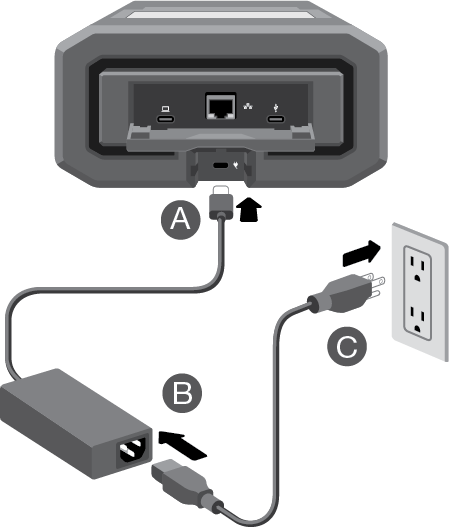
 View the E-Ink display
View the E-Ink display
Follow the onscreen instructions to complete the setup.
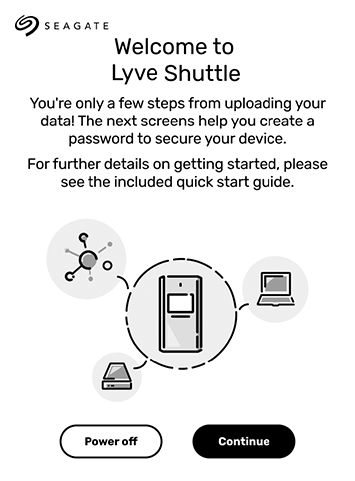
Lyve Mobile Shuttle is ready
After setup is complete, tap an action to get started.
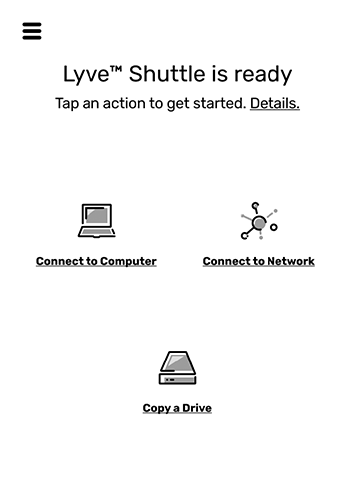
Initial configuration
| Storage Format | exFAT for compatibility with Windows and macOS. |
| Internet Protocol | DHCP for easy network connectivity. |
| Network Protocol | SMB to share and password-protect the network volume. |
Site credentials
In addition to DHCP, you can set up unique network credentials for all your sites. Go to network settings to manage the device’s credentials for quick connections when shuttling between sites. See Network Configuration.
Register Lyve Mobile Shuttle
Get the most from Lyve Mobile Shuttle with easy access to information and support.
To register your device:
- On the Home screen, tap the Menu icon (
 ).
). - Tap Support.
- Tap Register.
- Tap on the Name field and enter your name.
- Tap on the Email field and enter your email address.
- Tap Register.
Power off/on Lyve Mobile Shuttle
To power off Lyve Mobile Shuttle:
- On the Home screen, tap the Menu icon (
 ).
). - Tap Shut Down.
Lyve Mobile Shuttle does not have a power button. To power on the device, disconnect and reconnect the power cable.