Was this content helpful?
How could we make this article more helpful?
Getting Started
Connect power
- Place the adapter plug for your location into the channel on the power supply. Slide it down to lock it in place. Check to make sure it is securely locked in the channel.

- Connect the power cable to Seagate One Touch with Hub.
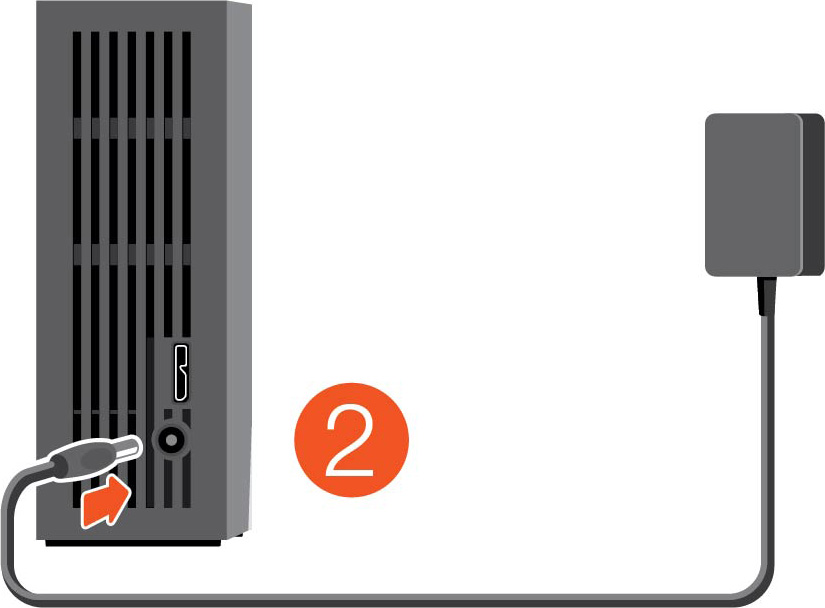
- Connect the power supply to a live power outlet.
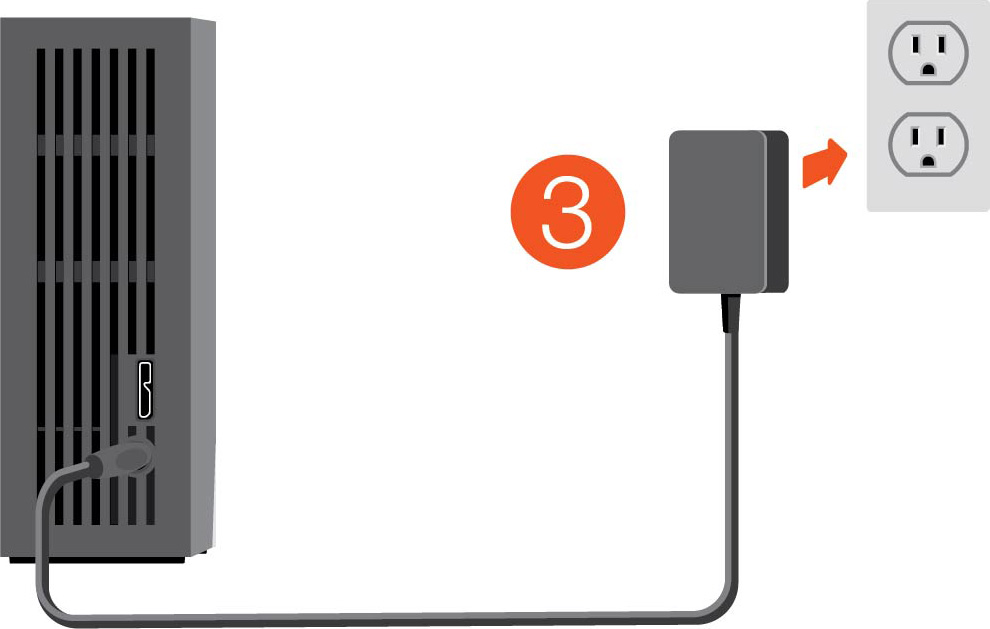
Connect to computer
- Connect the USB micro-B end of the cable to the USB micro-B port on One Touch with Hub.
- Connect the USB-A end of the cable to your computer’s USB-A port.
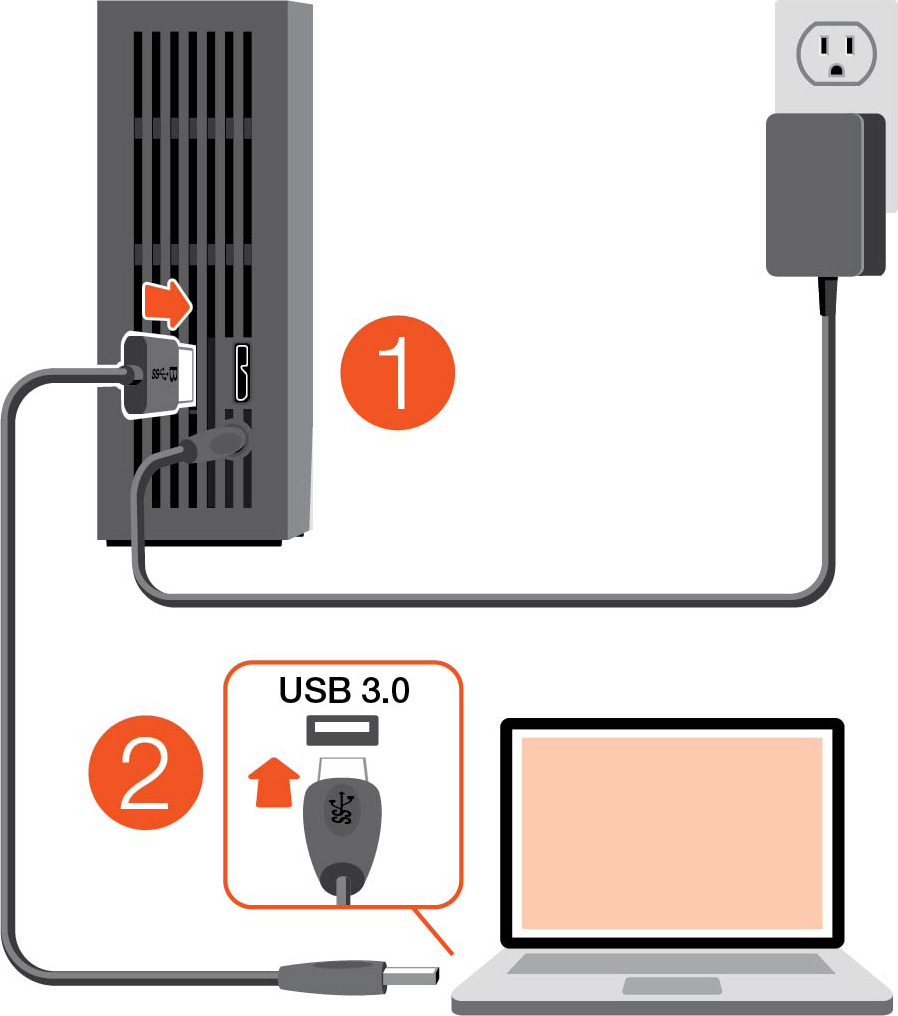
You can connect your Seagate device to a USB-C port on your computer. The USB-C port must support USB 3.0 or higher. A USB micro-B to USB-C cable is not included with this device.
Set up One Touch with Hub
The setup process lets you:
| Register Seagate One Touch with Hub | Get the most from your drive with easy access to information and support. |
| Install Toolkit |
Enable security, set up backup plans, and more. |
Your computer must be connected to the internet to register your device and install Toolkit.
Start here

Using a file manager such as Finder or File Explorer, open One Touch with Hub and launch Start Here Win or Start Here Mac.
Register your device
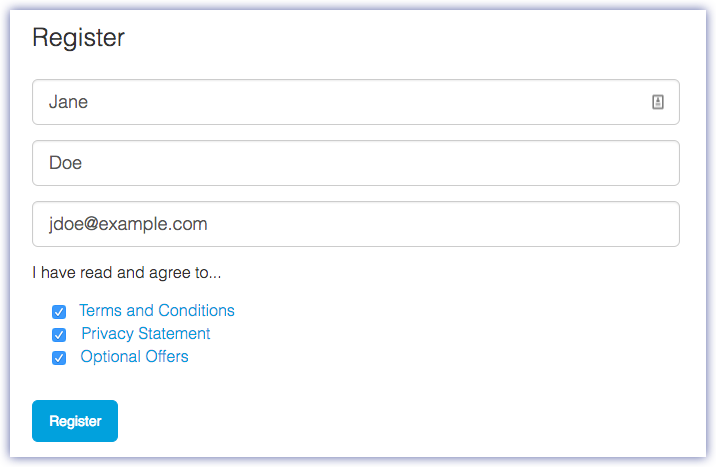
Enter your information and click Register.
Download Toolkit
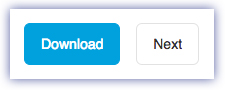
Click the Download button.
Install Toolkit

Using a file manager such as Finder or File Explorer, go to the folder where you receive downloads.
- Windows—Click on the SeagateToolkit.exe file to launch the application.
- Mac—Open the SeagateToolkit.zip file. Click on the Seagate Toolkit Installer to launch the application.
Your computer must be connected to the internet to install and update Toolkit.