此內容是否有幫助?
本公司能如何讓本文更有幫助?
Back up / Delete video – desktop app
Backup the system
You can back up and delete video using the desktop app Backup System.
Add a backup server
- Launch Seagate Surveillance Manager and choose Backup System.
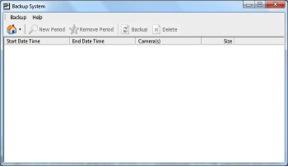
- Click Remote Server Site (
 ) to add the remote server.
) to add the remote server.
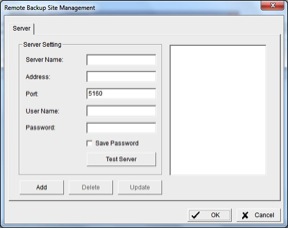
- Enter the server information.
- Click Test Server to test the connection between the local application and the server.
- Click Add to add server to the remote server list.
- Click OK.
Backup or delete video
- Click the down button ▼ next to Remote Server Site and select a server.
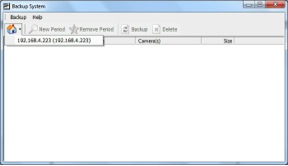
- Click New Period.
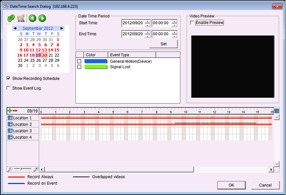
- Set a Start Time and an End Time, or select the video records to back up.
- Select the cameras to back up.
- Click OK.
- Select the time slot.
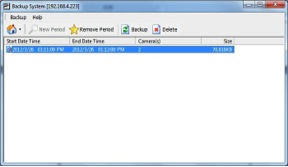
- Click:
- Backup to back up the video and continue with the steps below.
- Delete to delete the video and click OK.
- Select the path to save the backup data.
- To add the Playback application to the backup folder, check Include Playback application.

- Click OK.
Play backed up video
This section describes how to play video backed up by the desktop app.
Using the playback application
To follow the steps below, the option Include Playback application
must be selected when backing up the video.
- Locate the folder with the backed up video.
- Launch the Playback application.
- Select the video to play back.
Using Seagate Surveillance Manager
Follow the steps below if the option Include Playback application was not selected when creating the backup.
- Move the folder with the backed up video into the Seagate Surveillance Manager program folder. The default directory is C:\Program Files (x86)\Seagate Surveillance Manager.
- In the Seagate Surveillance Manager folder, launch Playback System.
- Click Open Record.
- Select the video to play back.