Was this content helpful?
How could we make this article more helpful?
Introduction
System requirements
- M.2 (M key) slot, PCIe® G4 ×4 interface (backwards compatible with PCIe G3 interface)
- Windows® 10
- For RGB LED functionality: Motherboard with 5V addressable header
Parts
- FireCuda 520 SSD with heatsink
- Optional 5V addressable RGB connector cable to power and control RGB LED lights
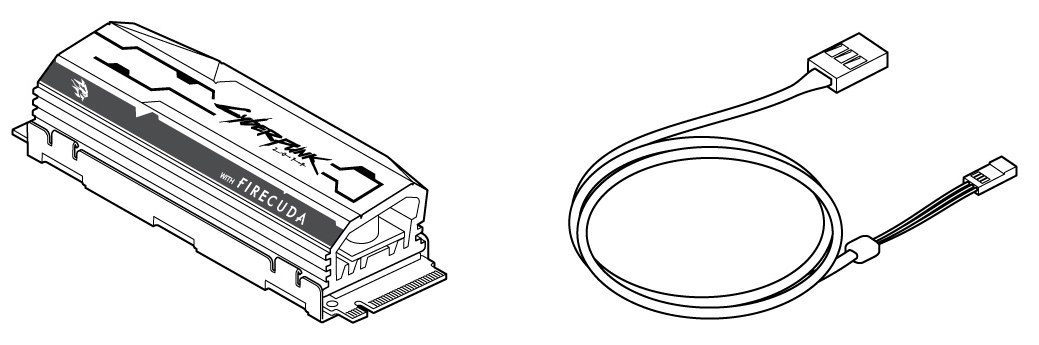
Precautions
- Unpack the SSD.
- Inspect the SSD for any damages.
- For the safety of your SSD, please take the necessary precautions to avoid electrostatic discharge. Power down and power drain your computer according to the instructions provided in the computer product documentation.
- Back up the data from the existing storage device.
CAUTION Electrostatic discharge (ESD) can damage the SSD. Make sure that you install the SSD at an ESD-safe workstation. Ground yourself to protect the device from any static electricity present in your body.
Recommendations
- Intended for desktop PCs.
- FireCuda 520 SSD's heatsink is pre-installed and should not be removed as it can damage the SSD.
- With the heatsink, the product exceeds standard M.2 dimensions. Dimensions of the FireCuda 520 Cyberpunk 2077 Limited Edition are 80.15mm (L) x 22.9mm (W) x 18.25mm (H). Verify that your system provides enough space for installation.
- M.2 connectors H3.2 and above are recommended for an SSD with a heatsink.
- For optimal performance, provide sufficient airflow and cooling.
Before installation
IMPORTANT Make certain your computer's BIOS is up to date before installing FireCuda 520 SSD. See your computer or motherboard documentation for information on how to access the BIOS.
- Most motherboards have more than one M.2 slot available for SSD drives. Before installing FireCuda 520 SSD:
- Determine the appropriate M.2 slot on your motherboard for FireCuda 520 SSD. If another SSD drive is already installed in the slot, you'll need to remove it during the installation.
- Decide whether you want to install your computer operating system on FireCuda 520 SSD and use it as your primary drive. See your computer or motherboard documentation for details on how to boot from an M.2 SSD.
- If you need to transfer files from another drive to FireCuda 520 SSD, consider how you will move your data or clone your drive before starting the installation.
Required tools
Screwdriver and M.2 screws (not included) to fasten FireCuda 520 SSD.