Was this content helpful?
How could we make this article more helpful?
Lyve Rackmount Receiver Connections
For details on configuring Seagate Lyve Rackmount Receiver for use with Lyve Mobile Array and other compatible devices, see the Lyve Rackmount Receiver user manual.
Connect Ethernet port
Lyve Client communicates with devices inserted in Lyve Rackmount Receiver via the Ethernet management ports. Ensure that the Ethernet management ports are connected to the same network as the host devices running Lyve Client. If no device is inserted in a slot, there's no need to connect its corresponding Ethernet management port to the network.
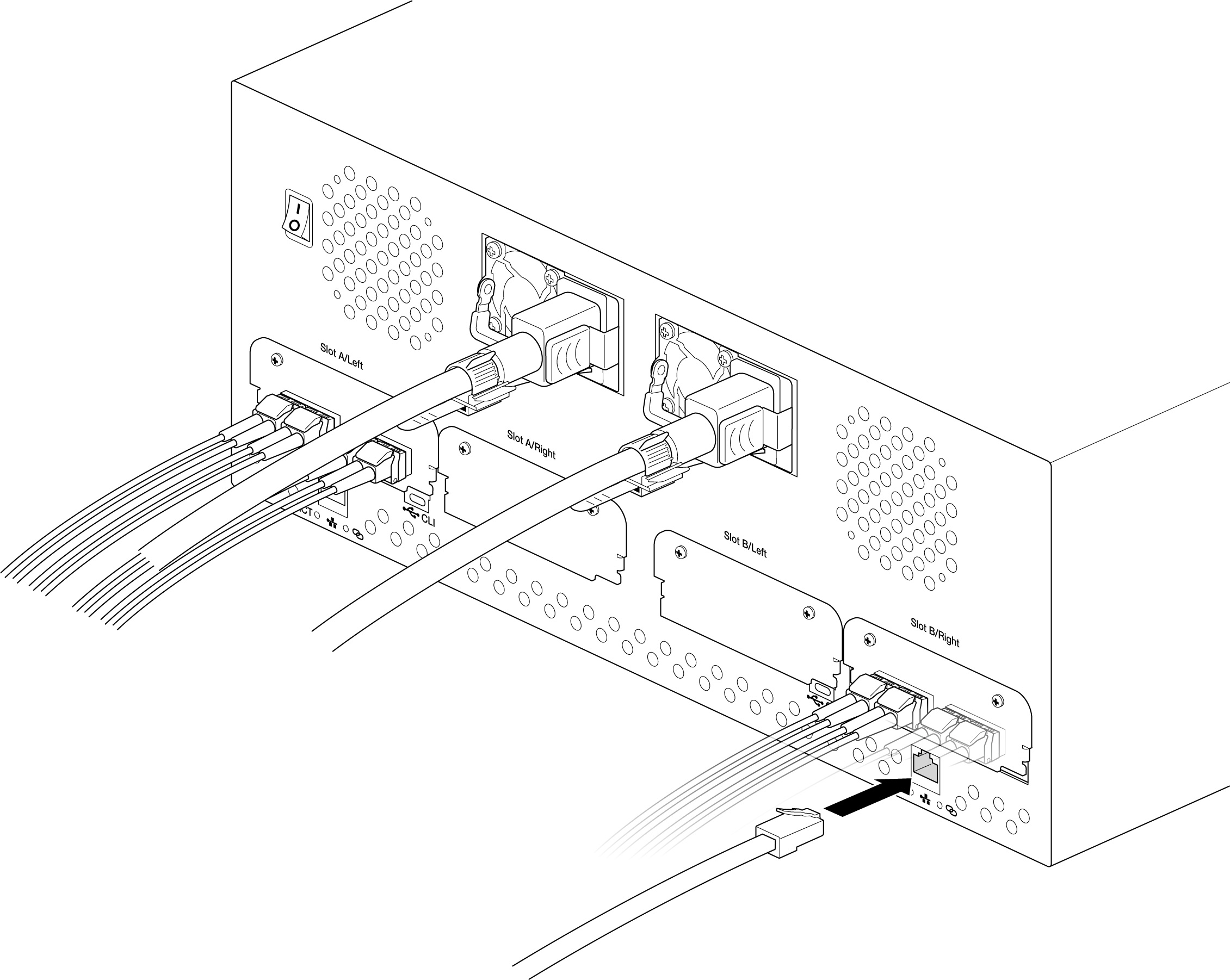
Connect Lyve Mobile Array
Insert Lyve Mobile Array into slot A or B on Rackmount Receiver.
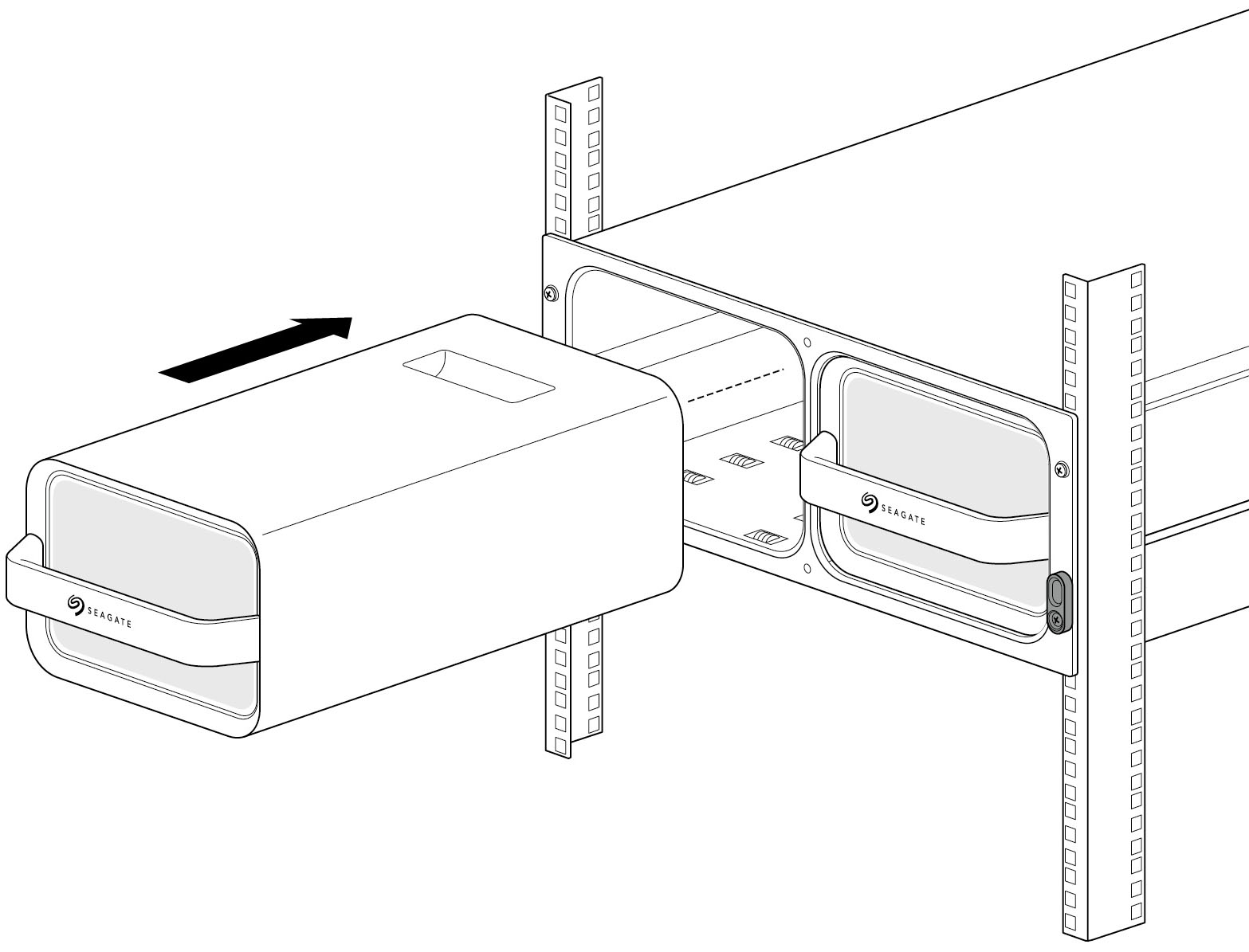
Slide device in until it’s fully inserted and firmly connected to Rackmount Receiver's data and power.
Close latches.
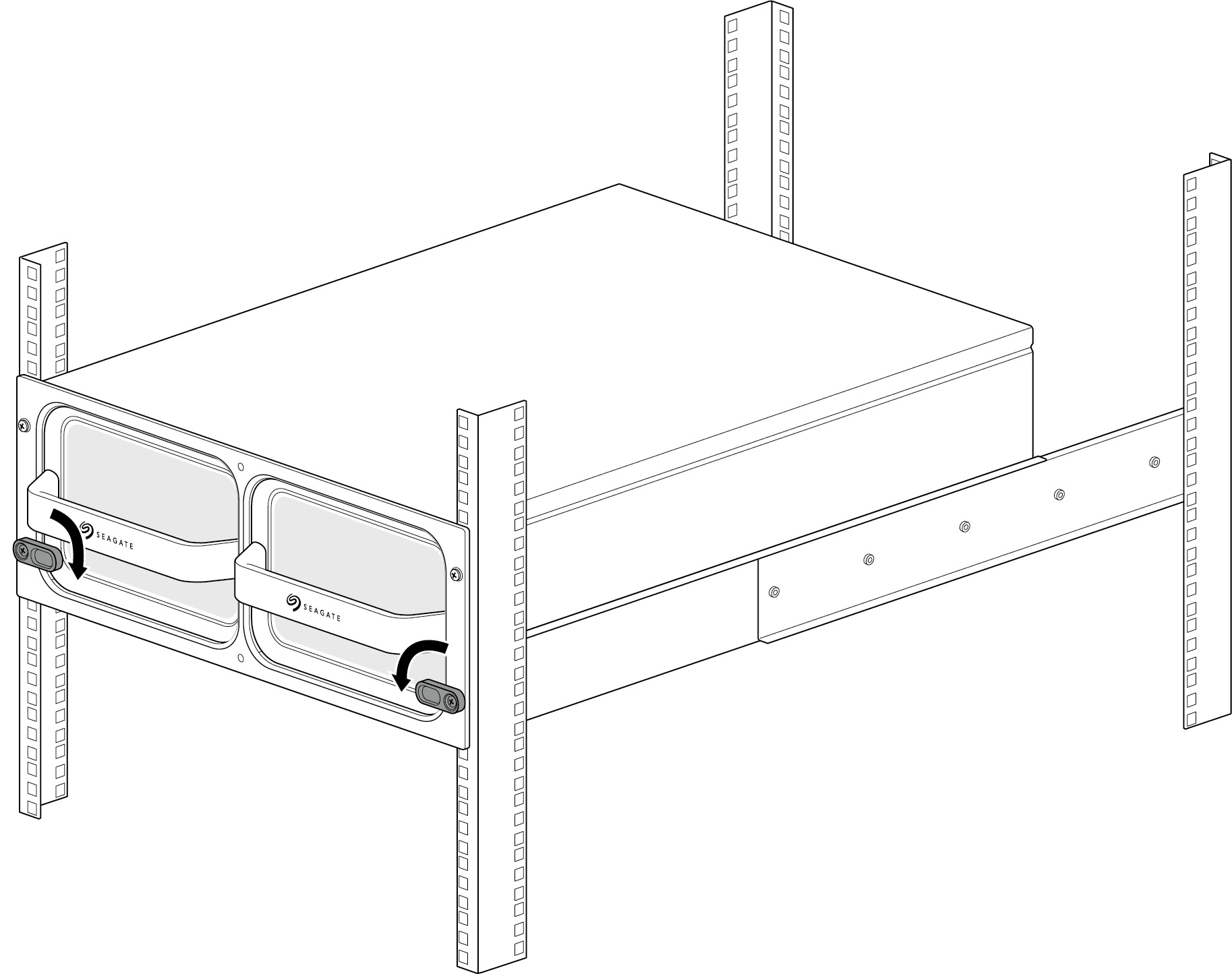
Turn on power
Set the power switch on Lyve Mobile Rackmount Receiver to ON.

Unlock the device
The LED on the device blinks white during the boot process and turns solid orange. The solid orange LED color indicates the device is ready to be unlocked.
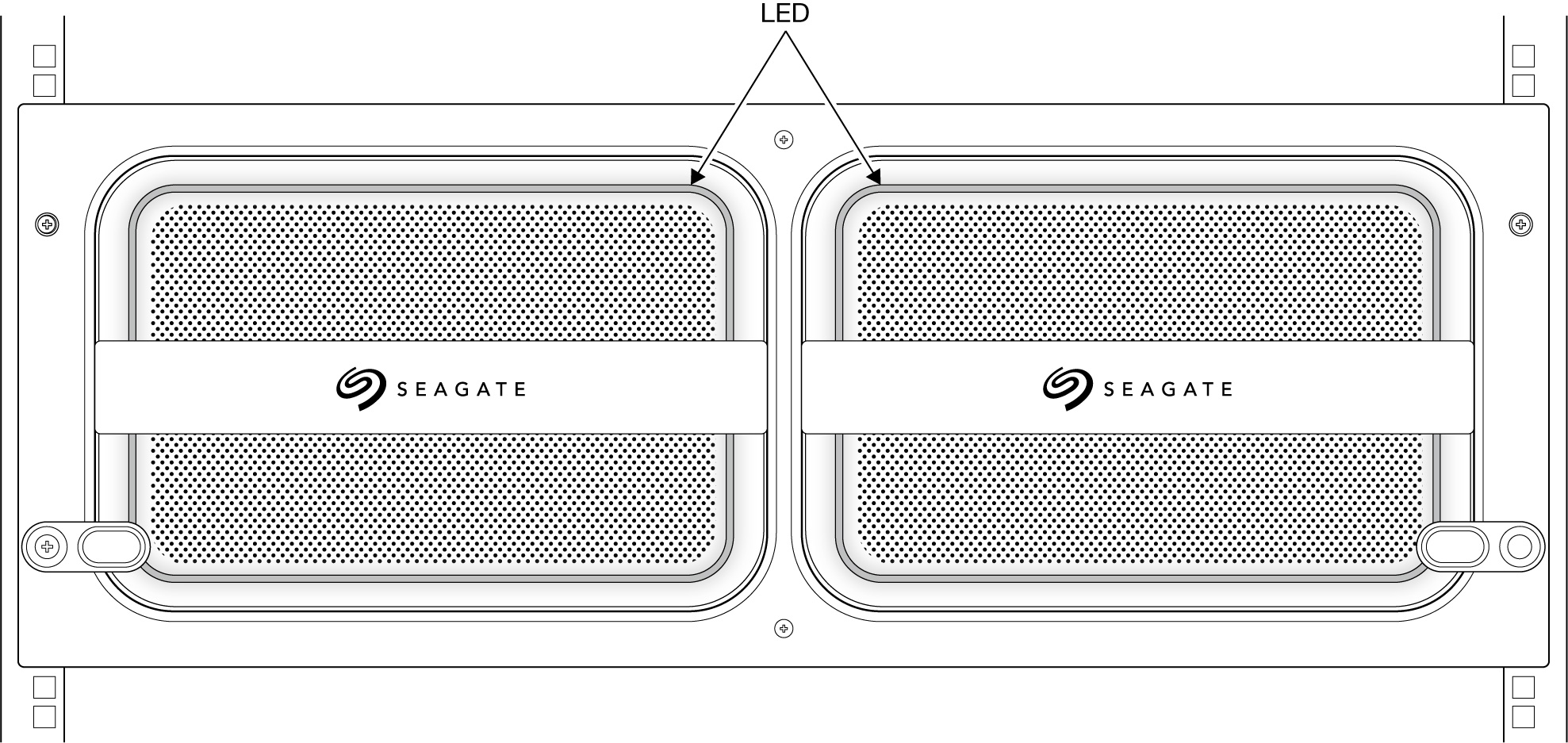
Make sure the Lyve Client app is running on the host computer. The host computer will automatically unlock the device if it connected to it in the past and is still authorized for security. If the host computer has never unlocked the device, you will need to enter your Lyve Management Portal username and password in the Lyve Client app. See Setup Requirements.
Once Lyve Client has validated permissions for the device connected to the computer, the LED on the device turns solid green. The device is unlocked and ready for use.