Was this content helpful?
How could we make this article more helpful?
Downloading Large Files
You can use your Personal Cloud as an efficient way to download large PDF, torrent, or binary files to your Personal Cloud.
Access your Personal Cloud
Access using a web browser (PC and Mac)
- Open a web browser and go to PersonalCloud.seagate.com.
- Log in with your email address and password.
- Your NAS OS devices are listed. Click on the Personal Could you would like to access.
Access using Windows or File Explorer (PC only)
- Open your File Explorer.
- Under Networds, click PersonalCloud.
- Open the Public folder, and then double-click PersonalCloud.
- Enter your Personal Cloud username and password.
Access using the Finder (Mac only)
- Open a Finder window.
- Under Shared, click PersonalCloud.
- Click Connect As... .
- Select Registered User.
- Enter your Personal Cloud username and password.
Open the Download Manager
Click the Apps icon, and then click on Download Manager.
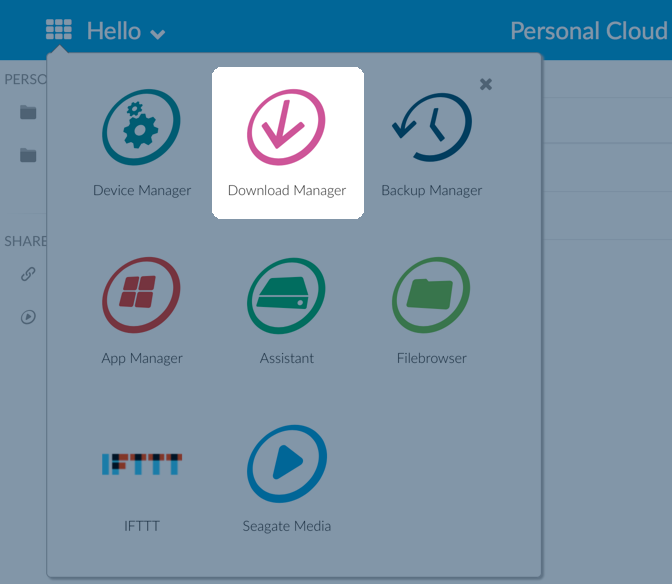
Download large files
You can download PDF, binary, and torrent files to your Personal Cloud.
- Open the Download Manager.
- Click Jobs.
- If the service is off, click the slider on the right to turn the service on.
- Click Add download.
- Enter the source.
- If the file is on the Internet, select URL and enter the URL address.
- If the file is on your computer and it is a torrent file, select Local and browse for the file.
- Enter the destination folder on your Personal Cloud.
- Click Save.
Manage download settings
You can change the number of downloads that you can request at the same time and change the download and upload rates.
Open the Download Manager and click Settings.