Was this content helpful?
How could we make this article more helpful?
Accessing Multiple Storage Devices on the Same Network
The media app can detect more than one compatible storage device on a network. For example, you connect a wireless storage device and a network-attached storage (NAS) device to your home network. Provided that both are compatible with The media app, you can switch between the two storage devices when you connect your mobile device to the same network.
Add your devices to your network
All devices, including the mobile device, must be connected to a single network.
- Use Seagate Media to join the wireless storage device to your home network Wi-Fi.
- Use the mobile device's Wi-Fi settings to connect it to your home network Wi-Fi. Tip: For access to multiple storage devices on a network, make certain that your mobile device changes its Wi-Fi connection from the wireless storage device to your home network Wi-Fi.
- Connect your NAS to your home network via Ethernet. See the NAS's user manual for instructions.
Choose the storage device:
- Enable the app bar on the Start Page by swiping your finger down from the top of the screen. When Seagate Media detects two compatible storage devices, the setting Network changes to Server.

- Tap on Server and tap on the storage device you want to access.
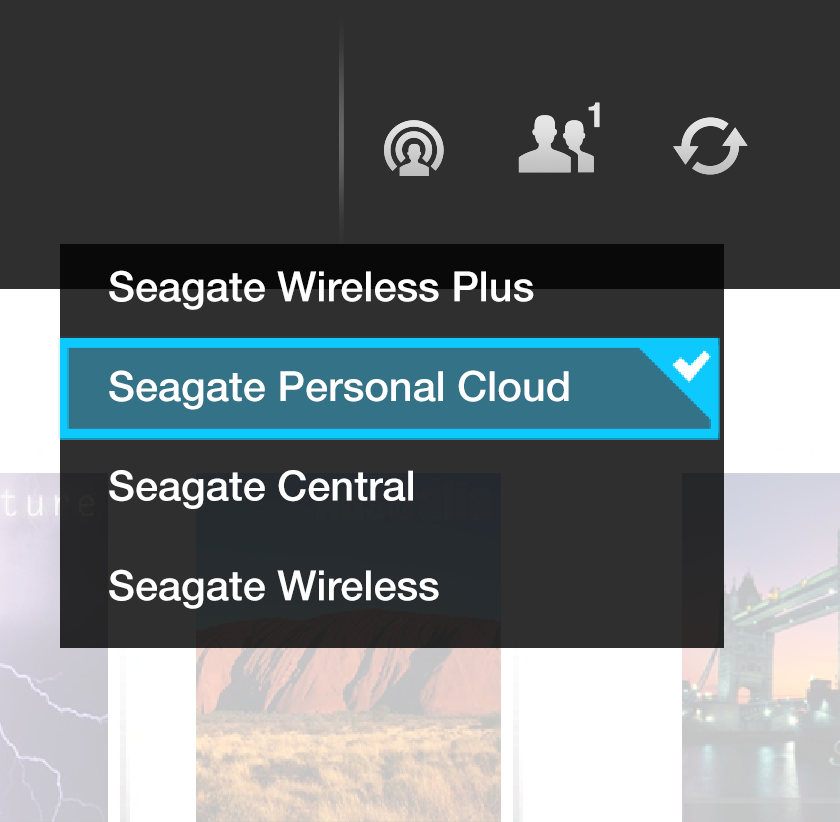
Troubleshooting:
- For instructions on how to connect a compatible wireless storage device to your network, see the Help section Connecting Mobile and Storage Devices to Wi-Fi Networks.
- See the NAS's user manual for instructions on how to connect it to the network.
- If you experience difficulty connecting to a compatible storage device, confirm that it has been added to Windows. Go to Charms bar > Change PC settings > PC and devices > Devices. The storage device should be listed under Other devices. If it is not listed, tap on Add a device and choose your device.