Was this content helpful?
How could we make this article more helpful?
Using Media App Controls
All of your controls for the media app are in the app bar..
Start Page
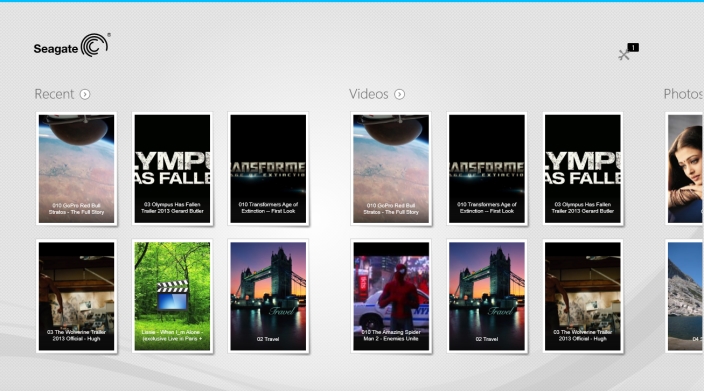
The Start Page appears with each initial launch of the media app.
Tip: If you are having difficulty returning to the Start Page, quit Seagate Media and then open it again.
Navigate media libraries
The Start Page gives you a quick view of the libraries and folders on your storage device and your mobile device.
- Navigate between libraries by swiping your finger left to right and right to left.
- To view the all the contents of a library, tap on the arrow next to the library name.
- To return to the Start Page, tap the home icon.
App bar
Enable the app bar:
- From the top of the screen, swipe your finger down.
App bar controls
There are four main controls in the app bar: two top controls to help you access your media and manage your device, and two bottom controls to help you select and manage contact and views.
Top app bar controls
- Media: Media controls are on the left. Use these controls to select and enjoy your music.
- Device status: Device controls are on the right. Use these controls to manage users, network connections, battery power, and syncing.
Bottom bar controls
- Content: Content controls are on the left and include controls to help you select content and actions to copy, move, delete, download, upload and play content.
- View: Tap the icon on the right to change between list and thumbnail view.