United States (English)
- ASEAN (English)
- Australia/New Zealand (English)
- Belgique (Français)
- België (Nederlands)
- Brasil (Português)
- Canada (English)
- Canada (Français)
- Deutschland (Deutsch)
- España (Español)
- France (Français)
- India (English)
- Indonesia (Indonesian)
- Italia (Italiano)
- Latinoamérica (Español)
- Middle East/North Africa (English)
- Nederland (Nederlands)
- Polska (Polski)
- Portugal (Português)
- Singapore (English)
- Türkiye (Türkçe)
- United Kingdom (English)
- United States (English)
- 中国 (简体中文)
- 台灣 (繁體中文)
- 日本 (日本語)
- 대한민국 (한국어)
- Home /
- Lyve Cloud Object Storage Resources Guide /
- ShareX
Was this content helpful?
How could we make this article more helpful?
OPEN MENU CLOSE MENU
ShareX
ShareX is validated for use with Lyve Cloud S3.
To add a Lyve Cloud storage in ShareX:
- Select Destinations in the sidebar, and then select Destination settings.
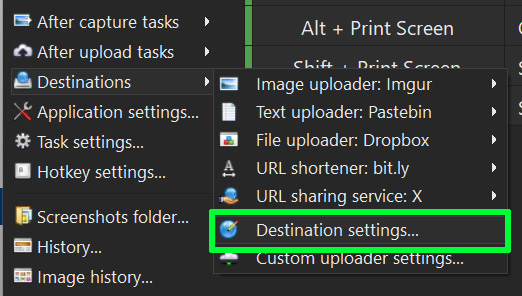
- Select Amazon S3 and configure your site using the following as a reference, replacing items in <brackets> with the appropriate details related to your cloud:
- Access key ID: <your-access-key>
- Secret access key: <your-secret-key>
- Endpoint: s3.<your-bucket-region>.sv15.lyve.seagate.com
- Region: <your-bucket-region>
- Enter bucket name: <your-bucket-name>
In the example above, us-east-1 is specified as the storage region. Make sure to enter the appropriate Lyve Cloud region for your bucket.
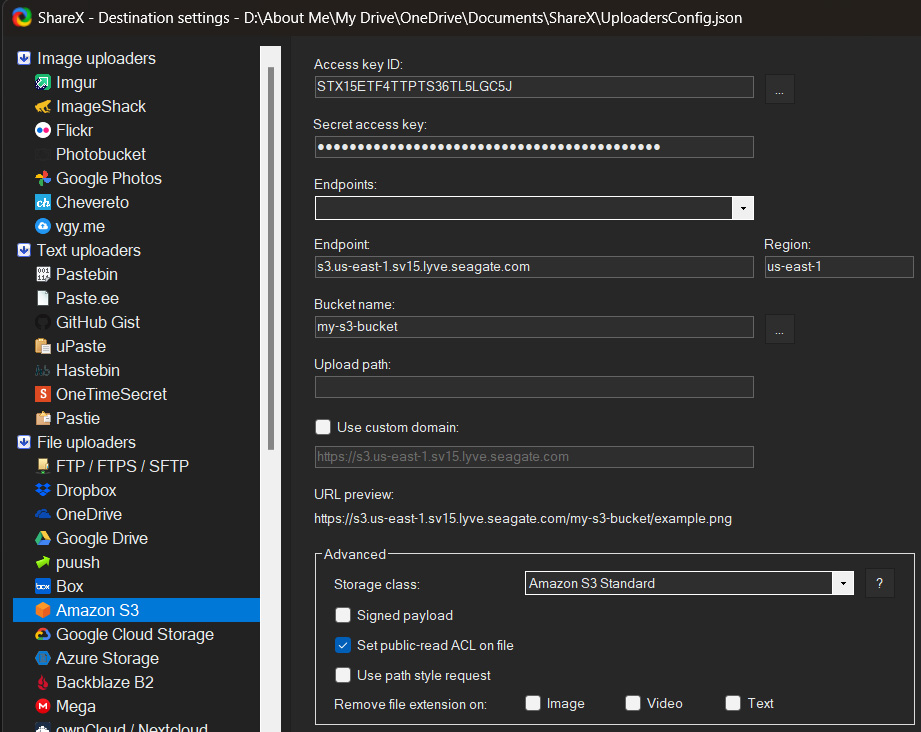
- After configuration, select Destinations in the sidebar and ensure that Amazon S3 is selected as the 'File uploader'.
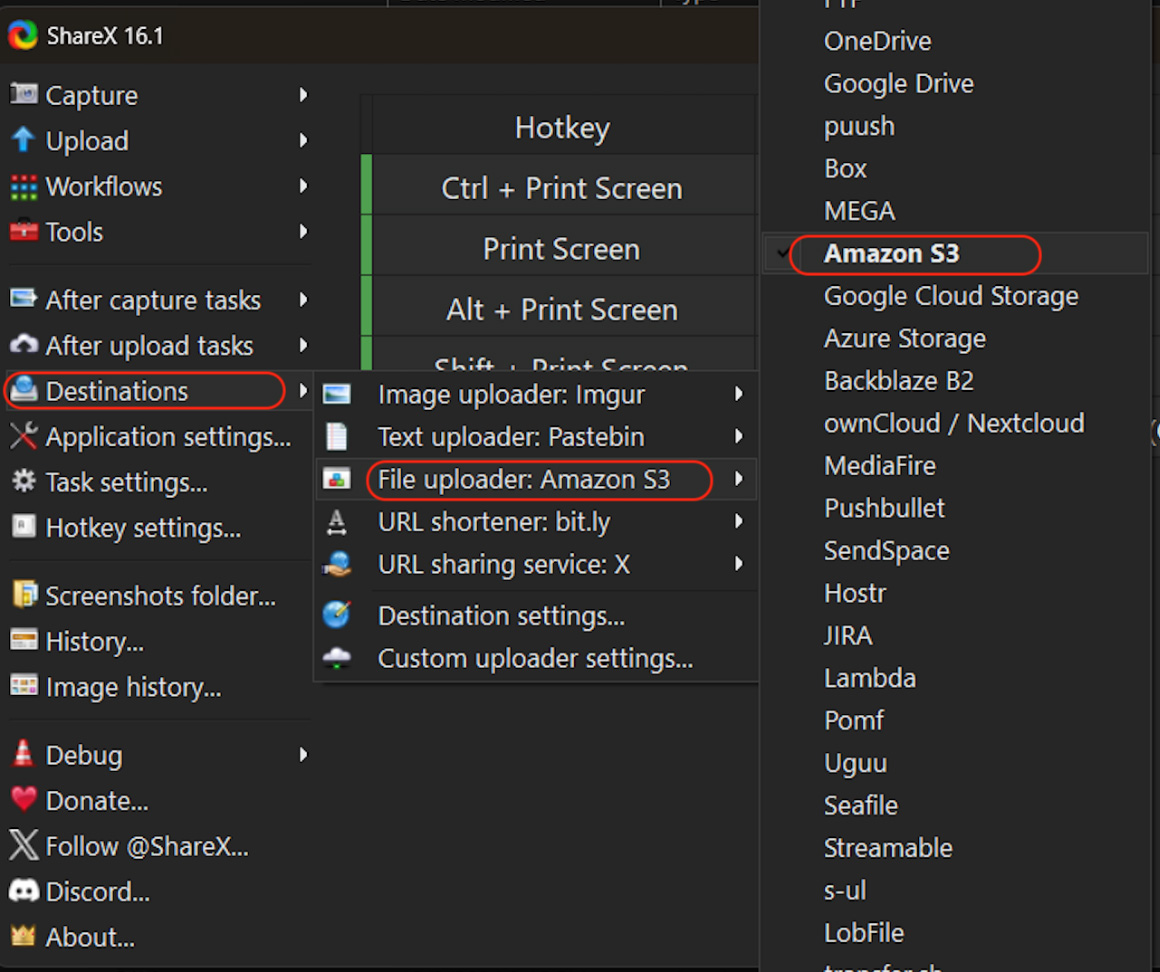
Lyve Cloud Object Storage Resources Guide