Was this content helpful?
How could we make this article more helpful?
Drive Status
When the drive is in a normal healthy state, Toolkit displays the remaining capacity above the capacity bar on the Home screen.
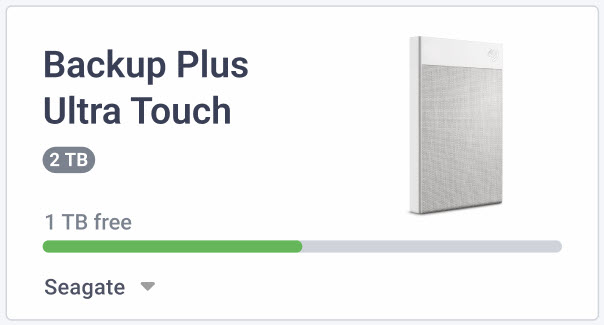
Drive failed
A Drive failed status indicates at least one readable/writeable volume has less than 100 MB of free space, or has been marked as full due to a failed write.
Drive full
A Drive full status is displayed when there is not enough available storage capacity to complete a Backup, Mirror, Sync Plus, or Import activity.
Drive locked
If Seagate Secure has been enabled for a drive and the drive is currently locked, a Drive locked status is displayed above the capacity bar. Unlock the drive in order to access the drive.
In rare situations, the drive may be locked but Toolkit needs to update Seagate Secure before it can unlock the drive.
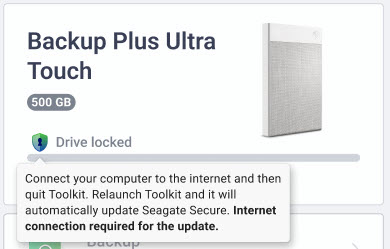
In this situation, quit Toolkit and make sure your computer has access to the internet. Relaunch Toolkit and it will automatically update Seagate Secure.
Drive unlocked
If Seagate Secure has been enabled for a drive and the drive is currently unlocked, a shield icon is displayed next to the available capacity.

No readable volumes
The operating system can't read the drive's format or lacks permissions to read the drive. Common reasons for a No readable volumes status include:
- Windows computer and drive formatted for Mac—You have a Windows computer but the drive is formatted for Mac (HFS+ or APFS). Windows cannot natively read or write to drives formatted HFS+ or APFS.
- Mac computer and drive lacks permissions—The drive's Sharing and Permissions settings are preventing Toolkit from reading the drive.
- Windows or Mac computer and drive is BitLocker-encrypted—Data on the drive is protected with BitLocker encryption.
For details on troubleshooting, see the Toolkit reports No Readable Volumes knowledge base article.
Read only
Toolkit can read the drive but can't write to it, preventing activities such as Backup, Mirror, or Sync Plus. Common reasons for a Read only status include:
- Mac computer and drive formatted for Windows—You have a Mac computer but the drive is formatted for Windows (NTFS). Macs can natively read drives formatted for NTFS, but can't write to them.
- Mac computer's security settings—Your Mac's Security and Privacy settings are preventing Toolkit from writing to the drive.
Security lockout
If Seagate Secure is enabled and a user enters the wrong password too many times, the drive will be temporarily disabled and a Security lockout status is displayed. Disconnect and then reconnect the drive to enter passwords again.
Storage pool device
A Storage pool device status indicates the drive volume is part of a Windows Storage Space pool, preventing Tookit activities such as Backup, Mirror, or Sync Plus. Removing the drive from the Storage Space pool will provide Toolkit with the access needed to perform activities. See Storage Spaces in Windows for more details.
Time Machine
A Time Machine status is displayed if the drive has been configured as a Time Machine backup disk. Toolkit can't perform activities on drives configured for Time Machine.