Was this content helpful?
How could we make this article more helpful?
Confirm Import Completion
Upon completion of your cloud import, verify that your files have been successfully imported to your cloud destination.
Important—Ensure that all your files have been successfully imported to your cloud destination. If there's an issue with your import, do not confirm it. Contact your sales representative or use the Lyve Support Center to report the issue.
After verifying the files in your cloud destination, confirm the import in Lyve Management Portal.
Important—Confirmation of the import plan is required. Once you confirm the import in Lyve Management Portal, Seagate will purge the AES encryption key used to write data to the drive, making the data irretrievable. This erasure follows NIST SP 800-88 r1 standards.
The status of your import plan(s) can be tracked in Lyve Management Portal.
- Go to lyve.seagate.com and sign in. Enter a verification code to continue to Lyve Management Portal.
- On your Home page, select Subscriptions from the sidebar.
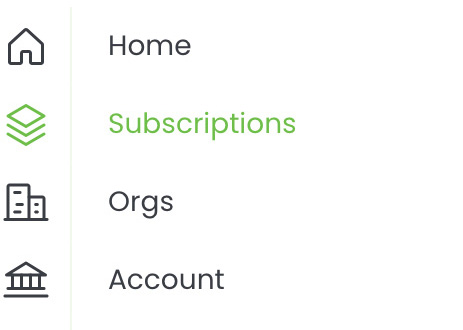
- Select a Lyve Mobile service subscription from the list that includes a Cloud Import plan.
- Select Import Plans in the sidebar, or select the link at the top of the page.
- In the 'Import Plans' list, locate the import with an 'Awaiting Confirmation' status. (If the list is long, use the search field to locate a device by its serial number.) Select the More icon in the 'Actions' column, and then select View Plan Details.
You can also select the Notifications icon in the upper right corner of the page and then select a Confirm Cloud Import alert in the list.
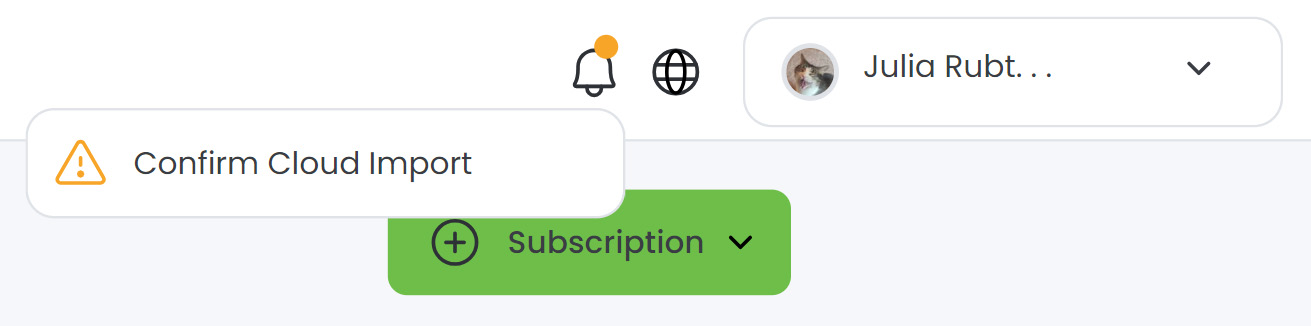
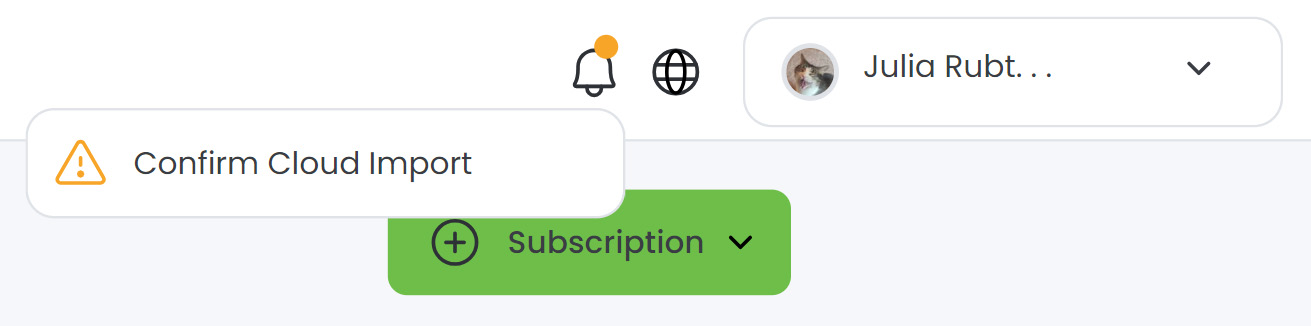
- In the 'Required Actions' section, select the link in the alert banner.

- Log into your cloud account and verify that your cloud import was successful and that there are no issues with the imported files.
If there are issues with your imported files, discontinue the confirmation process. Contact your sales representative or use the Lyve Support Center to report the issue.

- In the dialog, type ERASE in the field. Select Confirm Import.
After the device has been cryptographically erased, Seagate will send a certificate confirming the erasure of the device.