Was this content helpful?
How could we make this article more helpful?
Import to Oracle Cloud Service
Prerequisites
Before you can configure and submit your import plan, make sure to complete the following steps so that Lyve Import Service can securely access your specified Oracle Cloud Storage bucket to import your data:
Oracle subscription—Ensure you have an active Oracle Cloud Infrastructure (OCI) account with required permissions to manage Object Storage.
Object Storage Service Enabled—Confirm that the Object Storage service is provisioned in your tenancy and region.
Create or Identity a Storage Bucket—Create an Object Storage bucket in the target region where your data should be imported, or identify an existing bucket for imports.
Seagate authorizations—Ensure that Seagate is authorized to read, write, and list objects in your specified bucket.
IP address access—If configured by your organization, list Seagate’s IP address(es) as an allowed source. See IP Address Access.
Recommendations
Seagate strongly recommends the following best practices:
- Create a bucket dedicated to your import plan.
- Block all public access to your bucket.
Configure your import plan
Add your cloud destination credentials and bucket information to configure your cloud import plan.
- All devices within a subscription must be imported to the same destination and region.
- You will be required to enter and validate your container credentials.
- On your Home page, select Subscriptions from the sidebar.
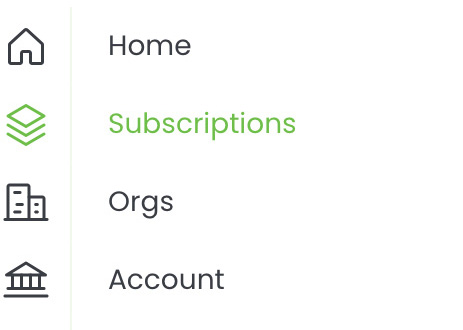
- Select a Lyve Mobile service subscription from the list that includes a Cloud Import plan.
- Select Import Plans in the sidebar, or select the link at the top of the page:

- Confirm the Cloud Destination and Region. Select Next.
- Add the Access Key and Secret Access Key for your cloud destination.
- Add the Namespace and Bucket for your cloud destination. Select Validate Credentials.
- To enable the checkbox, select the IP Address Access Guide link.
- Select the checkbox, and then select Submit.
Inviting another user to configure an import plan
If a different member of your Org needs to configure the import plan for a Lyve Mobile subscription, you can invite them to do so in Lyve Management Portal.
- The person must be a member of the Org containing the Lyve Mobile subscription to which you want to add the import plan. See Manage Org members in the Lyve Management Portal User Manual.
- The member must be given the Manage Import Plans permission. See Manage subscription members in the Lyve Management Portal User Manual.
Naming guidelines
Bucket naming guidelines:
- Must be unique within your namespace.
- Must be between 1 and 256 characters long.
- Valid characters are letters (upper or lower case), numbers, hyphens, underscores, and periods.
- Case-sensitive.
- Avoid including sensitive or confidential information in bucket names.
Best practices
See the following knowledge base articles: