There may be times when the Seagate Secure feature is grayed out or Toolkit displays a blank white screen on macOS. These steps apply to both Seagate and LaCie products which are compatible with Toolkit's Seagate Secure feature.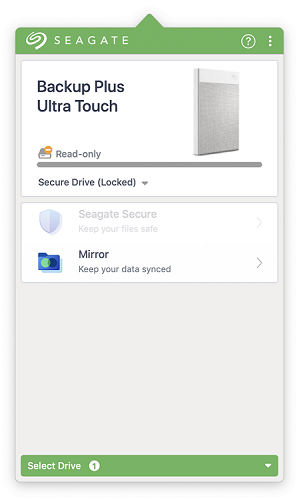
IMPORTANT: Prior to attempting more technical troubleshooting, please try the following:
- Physically disconnect the drive > Wait 30 seconds > Reconnect the drive
- Disconnect the external drive > Reboot the computer > Wait 30 seconds after Toolkit is loaded > Reconnect the drive
There may be a delay between the operating system dectecting the drive and when the prompt to unlock the drive appears. Please wait about 30 seconds before clicking on the Seagate Secure icon in Toolkit.
Toolkit’s security feature utilizes a kernel extension (KEXT) to communicate with the device, which we can troubleshoot. This type of troubleshooting is more advanced and some steps will involve using the command line within Terminal on macOS. The steps below range from easy to more advanced.
Uninstall Seagate Dashboard - Seagate drives only
Legacy software like Seagate Dashboard can interfere with Toolkit's Security features.
Apple icon > System Preferences/Settings > Locate Seagate Dashboard icon
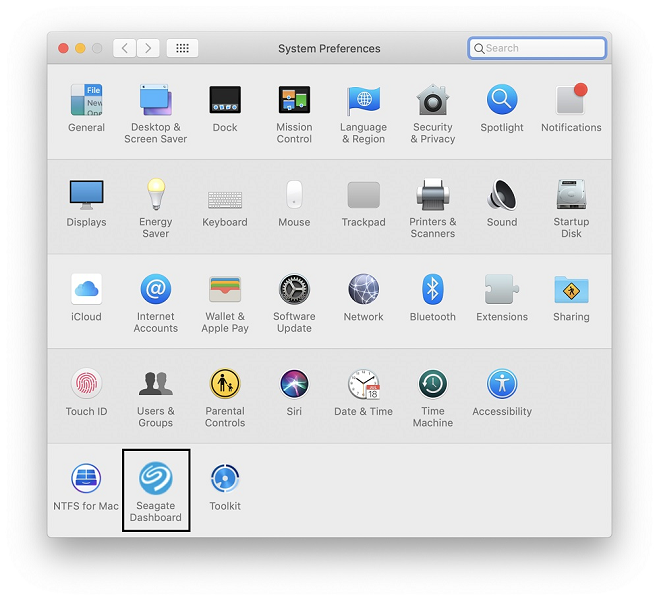
Click the Dashboard icon > Click Uninstall
Once complete, reboot the computer
If this does not resolve your issue then continue reading.
Verify that ‘Allow’ has been clicked
In macOS 10.13 (High Sierra) Apple introduced a new feature requiring users to ‘Allow’ the KEXT before it can load a 3rd party KEXT. More details see the Apple technical note.
There should be a notification during the Toolkit installation stating that permission is required. If on your Mac, click here to open the Security & Privacy preference pane macOS 13 (Ventura) users will need to scroll down to see the allow button.
For macOS 13 (Ventura)
- Click Apple icon
- Click System Settings
- Click Privacy & Security
- Locate the Security section
For macOS 12 (Monterey) and earlier
- Click Apple icon
- Click System Preferences
- Security & Privacy
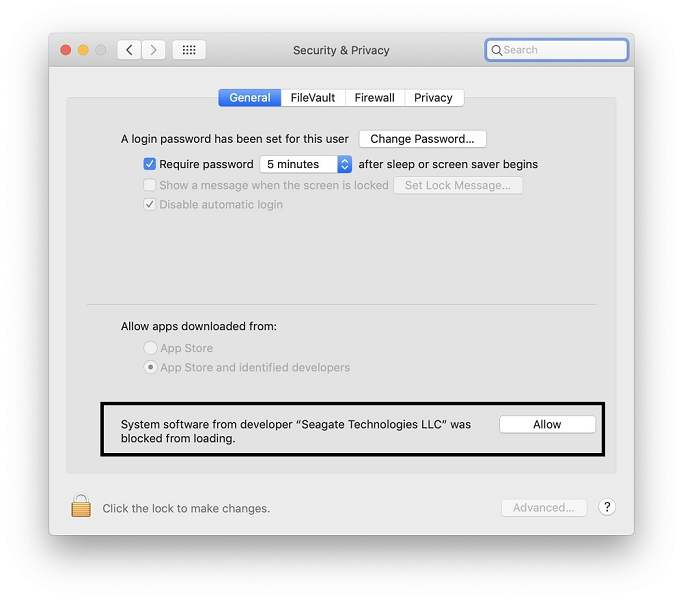
The Security & Privacy pane may need to be unlocked, click the unlock icon in the bottom left-hand corner and then enter your credentials. If ‘Allow’ is not clicked then Apple prevents the KEXT from loading. Apple states that this prompt will only be available for 30 minutes as noted in the previously mentioned technical note.
The following steps may include the use of Terminal which is considered more advanced. The examples include lines that can be copied from the article and pasted into the terminal window.
There is more than one way to open terminal, here are two methods:
- Press and Hold the command button, then hit the spacebar to bring up a Spotlight search window. Type “Terminal” and hit Enter.
- Open Finder > Applications > Utilities > Terminal
Confirm the KEXT has been approved
Reinstalling the software may get the prompt to reappear but there is also a terminal command which can be used to determine if it has been allowed or not. The following command will look at the Apple policy database then filter it out for only Seagate entries:
sudo sqlite3 /private/var/db/SystemPolicyConfiguration/KextPolicy '.dump kext_policy' | grep -i seagate
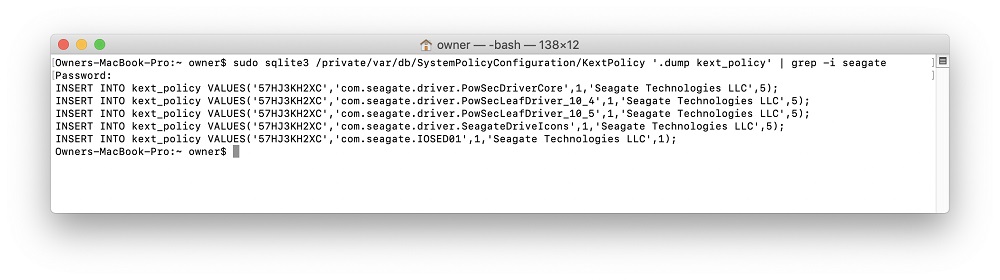
Look for com.seagate.IOSED01 and then to the right you should see either a 1 or a 0. The number 1 means that the KEXT is approved and 0 means that it is unapproved. If there is a 0, then try reinstalling Toolkit and look for the prompt so you can approve the KEXT. If there is a 1, then continue reading.
Check to see if KEXT is loaded
There may be instances where for one reason or another the KEXT is not loading when it should. Using Terminal we can check to see if the KEXT is loaded. The command “Kextstat” will check the loaded KEXTs and then we can add a filter so we will only see the Seagate KEXTs:
kextstat | grep -i seagate
The following output should be displayed if the KEXT is loaded.
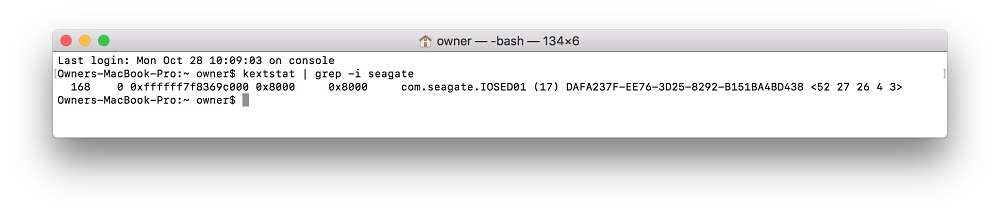
Once complete, check System Preferences again to see if you can ‘Allow’ the KEXT if it wasn’t already approved.
Load the KEXT manually
If the KEXT is not loaded then it is worth trying to see if it can be manually loaded.
WARNING: Before continuing, please disconnect ALL devices, especially any Seagate/LaCie devices, which are not necessary for current operation, keeping only what is required (mouse, keyboard, monitor, etc). If these steps are not followed precisely, it may cause a kernel panic while trying to load the KEXT. If this happens shut down your Mac and restart the machine.
sudo kextload /Library/Extensions/SeagateDiskService.kext
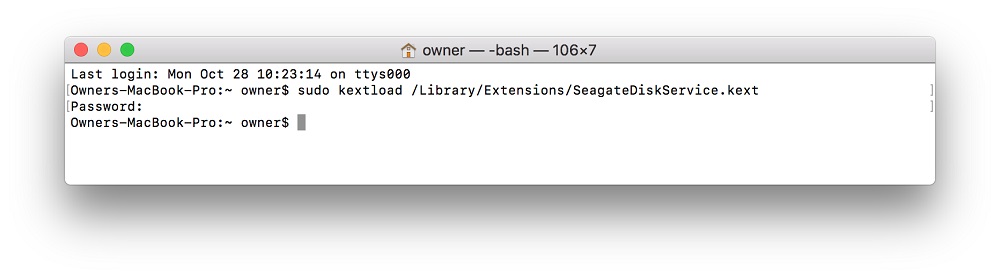
Enter the user password and hit Enter
Open or relaunch Toolkit and connect the drive










