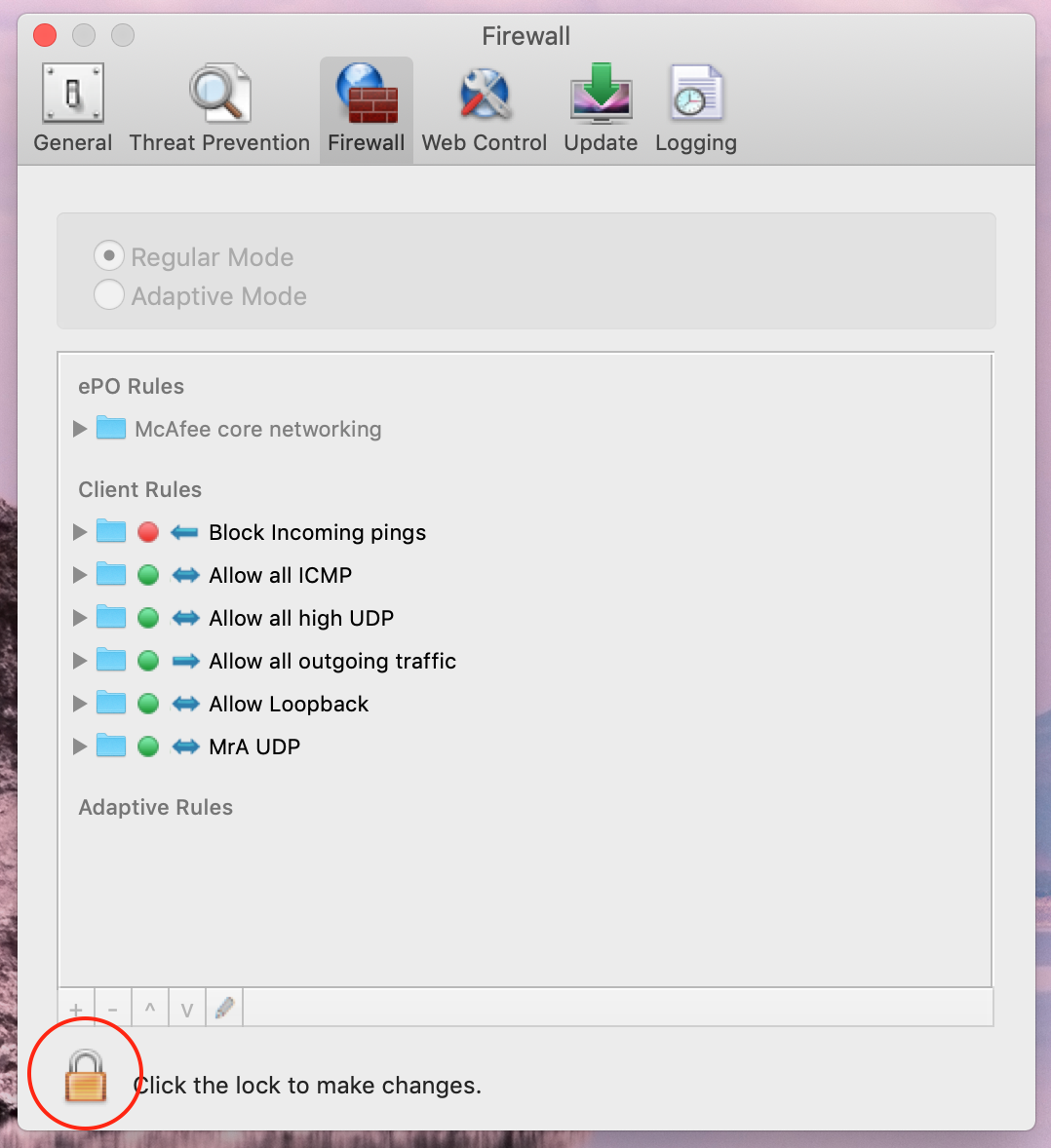In some cases on mac OS it might be necessary to open a port in the firewall’s settings to allow the Lyve Mobile Array to be seen and managed by the Lyve Client software, even though it’s listed in Disk Utility and mounted in Finder.
The basic Firewall rule:
- Allow Transport Protocol "UDP", remote port(s), port 427, in both directions
Example instructions for McAfee Client on macOS:
- Open McAfee preferences from the toolbar (top right of desktop)
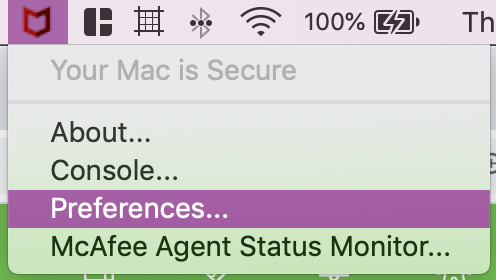
- In the smaller window that appears (Titled "General"), click the "Locked" icon in the lower left corner. Enter your admin user’s password when prompted. The "locked" icon should turn into an "unlocked" icon, meaning you can now make changes.
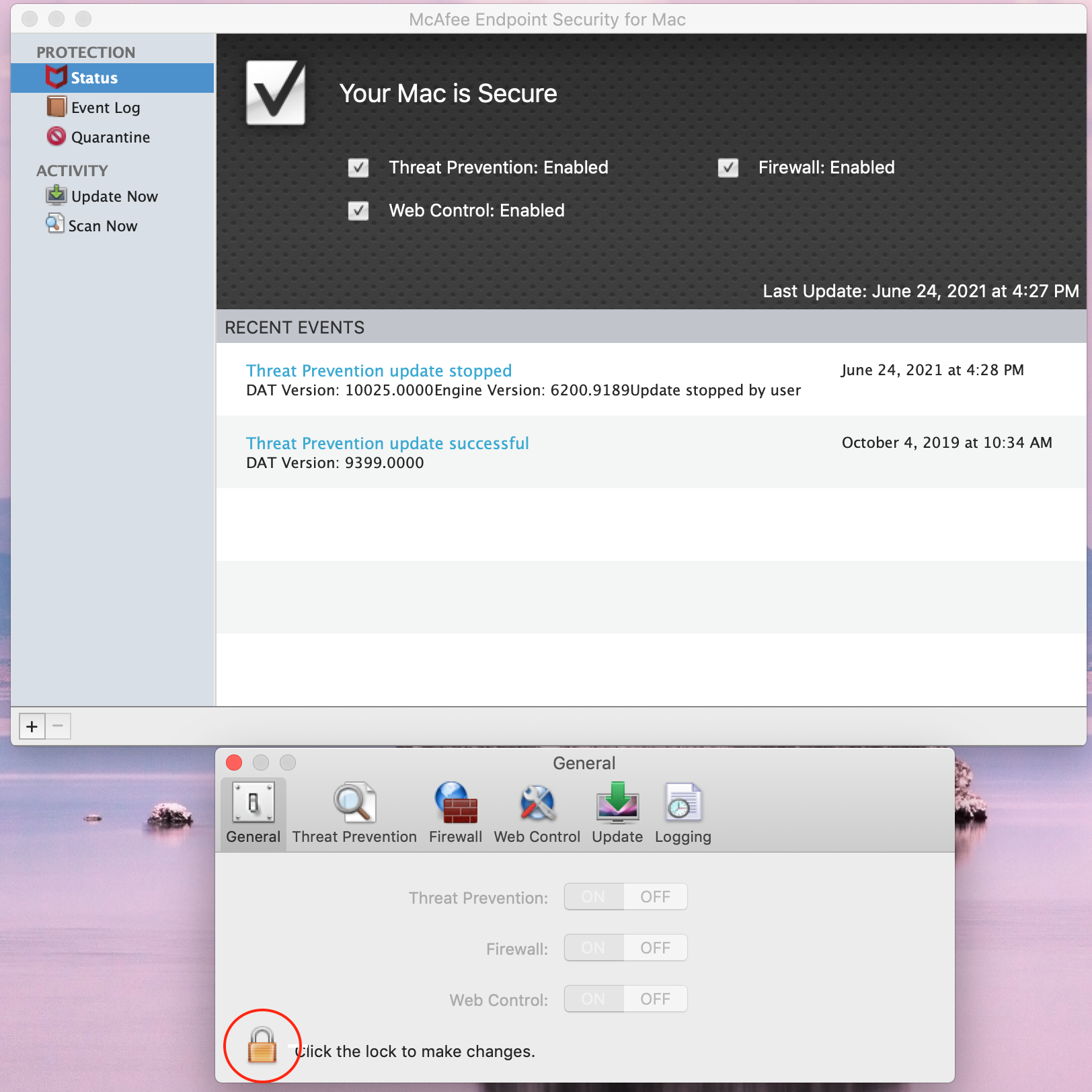
- In that same window, navigate to the "Firewall" tab.
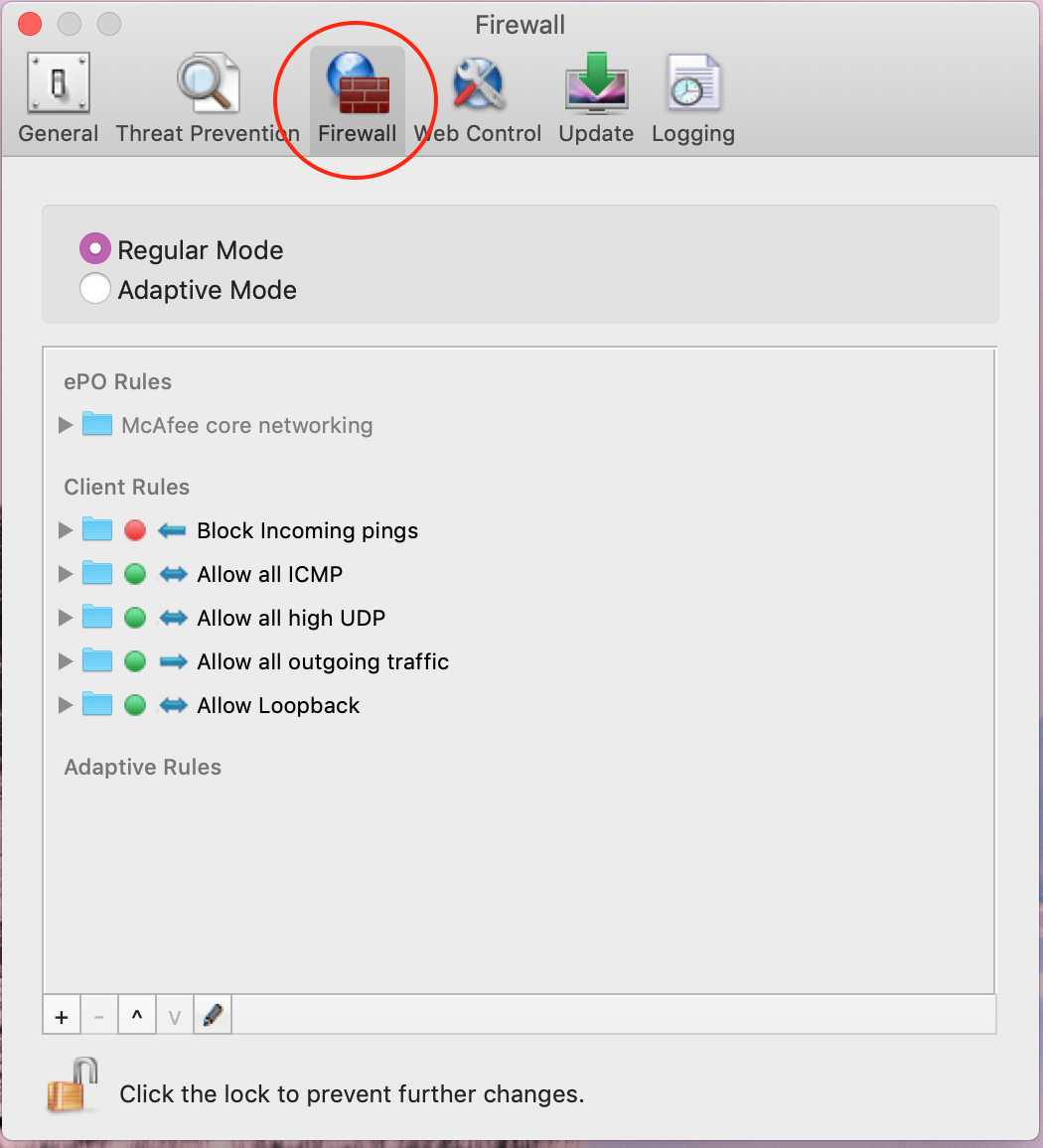
- Toward the lower-left corner of the window, press the + button, to add a new firewall rule. A popup window will appear.
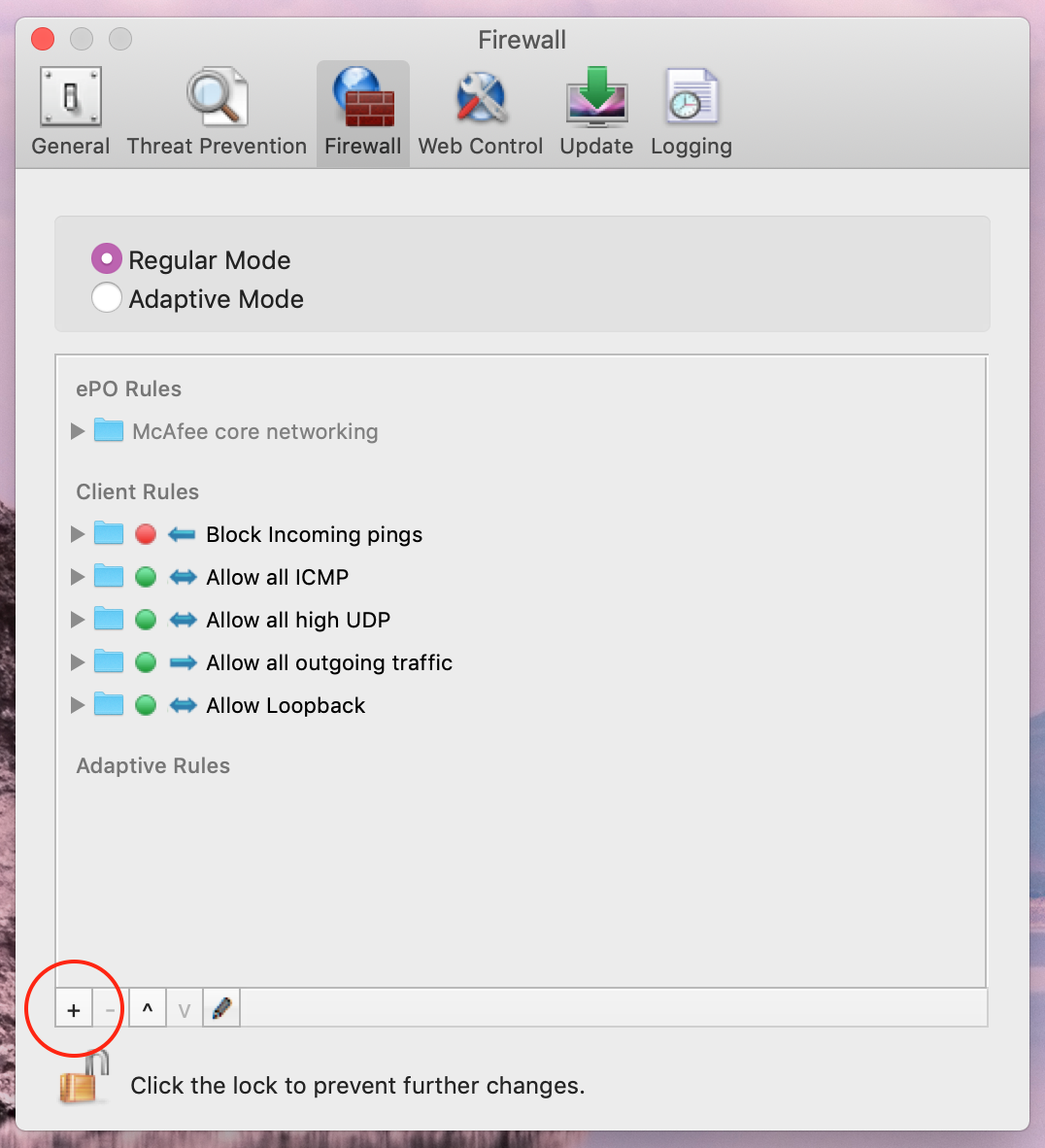
- In this window, you will create your firewall rule, which will allow access through the firewall.
- Give your rule a descriptive name.
- Next, set "direction", if applicable, to "either" - this allows us to send information back and forth with the device.
- At the bottom of the screen, under "Transport Protocol", select "Select Protocol" from the dropdown. Select "UDP" from the left-most dropdown, select "Remote Port(s)" from the dropdown in the middle, and enter 427 into the text box on the right.
- Press the "OK" button to add your rule
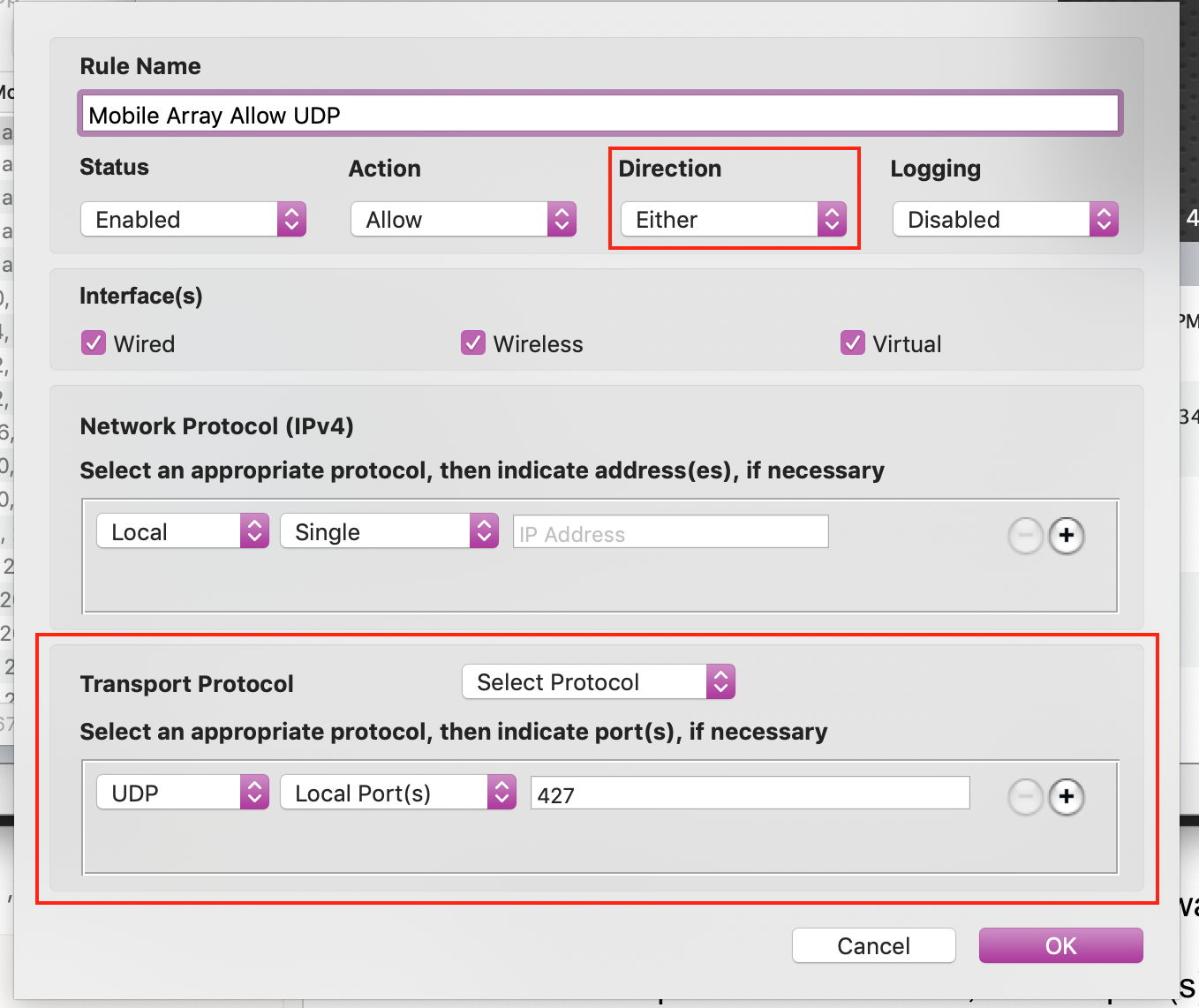
- Finally, click the "unlocked" icon in the bottom left of the window. This should turn into a "locked" icon, which means your changes have been saved.