This error can happen if a file is open or, as shown in this example, a log file that is getting backed up. Make sure that everything being backed up is closed while the backup is running. If everything is closed and the backup is still failing then use the Report functionality in Toolkit to resolve the problem.
To locate the file(s) causing the backup to fail:
- Launch Toolkit
- Click on Backup
- Click the More button (
 )
) - Click on Report
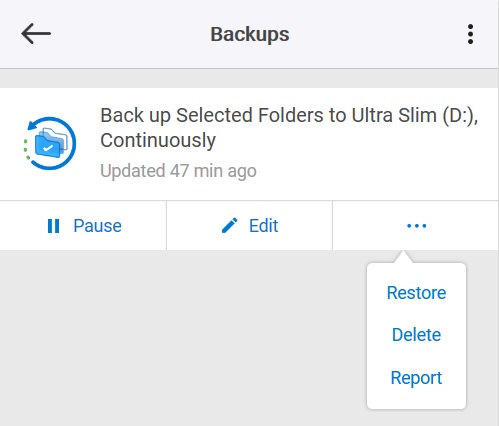
The backup report will open displaying the path(s) to the file(s) that failed. Click on the file path located in the Host Path column and explorer will open allowing you to locate the active file.
If you do not need to back up this file then edit the backup plan removing that file from your backup plan. Please see the Toolkit User Manual for steps to edit the backup plan - Toolkit User Manual. This process may be required more than once.











