To help resolve this issue, use the Report functionality. If you do not see the report functionality then restart Toolkit or your computer to update to the latest version of Toolkit. Internet will be required for the software to update to the latest version.
To locate the path that is causing the backup to fail:
- Launch Toolkit
- Click on Backup
- Click the More button (
 ) on the failed backup job
) on the failed backup job - Click on Report
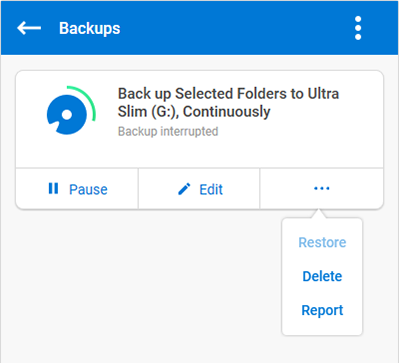
This opens a window that displays the path(s) to the file(s) that failed to back up. Click on the file path located in the Host Path column and a window will open allowing you to locate the active file.
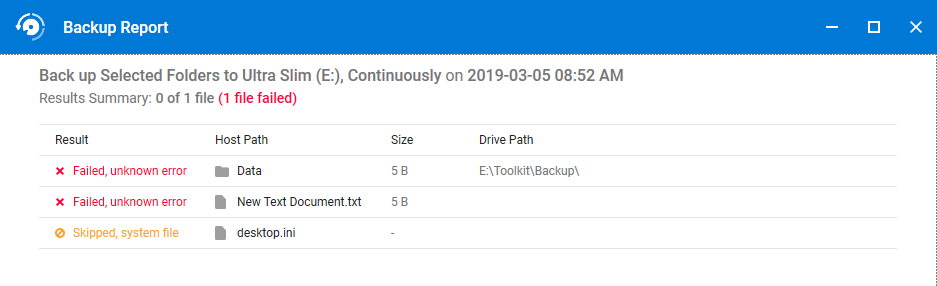
If you do not need to back up this file then you can edit the backup plan removing that file from your backup. If you do need the file then check the permissions on it to make sure you can copy the file. This process may be required more than once.
For more details see the Toolkit User Manual.










