Windows File sharing (WFS) allows you to share FreeAgent GoFlex Net content with others locally on your network without the need of the Pogoplug Service.
The following provides the steps for enabling WFS on the GoFlex Net.
- Launch your web browser (e.g., IE, Firefox, Chrome or Safari) and enter the following URL into the address field: GoFlexNet.pogoplug.com
- Enter your Email Address and Password in the fields provided and click Sign In. This launches the My library page. You are now signed in to the GoFlex Net.
- Click on the Settings button. The Settings page opens.

- Click the WFS link in the left frame. The Windows File Sharing page opens. From this page you can do the following:
- Change Workgroup Name.
Note: SEAGATEGROUP is the default workgroup name. The workgroup name should be set to match the workgroup used by your local computers.

- Activate Windows File Sharing for your GoFlex Net device.
- Set access permissions to:
- Read and Write - All users on the local network can read and write to the files and folders on that connected drive.
- Read Only - All users on the local network can read files and folders on that connected drive.
- Disabled - The WFS feature will be turned off for that connected drive.
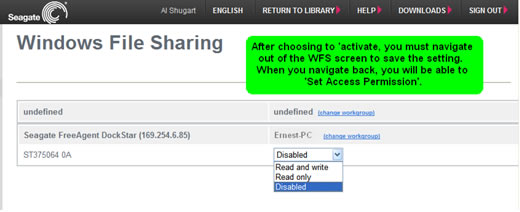
Make your selections. They are automatically accepted. - Click Sign Out and close the Web User Interface (UI).
- Change Workgroup Name.
To access your GoFlex Net Locally:
- Click Start > Computer > Network on the left side of screen (My Network Neighborhood in Windows XP). An Explorer window opens showing all computers on your network.
- Browse to the name of the GoFlex Net (the workgroup name from step 4 above and FADS-XXXXXX) and double-click to open it.
Note: You can identify the name of your GoFlex Net by locating the computer whose name starts with FADS and ends with six (6) alphanumeric (the last 6 characters of the GoFlex Net’s MAC address). - Once open, you can browse to the Network Connections to which you have access. Note that each Share is associated with the name of a device connected to the GoFlex Net. Access to each device is controlled by the permissions you set for the Device in WFS setup (above).
Additional Information:
To map a network drive to a device configured through WFS:
- Right-click on (My) Computer and select Map Network Drive. The Map Network Drive window opens.
- Select a drive letter and enter other personal criteria (click the Reconnect at logon, if you want this drive to reconnect when you reboot this computer).
- Browse to the appropriate workgroup for the GoFlex Net.
- Select the GoFlex Net (FADS-XXXXXX) and choose the folder you want to map to a drive letter.
- Click Finish.





